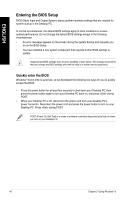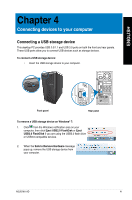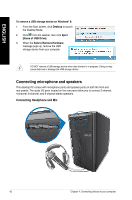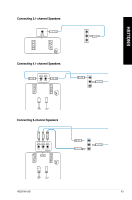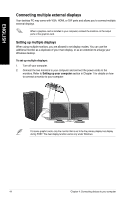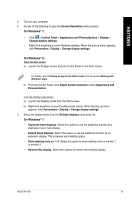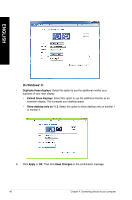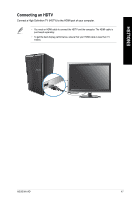Asus M11AD M11AD User's Manual - Page 42
Connecting microphone and speakers, Connecting Headphone and Mic
 |
View all Asus M11AD manuals
Add to My Manuals
Save this manual to your list of manuals |
Page 42 highlights
ENGLISH To remove a USB storage device on Windows® 8: 1. From the Start screen, click Desktop to launch the Desktop Mode. 2. Click from the taskbar, then click Eject [Name of USB Drive]. 3. When the Safe to Remove Hardware message pops up, remove the USB storage device from your computer. DO NOT remove a USB storage device when data transfer is in progress. Doing so may cause data loss or damage the USB storage device. Connecting microphone and speakers This desktop PC comes with microphone ports and speaker ports on both the front and rear panels. The audio I/O ports located on the rear panel allow you to connect 2-channel, 4-channel, 6-channel, and 8-channel stereo speakers. Connecting Headphone and Mic 42 Chapter 4: Connecting devices to your computer