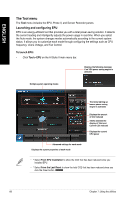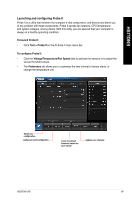Asus M11AD M11AD User's Manual - Page 64
Connecting to a Wi-Fi network, Windows
 |
View all Asus M11AD manuals
Add to My Manuals
Save this manual to your list of manuals |
Page 64 highlights
ENGLISH Connecting to a Wi-Fi network Windows® 7 To connect to a Wi-Fi network: 1. Click the network icon in the notification area to display the available wireless networks. 2. Select the wireless network that you want to connect to, then click Connect. 3. You may need to key in the network security key for a secured wireless network, then click OK. 4. Wait while your computer is connecting to the wireless network. 5. The wireless connection is established successfully. The connection status is displayed and the network icon displays the connected status. Windows® 8 To connect to a Wi-Fi network: 1. Do any of the following to launch the Charms bar from the Start screen or from any application mode: a) Hover you mouse pointer on the upper or lower right of the screen. b) On your keyboard, press + . Charms bar 64 Chapter 6: Connecting to the Internet