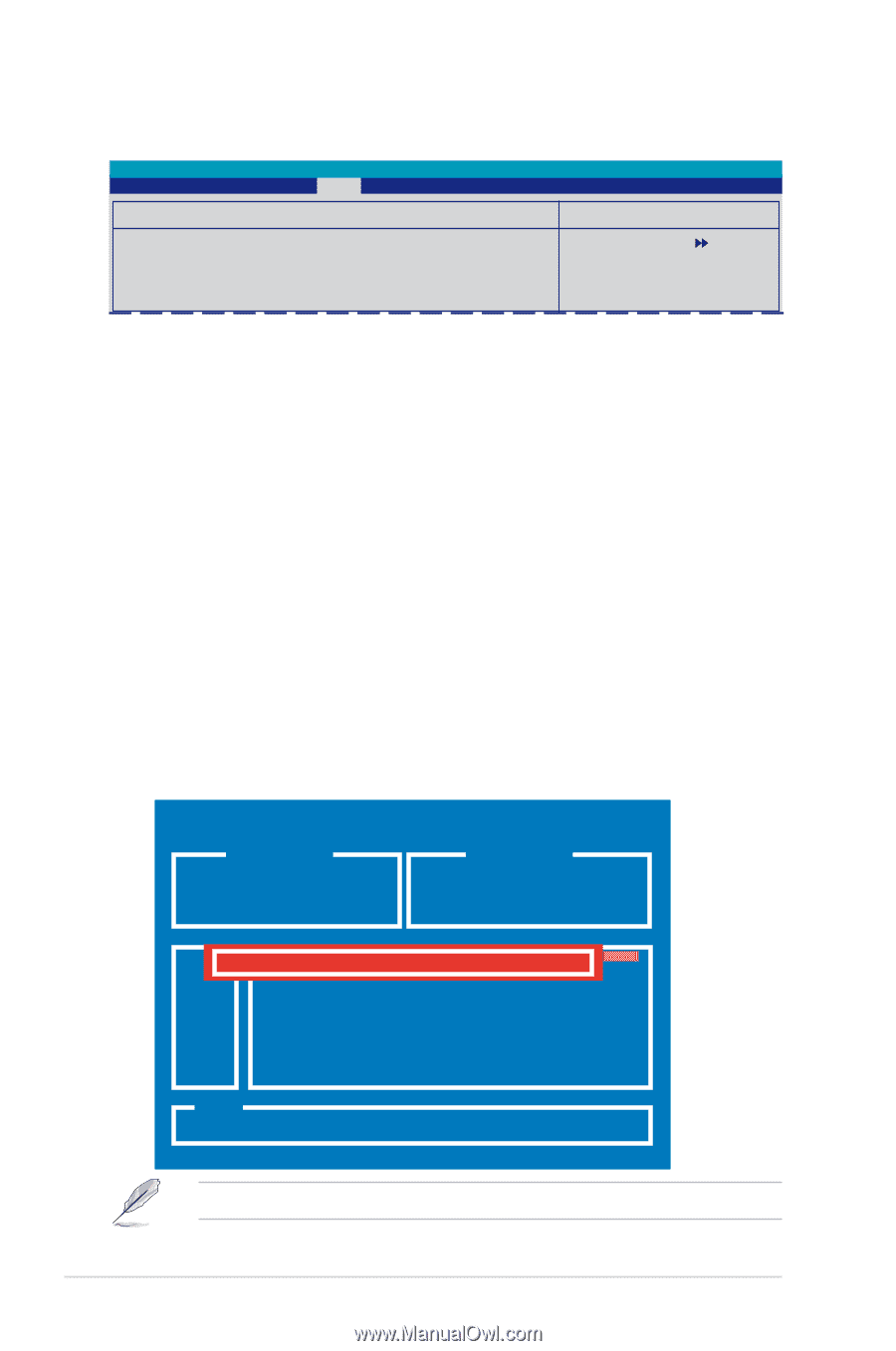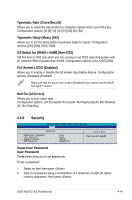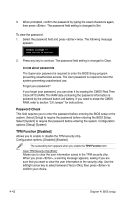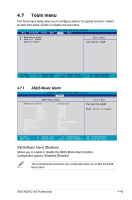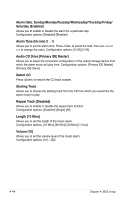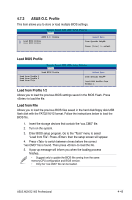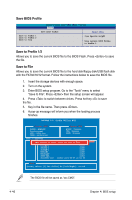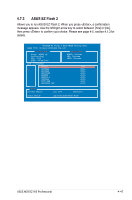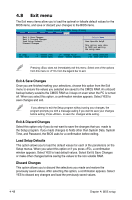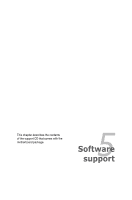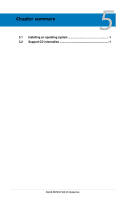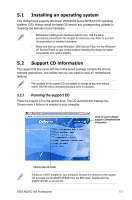Asus M2N32 WS Professional M2N32 WS Professional English Edition User's Manual - Page 118
Save BIOS Profile, Save to Profile 1/2
 |
View all Asus M2N32 WS Professional manuals
Add to My Manuals
Save this manual to your list of manuals |
Page 118 highlights
Save BIOS Profile Save to Profile 1 Save to Profile 2 Save to File Phoenix-Award BIOS CMOS Setup Utility Tools Save BIOS Profile Select Menu Item Specific Help Save current BIOS Profile to Profile 1. Save to Profile 1/2 Allows you to save the current BIOS file to the BIOS Flash. Press to save the file. Save to File Allows you to save the current BIOS file to the hard disk/floppy disk/USB flash disk with the FAT32/16/12 format. Follow the instructions below to save the BIOS file. 1. Insert the storage devices with enough space. 2. Turn on the system. 3. Enter BIOS setup program. Go to the "Tools" menu to select "Save to File". Press then the setup screen will appear. 4. Press to switch between drives. Press hot-key to save the file. 5. Key in the file name. Then press . 6. A pop-up message will inform you when the loading process finishes. ASUSTek O.C. Profile Utility B311 Current CMOS BOARD: M2N32WS Professional VER: 04241.bin DATE: 04/24/2006 Update CMOS BOARD: Unknown VER: Unknown DATE: Unknown PATH: C:\M2NPVOC CMOS bWaIcNk9u8pSEis done! Press any key to Exit NETTERM DOCUME"1 PROGRA"1 SYSTEM"1 M2N32WS RECYCLED TEST-REB BOOTFONT.BIN 213830 2001-09-05 20:00:00 Note [Enter] Select [Y] Yes [N/Esc] No [Left/Right]: Switch The BIOS file will be saved as "xxx.CMO". 4-46 Chapter 4: BIOS setup