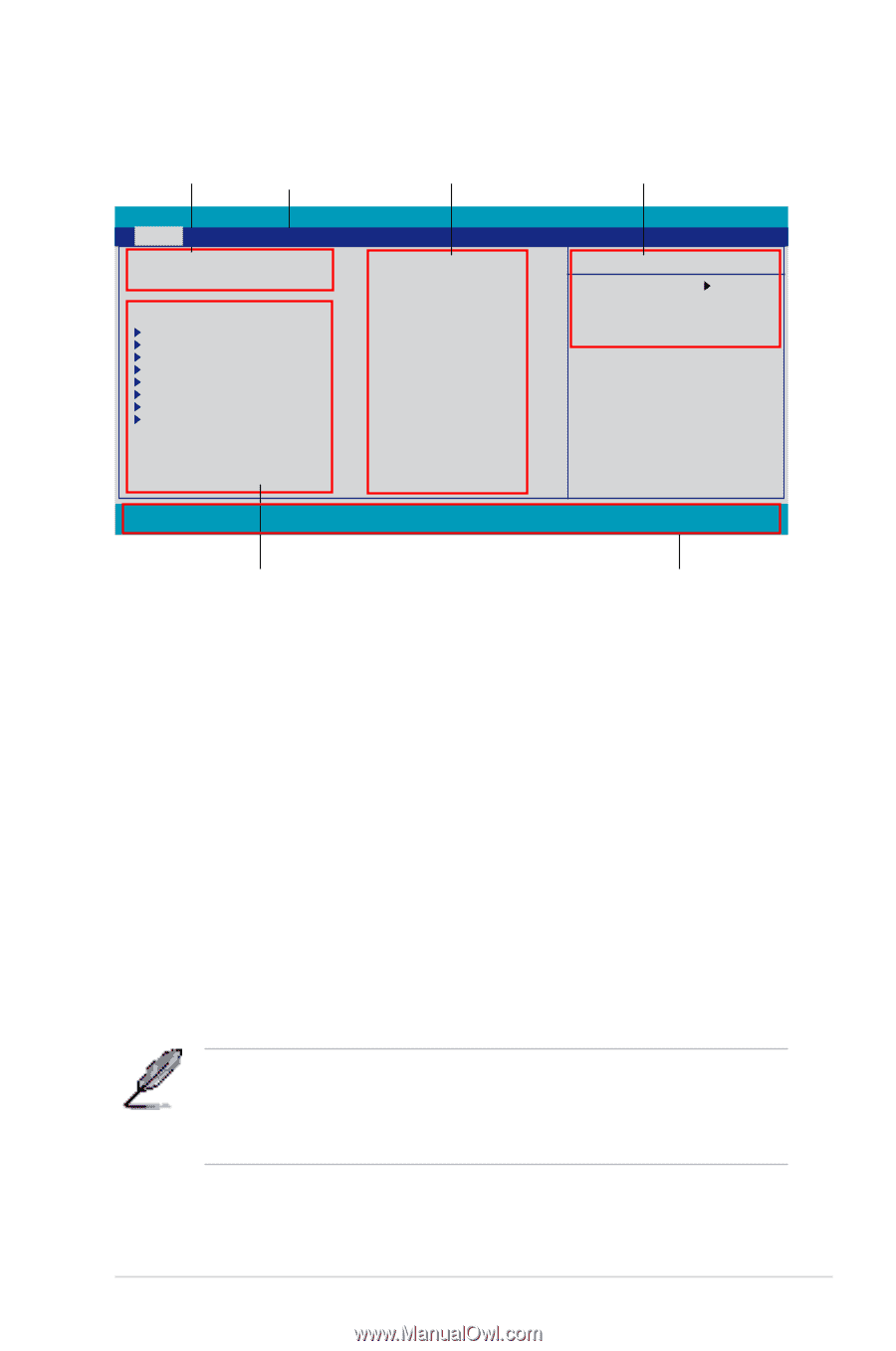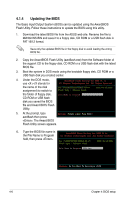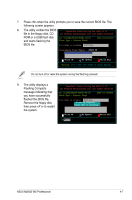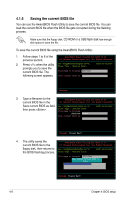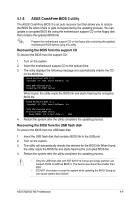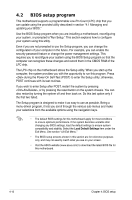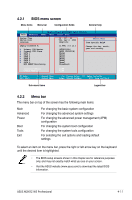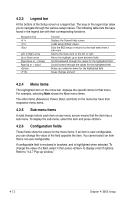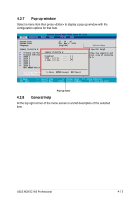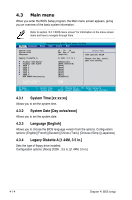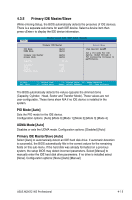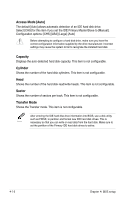Asus M2N32 WS Professional M2N32 WS Professional English Edition User's Manual - Page 83
BIOS menu screen, Menu bar
 |
View all Asus M2N32 WS Professional manuals
Add to My Manuals
Save this manual to your list of manuals |
Page 83 highlights
4.2.1 BIOS menu screen Menu items Menu bar Configuration fields General help Phoenix-Award BIOS CMOS Setup Utility Main Advanced Power Boot Tools Exit System Time System Date Language Legacy Diskette A: Primary IDE Master Primary IDE Slave SATA 1 SATA 2 SATA 3 SATA 4 SATA 5 SATA 6 HDD SMART Monitoring 15 : 30 : 36 Thu, Apr 6 2006 [English] [1.44M, 3.5 in.] [ST321122A] [ASUS CDS520/A] [None] [None] [None] [None] [None] [None] [Disabled] Select Menu Item Specific Help Change the day, month, year and century. Installed Memory Usable Memory 512MB 511MB F1:Help ESC: Exit ↑↓ : Select Item →←: Select Menu -/+: Change Value F5: Setup Defaults Enter: Select SubMenu F10: Save and Exit Sub-menu items Legend bar 4.2.2 Menu bar The menu bar on top of the screen has the following main items: Main Advanced Power Boot Tools Exit For changing the basic system configuration For changing the advanced system settings For changing the advanced power management (APM) configuration For changing the system boot configuration For changing the system tools configuration For selecting the exit options and loading default settings To select an item on the menu bar, press the right or left arrow key on the keyboard until the desired item is highlighted. • The BIOS setup screens shown in this chapter are for reference purposes only, and may not exactly match what you see on your screen. • Visit the ASUS website (www.asus.com) to download the latest BIOS information. ASUS M2N32 WS Professional 4-11