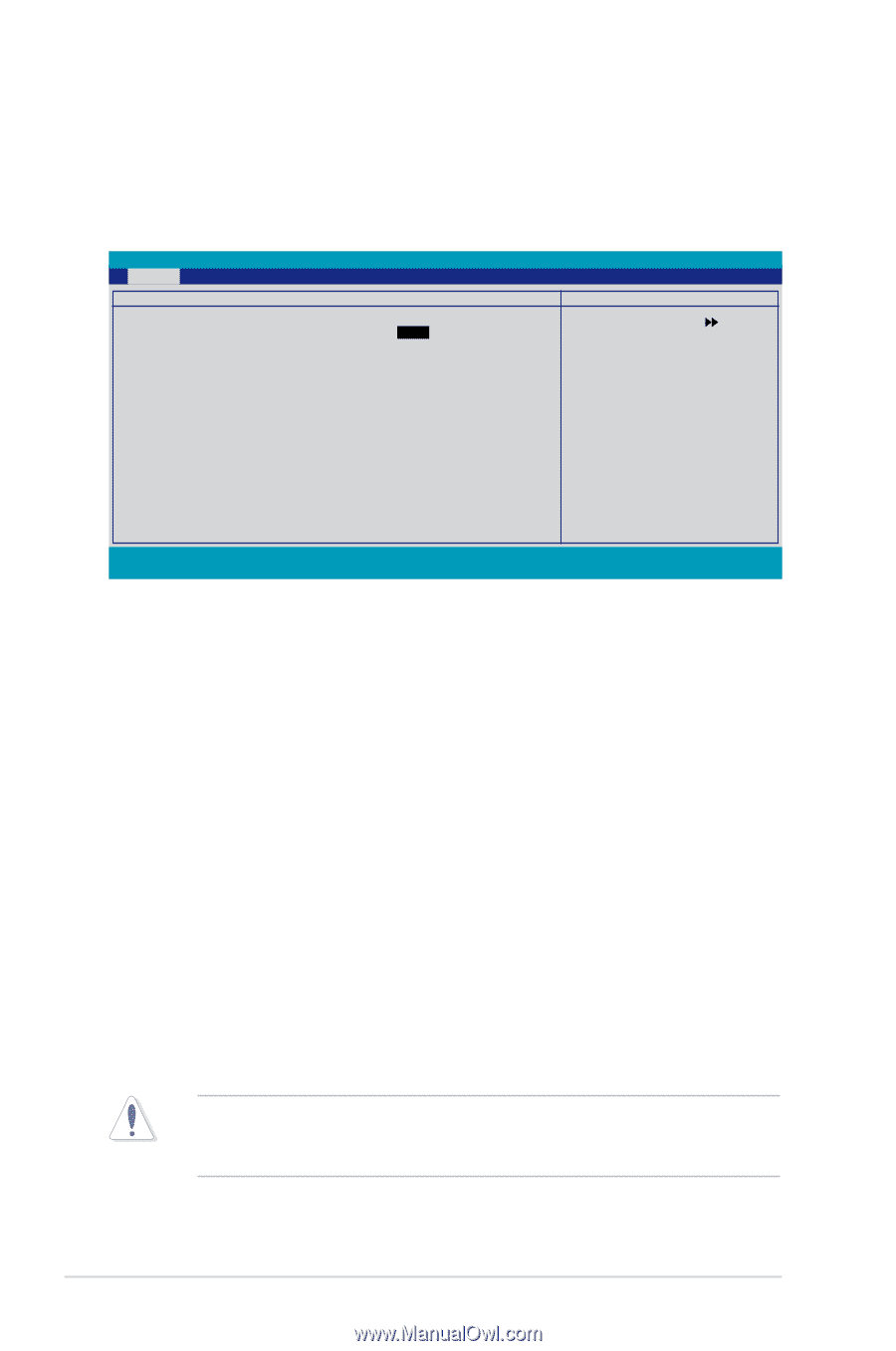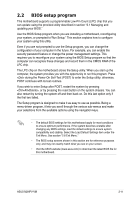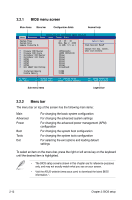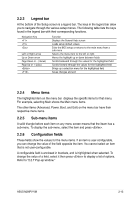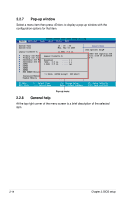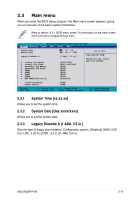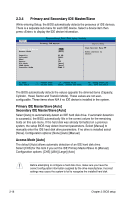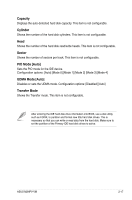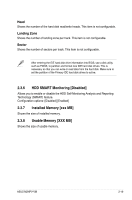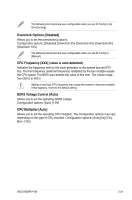Asus M2NPV-VM Motherboard Installation Guide - Page 66
Primary and Secondary IDE Master/Slave - hard drive capacity
 |
View all Asus M2NPV-VM manuals
Add to My Manuals
Save this manual to your list of manuals |
Page 66 highlights
2.3.4 Primary and Secondary IDE Master/Slave While entering Setup, the BIOS automatically detects the presence of IDE devices. There is a separate sub-menu for each IDE device. Select a device item then press to display the IDE device information. Main Phoenix-Award BIOS CMOS Setup Utility Primary IDE Master Select Menu Primary IDE Master Access Mode Capacity Cylinder Head Sector PIO Mode UDMA Mode Transfer Mode [Auto] [Auto] 82 GB 39420 16 255 [Auto] [Auto] UDMA 6 Item Specific Help Press [Enter] to select F1:Help ESC: Exit ↑↓ : Select Item →←: Select Menu -/+: Change Value Enter: Select Sub-menu F5: Setup Defaults F10: Save and Exit The BIOS automatically detects the values opposite the dimmed items (Capacity, Cylinder, Head, Sector and Transfer Mode). These values are not userconfigurable. These items show N/A if no IDE device is installed in the system. Primary IDE Master/Slave [Auto]. Secondary IDE Master/Slave [Auto] Select [Auto] to automatically detect an IDE hard disk drive. If automatic detection is successful, the BIOS automatically fills in the correct values for the remaining fields on this sub-menu. If the hard disk was already formatted on a previous system, the setup BIOS may detect incorrect parameters. Select [Manual] to manually enter the IDE hard disk drive parameters. If no drive is installed select [None]. Configuration options: [None] [Auto] [Manual] Access Mode [Auto] The default [Auto] allows automatic detection of an IDE hard disk drive. Select [CHS] for this item if you set the IDE Primary Master/Slave to [Manual]. Configuration options: [CHS] [LBA] [Large] [Auto] Before attempting to configure a hard disk drive, make sure you have the correct configuration information supplied by the drive manufacturer. Incorrect settings may cause the system to fail to recognize the installed hard disk. 2-16 Chapter 2: BIOS setup