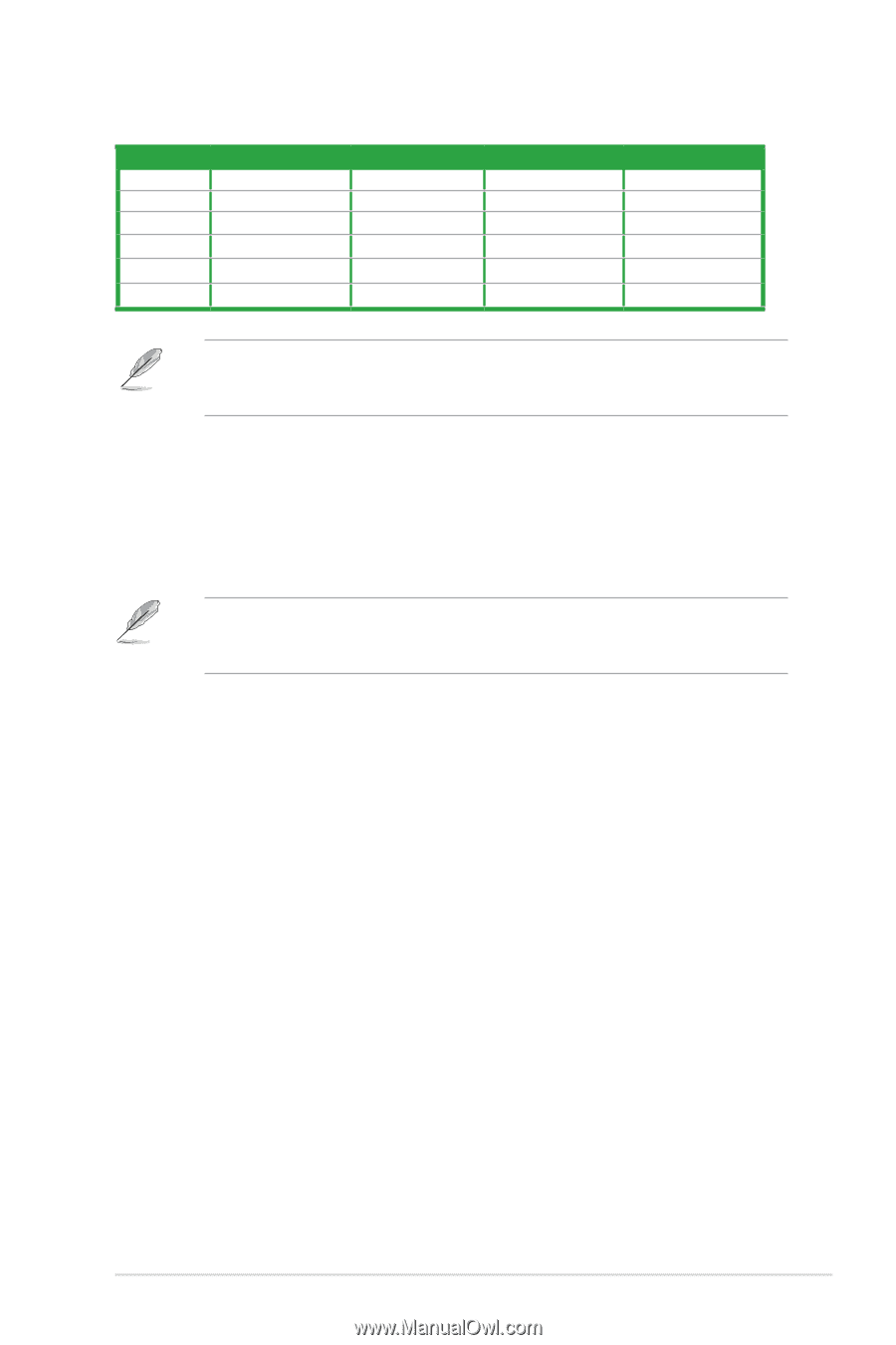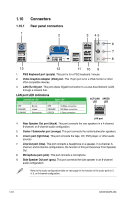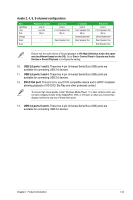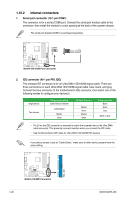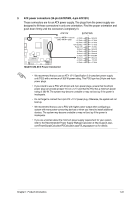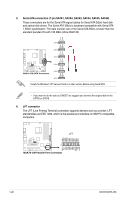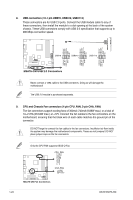Asus M3A76-CM User Manual - Page 29
Audio 2, 4, 6, 8-channel configuration - windows 7
 |
UPC - 610839169405
View all Asus M3A76-CM manuals
Add to My Manuals
Save this manual to your list of manuals |
Page 29 highlights
Audio 2, 4, 6, 8-channel configuration Port Light Blue Lime Pink Orange Black Gray Headset 2-channel Line In Line Out Mic In - - 4-channel Line in Front Speaker Out Mic In - Rear Speaker Out - 6-channel Line in Front Speaker Out Mic in Center/Subwoofer Rear Speaker Out - 8-channel Line in Front Speaker Out Mic in Center/Subwoofer Rear Speaker Out Side Speaker Out Ensure that the audio device of Sound playback is VIA High Definition Audio (the name may be different based on the OS). Go to Start > Control Panel > Sounds and Audio Devices > Sound Playback to configure the setting. 10. USB 2.0 ports 1 and 2. These two 4-pin Universal Serial Bus (USB) ports are available for connecting USB 2.0 devices. 11. USB 2.0 ports 3 and 4. These two 4-pin Universal Serial Bus (USB) ports are available for connecting USB 2.0 devices. 12. DVI-D Out port. This port is for any DVI-D compatible device and is HDCP compliant allowing playback of HD DVD, Blu-Ray and other protected content. To ensure high visual quality, install Windows Media Player 11 or later versions when you connect a display monitor to the DisplayPort, VGA, or DVI port, or when you connect two display monitors to any two of these three ports. 13. USB 2.0 ports 5 and 6. These two 4-pin Universal Serial Bus (USB) ports are available for connecting USB 2.0 devices. Chapter 1: Product introduction 1-19