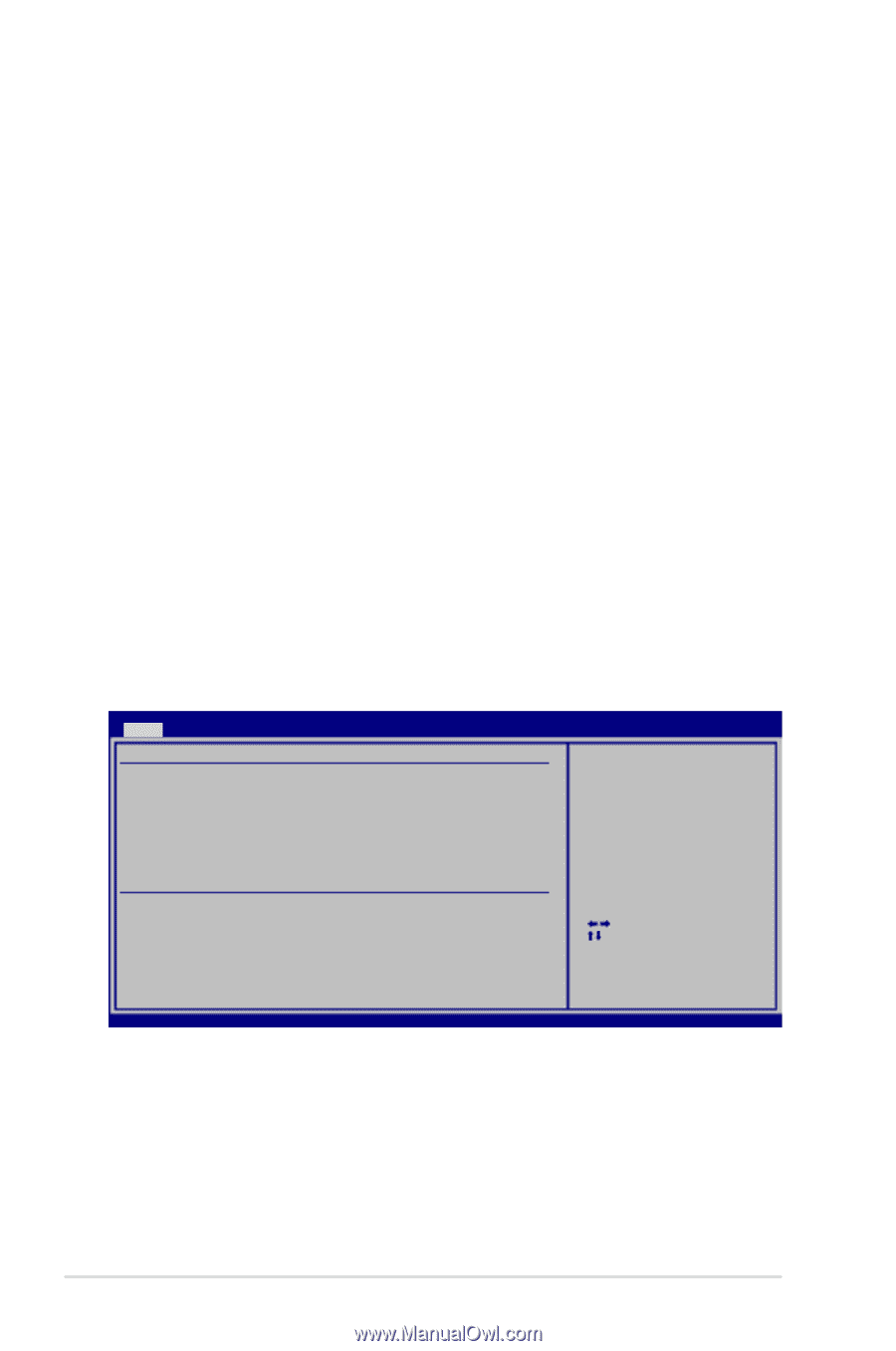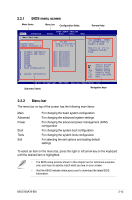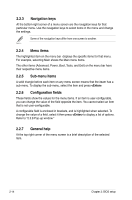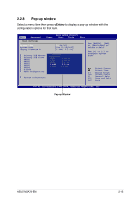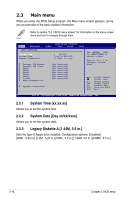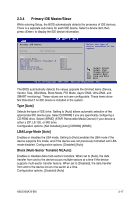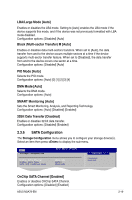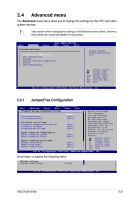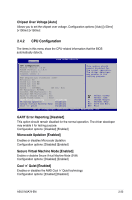Asus M3A78 EM User Guide - Page 70
Sata 1
 |
UPC - 610839163540
View all Asus M3A78 EM manuals
Add to My Manuals
Save this manual to your list of manuals |
Page 70 highlights
PIO Mode [Auto] Selects the PIO mode. Configuration options: [Auto] [0] [1] [2] [3] [4] DMA Mode [Auto] Selects the DMA mode. Configuration options: [Auto] SMART Monitoring [Auto] Sets the Smart Monitoring, Analysis, and Reporting Technology. Configuration options: [Auto] [Disabled] [Enabled] 32Bit Data Transfer [Disabled] Enables or disables 32-bit data transfer. Configuration options: [Disabled] [Enabled] 2.3.5 SATA 1, 2, 3, 5, 6, and E-SATA While entering Setup, the BIOS automatically detects the presence of Serial ATA devices. There is a separate sub-menu for each SATA device. Select a device item then press to display the SATA device information. Main SATA1 BIOS SETUP UTILITY Device : Hard Disk Vendor : ST380817AS Size : 80.0GB LBA Mode : Supported Block Mode : 16Sectors PIO Mode : 4 Async DMA : MultiWord DMA-2 Ultra DMA : Ultra DMA-6 SMART Monitoring: Supported Disabled: Disables LBA Mode Auto: Enables LBA Mode if the device supports it and the device is not already formatted with LBA Mode disabled. LBA/Large Mode Block(Multi-Sector Transfer) M PIO Mode DMA Mode SMART Monitoring 32Bit Data Transfer [Auto] [Auto] [Auto] [Auto] [Auto] [Disabled] Select Screen Select Item +- Change Option F1 General Help F10 Save and Exit ESC Exit v02.61 (C)Copyright 1985-2008, American Megatrends, Inc. The BIOS automatically detects the values opposite the dimmed items (Device, Vendor, Size, LBA Mode, Block Mode, PIO Mode, Async DMA, Ultra DMA, and SMART monitoring). These values are not user-configurable. These items show N/A if no IDE device is installed in the system. 2-18 Chapter 2: BIOS setup