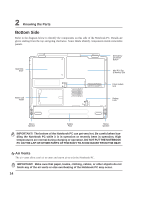Asus M3Ae M3 Hardware User's Manual for English (E2108) - Page 17
Right Side
 |
View all Asus M3Ae manuals
Add to My Manuals
Save this manual to your list of manuals |
Page 17 highlights
2 Knowing the Parts Right Side Refer to the diagram below to identify the components on this side of the Notebook PC. Stereo Speaker (see bottom side) Optical Drive (varies by model) Electronic Eject Emergency Eject SPDIF/ Phone Output Audio Input Power Input Optical Drive (varies by model) The Notebook PC comes in various models with different optical drives. The Notebook PC's optical drive may support compact discs (CD) and/or digital video discs (DVD) and may have recordable (R) or re-writable (RW) capabilities. See the marketing specifications for details on each model. Electronic Eject, Emergency Eject (Optical Drive) The optical drive eject has an electronic eject button for opening the tray. You can also eject the optical drive tray through any software player or by right clicking the optical drive in Windows™ "My Computer." The emergency eject is used to eject the optical drive tray in case the electronic eject does not work. Do not use the emergency eject in place of the electronic eject. The activity LED (not available on some models) lights in proportion to the data transferred between the Notebook PC and optical disc. SPDIF Output Jack (SPDIF Output) This jack provides connection to SPDIF (Sony/Philips Digital Interface) compliant devices for digital audio output. Use this feature to turn the Notebook PC into a hi-fi home entertainment system. Headphone Output Jack (Phone Output) The stereo headphone jack (1/8 inch) is used to connect the Notebook PC's audio out signal to amplified speakers or headphones. Using this jack automatically disables the built-in speakers. Audio Input Jack (Audio Input) The stereo input jack (1/8 inch) can be used to connect a stereo audio source to the Notebook PC. This feature is used mainly to add audio to multimedia applications. Power (DC) Input The supplied power adapter converts AC power to DC power for use with this jack. Power supplied through this jack supplies power to the Notebook PC and charges the internal battery pack. To prevent damage to the Notebook PC and battery pack, always use the supplied power adapter. 17 Combo