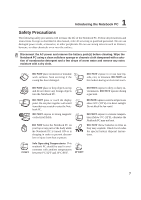Asus M3Ae M3 Hardware User's Manual for English (E2108) - Page 2
Contents, Introducing the Notebook PC, Knowing the Parts, Getting Started - windows 7
 |
View all Asus M3Ae manuals
Add to My Manuals
Save this manual to your list of manuals |
Page 2 highlights
Contents 1. Introducing the Notebook PC 5 About This User's Manual 6 Notes For This Manual 6 Preparing your Notebook PC 9 2. Knowing the Parts 11 Top Side ...12 Bottom Side ...14 Left Side ...16 Right Side ...17 Rear Side ...18 3. Getting Started 19 Power System ...20 Using AC Power 20 Using Battery Power 20 Charging the Battery Pack 20 Powering ON the Notebook PC 22 The Power-On Self Test (POST 22 Battery Care ...22 Checking Battery Power 23 Restarting or Rebooting 24 Powering OFF ...24 Special Keyboard Functions 25 Colored Hot Keys 25 Keyboard as Cursors 26 Microsoft Windows™ Keys 26 Keyboard as a Numeric Keypad 27 Instant Launch Keys and Status Indicators 27 Instant Launch Keys 27 Status Indicators (left 28 Status Indicators (right 29 2

2
Contents
1. Introducing the Notebook PC
..................................................................
5
About This User’s Manual
..........................................................................................
6
Notes For This Manual
..........................................................................................
6
Preparing your Notebook PC
.....................................................................................
9
2. Knowing the Parts
...................................................................................
11
Top Side
...................................................................................................................
12
Bottom Side
.............................................................................................................
14
Left Side
...................................................................................................................
16
Right Side
................................................................................................................
17
Rear Side
.................................................................................................................
18
3. Getting Started
.......................................................................................
19
Power System
..........................................................................................................
20
Using AC Power
..................................................................................................
20
Using Battery Power
............................................................................................
20
Charging the Battery Pack
..................................................................................
20
Powering ON the Notebook PC
..........................................................................
22
The Power-On Self Test (POST)
.........................................................................
22
Battery Care
........................................................................................................
22
Checking Battery Power
......................................................................................
23
Restarting or Rebooting
......................................................................................
24
Powering OFF
.....................................................................................................
24
Special Keyboard Functions
....................................................................................
25
Colored Hot Keys
................................................................................................
25
Keyboard as Cursors
...........................................................................................
26
Microsoft Windows™ Keys
.................................................................................
26
Keyboard as a Numeric Keypad
.........................................................................
27
Instant Launch Keys and Status Indicators
.............................................................
27
Instant Launch Keys
............................................................................................
27
Status Indicators (left)
.........................................................................................
28
Status Indicators (right)
.......................................................................................
29