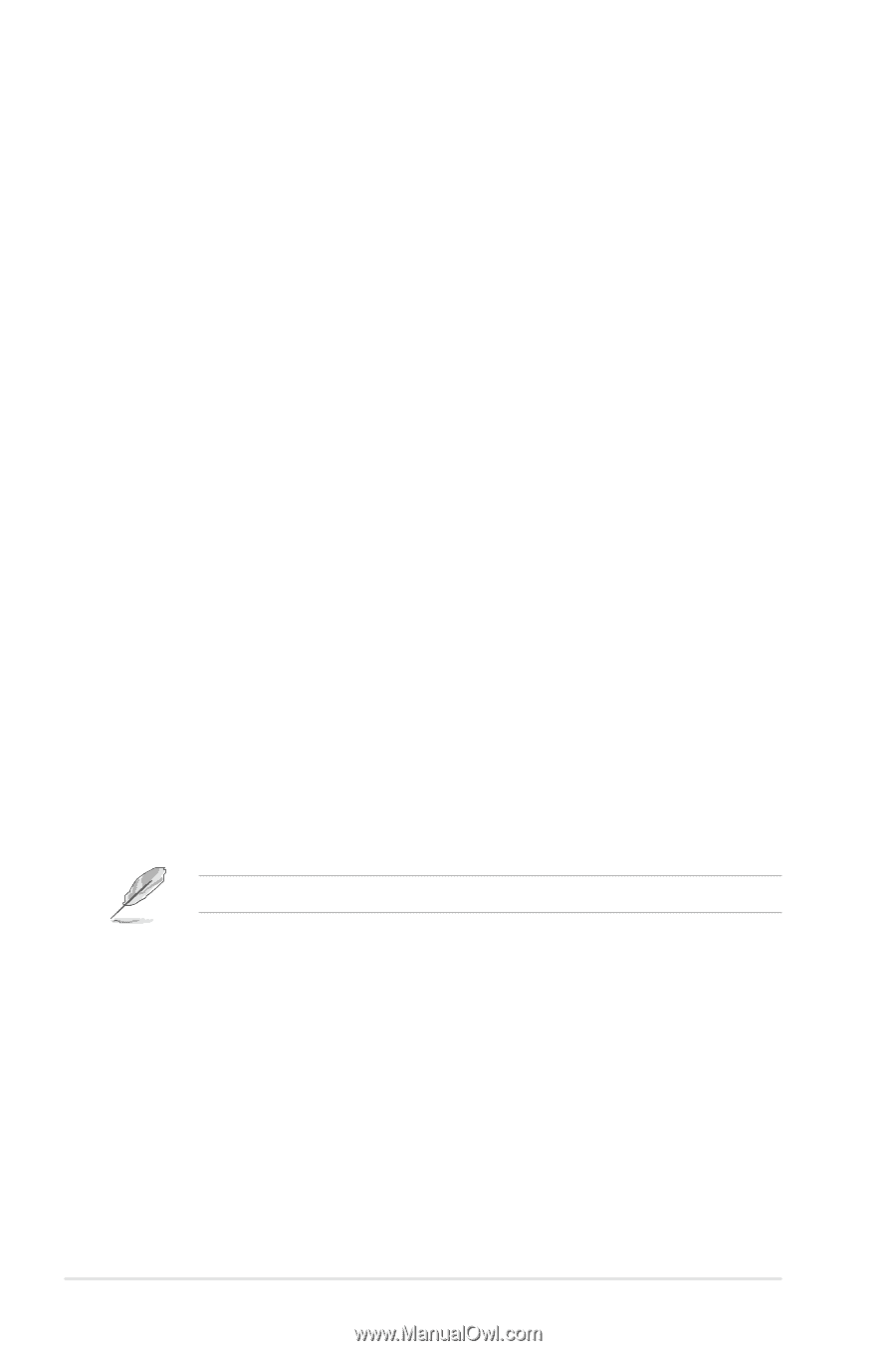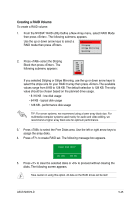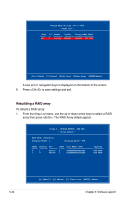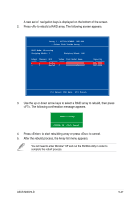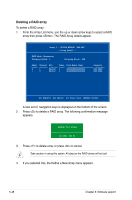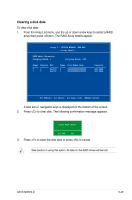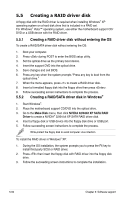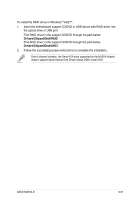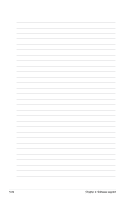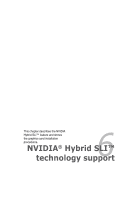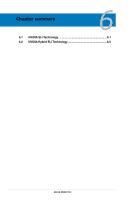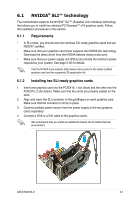Asus M3N72-T Deluxe User Manual - Page 162
Creating a RAID driver disk
 |
View all Asus M3N72-T Deluxe manuals
Add to My Manuals
Save this manual to your list of manuals |
Page 162 highlights
5.5 Creating a RAID driver disk A floppy disk with the RAID driver is required when installing Windows® XP operating system on a hard disk drive that is included in a RAID set. For Windows® Vista™ operating system, use either the motherboard support CD/ DVD or a USB device with the RAID driver. 5.5.1 Creating a RAID driver disk without entering the OS To create a RAID/SATA driver disk without entering the OS: 1. Boot your computer. 2. Press during POST to enter the BIOS setup utility. 3. Set the optical drive as the primary boot device. 4. Insert the support DVD into the optical drive. 5. Save changes and exit BIOS. 6. Press any key when the system prompts "Press any key to boot from the optical drive." 7. When the menu appears, press to create a RAID driver disk. 8. Insert a formatted floppy disk into the floppy drive then press . 9. Follow succeeding screen instructions to complete the process. 5.5.2 Creating a RAID/SATA driver disk in Windows® 1. Start Windows®. 2. Place the motherboard support CD/DVD into the optical drive. 3. Go to the Make Disk menu, then click NVIDIA 32/64bit XP SATA RAID Driver to create a NVIDIA® 32/64 bit XP SATA RAID driver disk. 4. Insert a floppy disk or USB device into the floppy disk drive or USB port. 5. Follow succeeding screen instructions to complete the process. Write-protect the floppy disk to avoid computer virus infection. To install the RAID driver in Windows® XP: 1. During the OS installation, the system prompts you to press the F6 key to install third-party SCSI or RAID driver. 2. Press then insert the floppy disk with RAID driver into the floppy disk drive. 3. Follow the succeeding screen instructions to complete the installation. 5-50 Chapter 5: Software support