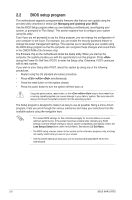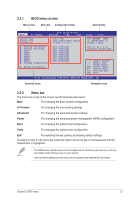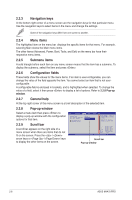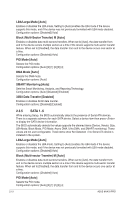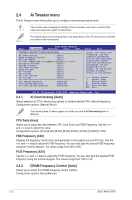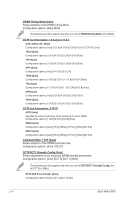Asus M4A78 PRO User Manual - Page 55
Storage Configuration - raid driver
 |
UPC - 610839169078
View all Asus M4A78 PRO manuals
Add to My Manuals
Save this manual to your list of manuals |
Page 55 highlights
DMA Mode [Auto] Selects the DMA mode. Configuration options: [Auto] SMART Monitoring [Auto] Sets the Smart Monitoring, Analysis, and Reporting Technology. Configuration options: [Auto] [Disabled] [Enabled] 32Bit Data Transfer [Enabled] Enables or disables 32-bit data transfer. Configuration options: [Disabled] [Enabled] 2.3.6 Storage Configuration This menu allows you to configure the SATA devices. OnChip SATA Channel [Enabled] Enables or disables the OnChip SATA Channel. Configuration options: [Enabled] [Disabled] OnChip SATA Type [IDE] Allows you to select the SATA type. Configuration options: [IDE] [RAID] [AHCI] • If you want to use the Serial ATA hard disk drives as Parallel ATA physical storage devices, keep the default setting [IDE]. • If you want the Serial ATA hard disk drives to use the Advanced Host Controller Interface (AHCI), set this item to [AHCI]. The AHCI allows the onboard storage driver to enable advanced Serial ATA features that increases storage performance on random workloads by allowing the drive to internally optimize the order of commands. • When SATA is configured as [AHCI] in BIOS, only SATA port 1-4 can be detected. Ensure to install the AHCI driver to detect and use SATA port 2-6 in AHCI mode under OS. • If you want to create a RAID 0, RAID 1, and RAID 10 configuration from the Serial ATA hard disk drives, set this item to [RAID]. 2.3.7 System Information This menu gives you an overview of the general system specifications. The BIOS automatically detects the items in this menu. BIOS Information Displays the auto-detected BIOS information. Processor Displays the auto-detected CPU specification. System Memory Displays the auto-detected system memory. Chapter 2: BIOS setup 2-11