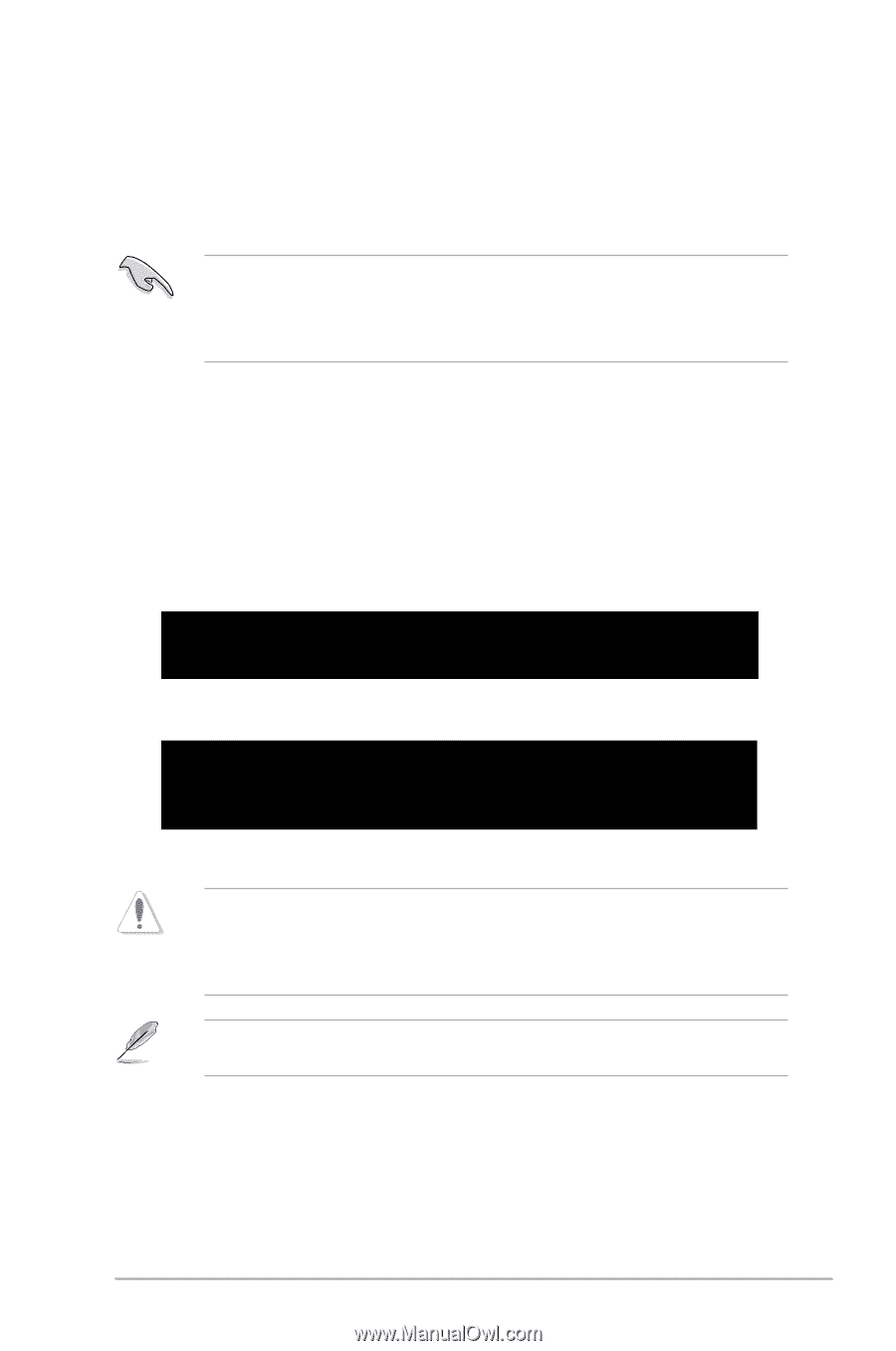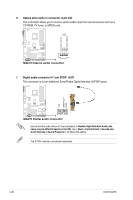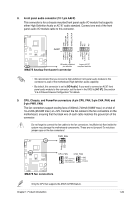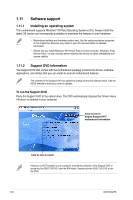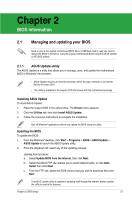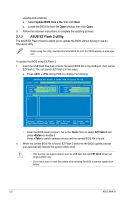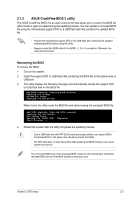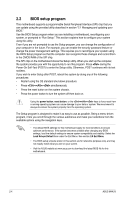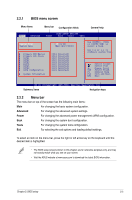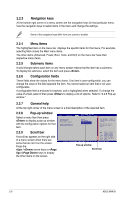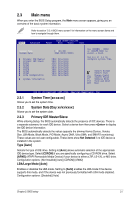Asus M4A78 User Manual - Page 43
ASUS CrashFree BIOS 3 utility
 |
View all Asus M4A78 manuals
Add to My Manuals
Save this manual to your list of manuals |
Page 43 highlights
2.1.3 ASUS CrashFree BIOS 3 utility The ASUS CrashFree BIOS 3 is an auto recovery tool that allows you to restore the BIOS file when it fails or gets corrupted during the updating process. You can update a corrupted BIOS file using the motherboard support DVD or a USB flash disk that contains the updated BIOS file. • Prepare the motherboard support DVD or the USB flash disk containing the updated motherboard BIOS before using this utility. • Always connect the SATA cable to the SATA1, 2, 3, 5, 6 connectors. Otherwise, the utility will not function. Recovering the BIOS To recover the BIOS: 1. Turn on the system. 2. Insert the support DVD or USB flash disk containing the BIOS file to the optical drive or USB port. 3. The utility displays the following message and automatically checks the support DVD or USB flash disk for the BIOS file. Bad BIOS checksum. Starting BIOS recovery... Checking for CD-ROM... CD-ROM not found! Checking for USB Device... When found, the utility reads the BIOS file and starts erasing the corrupted BIOS file. Bad BIOS checksum. Starting BIOS recovery... Checking for USB Device... USB Device found. Reading file "M4A78.ROM". Completed. Start Erasing...\ 4. Restart the system after the utility completes the updating process. • Only a USB flash disk with FAT 32/16 format and single partition can support ASUS CrashFree BIOS 3. The device size should be smaller than 8GB. • DO NOT shut down or reset the system while updating the BIOS! Doing so can cause system boot failure! The recovered BIOS may not be the latest BIOS version for this motherboard. Download the latest BIOS file from the ASUS website at www.asus.com. Chapter 2: BIOS setup 2-3