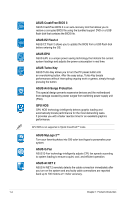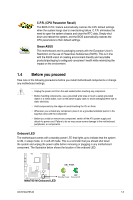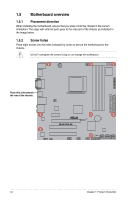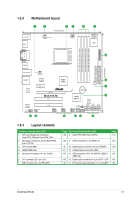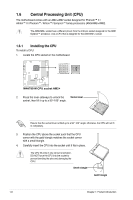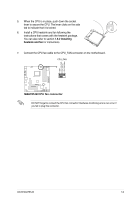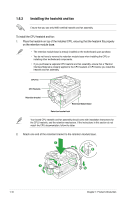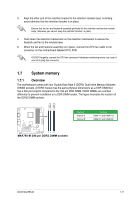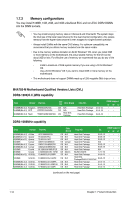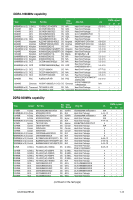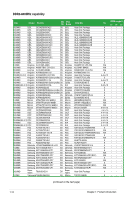Asus M4A785-M User Manual - Page 21
Installing, heatsink and fan - cpu
 |
UPC - 610839172863
View all Asus M4A785-M manuals
Add to My Manuals
Save this manual to your list of manuals |
Page 21 highlights
5. When the CPU is in place, push down the socket lever to secure the CPU. The lever clicks on the side tab to indicate that it is locked. 6. Install a CPU heatsink and fan following the instructions that comes with the heatsink package. You can also refer to section 1.6.2 Installing heatsink and fan for instructions. 7. Connect the CPU fan cable to the CPU_FAN connector on the motherboard. DO NOT forget to connect the CPU fan connector! Hardware monitoring errors can occur if you fail to plug this connector. ASUS M4A785-M 1-9

5.
When the CPU is in place, push down the socket
lever to secure the CPU. The lever clicks on the side
tab to indicate that it is locked.
6.
Install a CPU heatsink and fan following the
instructions that comes with the heatsink package.
You can also refer to section
1.6.2 Installing
heatsink and fan
for instructions.
7.
Connect the CPU fan cable to the CPU_FAN connector on the motherboard.
DO NOT forget to connect the CPU fan connector! Hardware monitoring errors can occur if
you fail to plug this connector.
ASUS M4A785-M
1-9