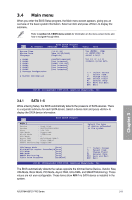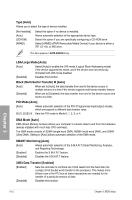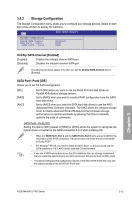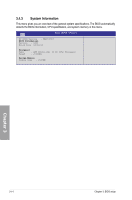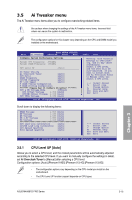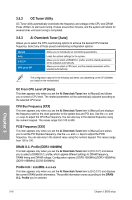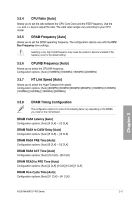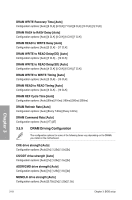Asus M4A89TD PRO/USB3 User Manual - Page 72
Ai Overclock Tuner [Auto], OC Tuner Utility
 |
View all Asus M4A89TD PRO/USB3 manuals
Add to My Manuals
Save this manual to your list of manuals |
Page 72 highlights
3.5.2 OC Tuner Utility OC Tuner utility automatically overclocks the frequency and voltage of the CPU and DRAM. Press to start auto tuning. It takes around five minutes, and the system will reboot for several times until auto tuning is completed. 3.5.3 Ai Overclock Tuner [Auto] Allows you to select the CPU overclocking options to achieve the desired CPU internal frequency. Select any of these preset overclocking configuration options: Manual Auto D.O.C.P CPU Level UP Allows you to individually set overclocking parameters. Loads the optimal settings for the system. Allows you to select a DRAM O.C. profile, and the related parameters will be adjusted automatically. Allows you to select a CPU level, and the related parameters will be adjusted automatically. The configuration options for the following sub-items vary depending on the CPU/DIMMs you install on the motherboard. OC From CPU Level UP [Auto] This item appears only when you set the Ai Overclock Tuner item to [Manual] and allows you to select a CPU level. The related parameters will be automatically adjusted according to the selected CPU level. CPU Bus Frequency [XXX] This item appears only when you set the Ai Overclock Tuner item to [Manual] and displays the frequency sent by the clock generator to the system bus and PCI bus. Use the and keys to adjust the CPU Bus frequency. You can also key in the desired frequency using the numeric keypad. The values range from 100 to 600. PCIE Frequency [XXX] This item appears only when you set the Ai Overclock Tuner item to [Manual] and allows you to set the PCI Express frequency. Use the and keys to adjust the PCIE frequency. You can also key in the desired value using the numeric keypad. The values range from 100 to 150. DRAM O.C. Profile [DDR3-1600MHz] This item appears only when you set the Ai Overclock Tuner item to [D.O.C.P.] and allows you to select a DRAM O.C. profile, which applies different settings to DRAM frequency, DRAM timing and DRAM voltage. Configuration options: [DDR3-1600MHz] [DDR3-1800MHz] [DDR3-1866MHz] [DDR3-2000MHz] Profile Info : xxxxMHz-x-x-x-xx This item appears only when you set the Ai Overclock Tuner item to [D.O.C.P.] and displays the current DRAM profile information. The profile information varies according to the DRAM O.C. Profile you've selected. Chapter 3 3-16 Chapter 3: BIOS setup