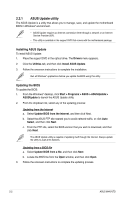Asus M4N75TD User Guide - Page 49
Enabling GeForce, Boost™ - hybrid sli
 |
View all Asus M4N75TD manuals
Add to My Manuals
Save this manual to your list of manuals |
Page 49 highlights
Enabling GeForce® Boost™ Before enabling GeForce Boost, ensure that you have installed a dGPU recommended for GeForce Boost on your motherboard. GeForce Boost 1. Turn on the system and press during the Power-On Self-Test (POST) to enter the BIOS Setup Utility. 2. Go to Advanced > Chipset > SouthBridge Configuration and set the Hybrid SLI support item to [Auto]. See section 2.5.2 Chipset for details. The Hybrid Support item becomes user-configurable only when a dGPU is detected. Ensure that your dGPU is properly installed. BIOS SETUP UTILITY Advanced Advanced Chipset Settings Hybrid SLI support Primary Graphics Adapter PCIE training SouthBridge ACPI HPET TABLE [Disabled] [PCIE VGA Card Firs] [Gen2 if supported] [Enabled] 3. Save your changes and Exit Setup. 4. Place the motherboard support DVD into the optical drive, and go to the Drivers menu to install the NVIDIA Chipset Driver Program. 5. Restart the system. 6. If the driver is correctly installed, you will find the Hybrid SLI icon on the taskbar. The Hybrid SLI icon indicates that the system is in Performance mode and that GeForce Boost is enabled. The onboard GPU will share the rendering load with the dGPU and boost the performance of the dGPU. Visit www.asus.com for the latest chipset driver. Chapter 1: Product introduction 1-37