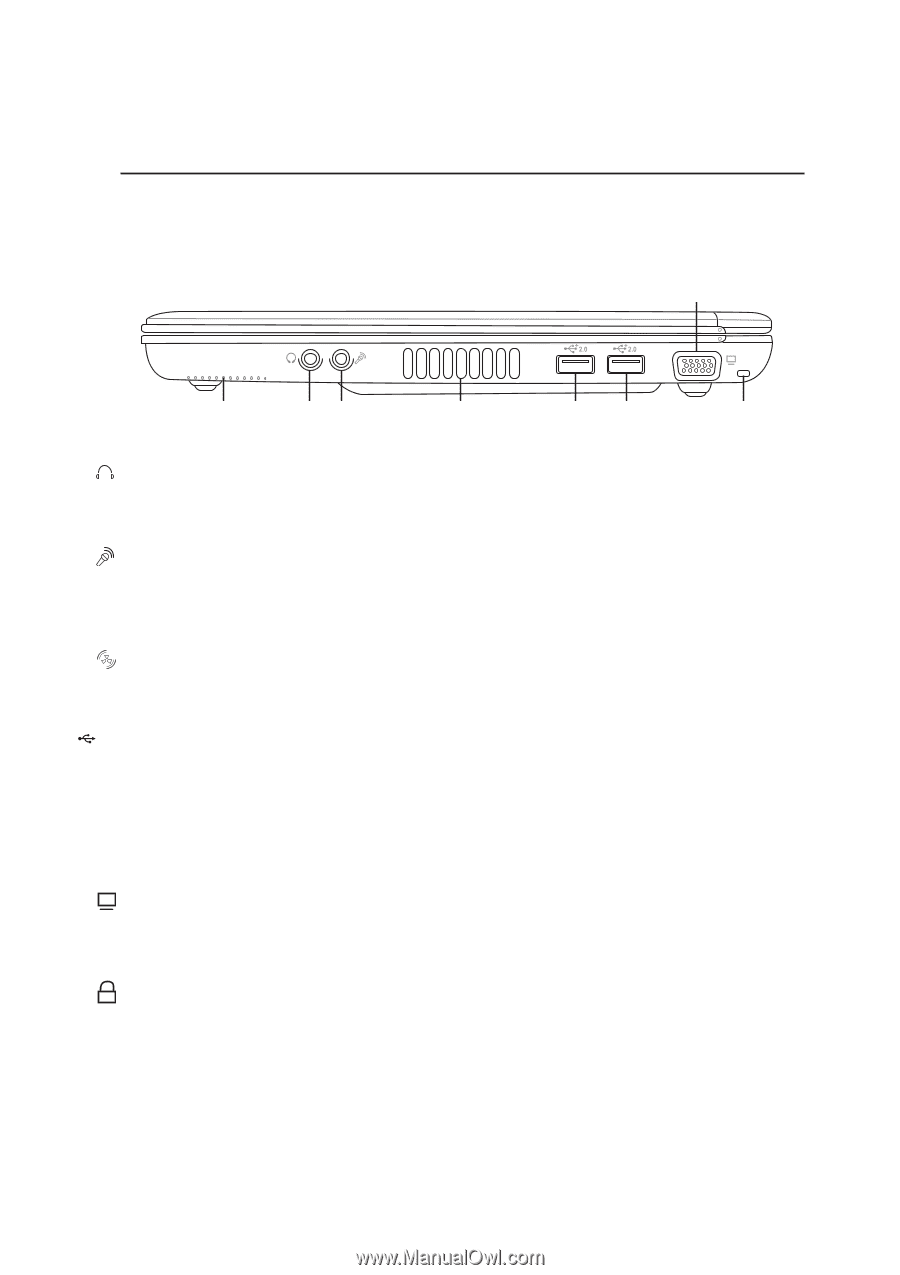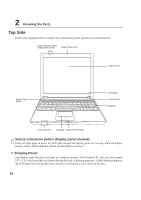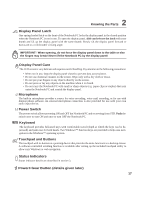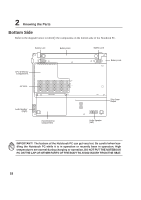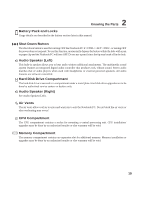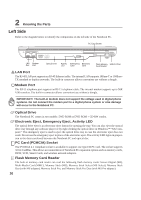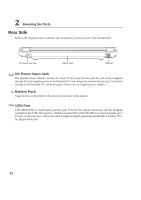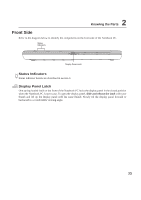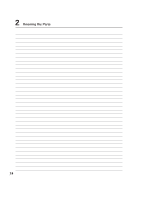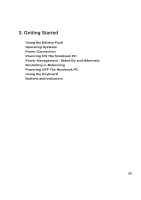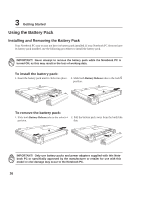Asus M5NP M5N Hardware Manual of English version - Page 22
Right Side
 |
View all Asus M5NP manuals
Add to My Manuals
Save this manual to your list of manuals |
Page 22 highlights
2 Knowing the Parts Right Side Refer to the diagram below to identify the components on the right side of the Notebook PC. Monitor Output Audio Speaker (Right) Head Mic Output Input Air Vents USB 2.0 Ports Kensington® Lock Port Headphone Output Jack (Head Output) The stereo headphone jack (1/8 inch) is used to connect the Notebook PC's audio out signal to amplified speakers or headphones. Using this jack automatically disables the built-in speakers. Microphone Input Jack (Mic Input) The mono microphone jack (1/8 inch) can be used to connect an external microphone or output signals from audio devices. Using this jack automatically disables the built-in microphone. Use this feature for video conferencing, voice narrations, or simple audio recordings. Air Vents The air vents allow cool air to enter and warm air to exit the Notebook PC. Do not block the air vents or else overheating may occur! 2.0 USB 2.0 Ports The Universal Serial Bus is compatible with USB 2.0 or USB 1.1 devices such as keyboards, pointing devices, video cameras, modems, hard disk drives, printers, monitors, and scanners connected in a series up to 12Mbits/sec (USB 1.1) and 480Mbits/sec (USB 2.0). USB allows many devices to run simultaneously on a single computer, with peripherals such as USB keyboards and some newer monitors acting as additional plug-in sites or hubs. USB supports hot-swapping of devices so that peripherals can be connected or disconnected without restarting the computer. Monitor Output The 15-pin D-sub monitor port supports a standard VGA-compatible device such as a monitor or projector to allow viewing on a larger external display. Kensington® Lock Port K The Kensington® lock port allows the Notebook PC to be secured using Kensington® compatible Notebook PC security products. These security products usually include a metal cable and lock that prevent the Notebook PC to be removed from a fixed object. Some security products may also include a motion detector to sound an alarm when moved. 21