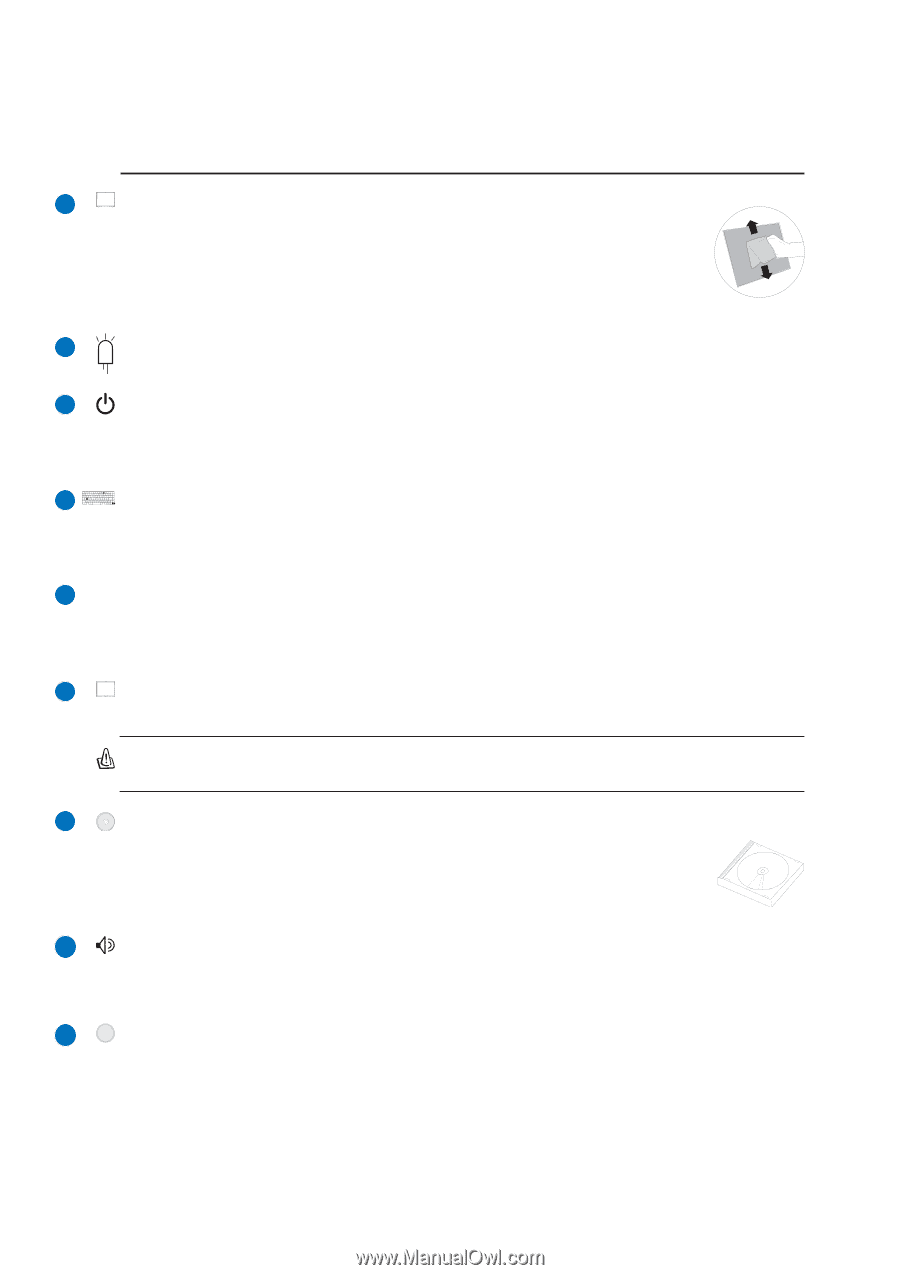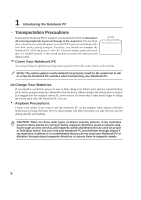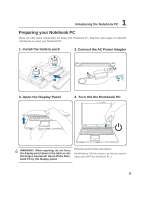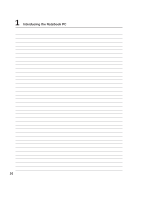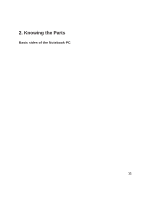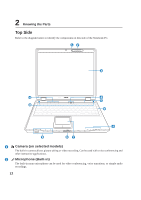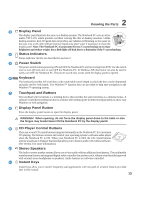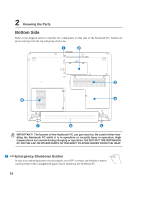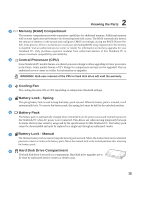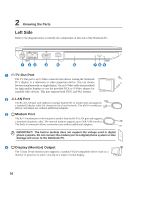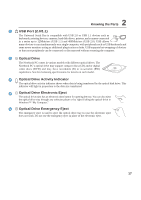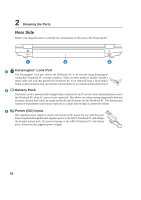Asus M9J M9JF User's Manual for English Edtion(E2478) - Page 13
CD Player Control Buttons
 |
View all Asus M9J manuals
Add to My Manuals
Save this manual to your list of manuals |
Page 13 highlights
2 Knowing the Parts 3 Display Panel The display panel functions the same as a desktop monitor. The Notebook PC uses an active matrix TFT LCD, which provides excellent viewing like that of desktop monitors. Unlike desktop monitors, the LCD panel does not produce any radiation or flickering, so it is easier on the eyes. Use a soft cloth without chemical liquids (use plain water if necessary) to clean the display panel. Note: This Notebook PC incorporates the new V-cut technology to increase brightness and reduce weight, but a little light will leak due to a limitation of the V-cut technology. 4 Status Indicators Status indicator details are described in section 3. 5 Power Switch The power switch allows powering ON and OFF the Notebook PC and recovering from STD. Use the switch once to turn ON and once to turn OFF the Notebook PC. In Windows XP, this button can also be used to safely turn OFF the Notebook PC. The power switch only works when the display panel is opened. 6 Keyboard The keyboard provides full-sized keys with comfortable travel (depth at which the keys can be depressed) and palm rest for both hands. Two Windows™ function keys are provided to help ease navigation in the Windows™ operating system. 7 Touchpad and Buttons The touchpad with its buttons is a pointing device that provides the same functions as a desktop mouse. A software-controlled scrolling function is available after setting up the included touchpad utility to allow easy Windows or web navigation. 8 Display Panel Button Press the display panel button to open the display panel. WARNING! When opening, do not force the display panel down to the table or else the hinges may break! Never lift the Notebook PC by the display panel! 9 CD Player Control Buttons There are several CD control buttons integrated externally on the Notebook PC for convenient CD playing. The buttons activate and control your operating system's software audio player when the Notebook PC is ON. When your Notebook PC is OFF, the CD control buttons activate a hardware CD player function that allows you to listen to audio CDs without software. (See section 3 for more information). 10 Stereo Speakers The built-in stereo speaker system allows you to hear audio without additional attachments. The multimedia sound system features an integrated digital audio controller that produces rich, vibrant sound (results improved with external stereo headphones or speakers). Audio features are software controlled. 11 Instant Keys Instant keys allow you to launch frequently used applications with one push of a button. Details provided later in this manual. 13