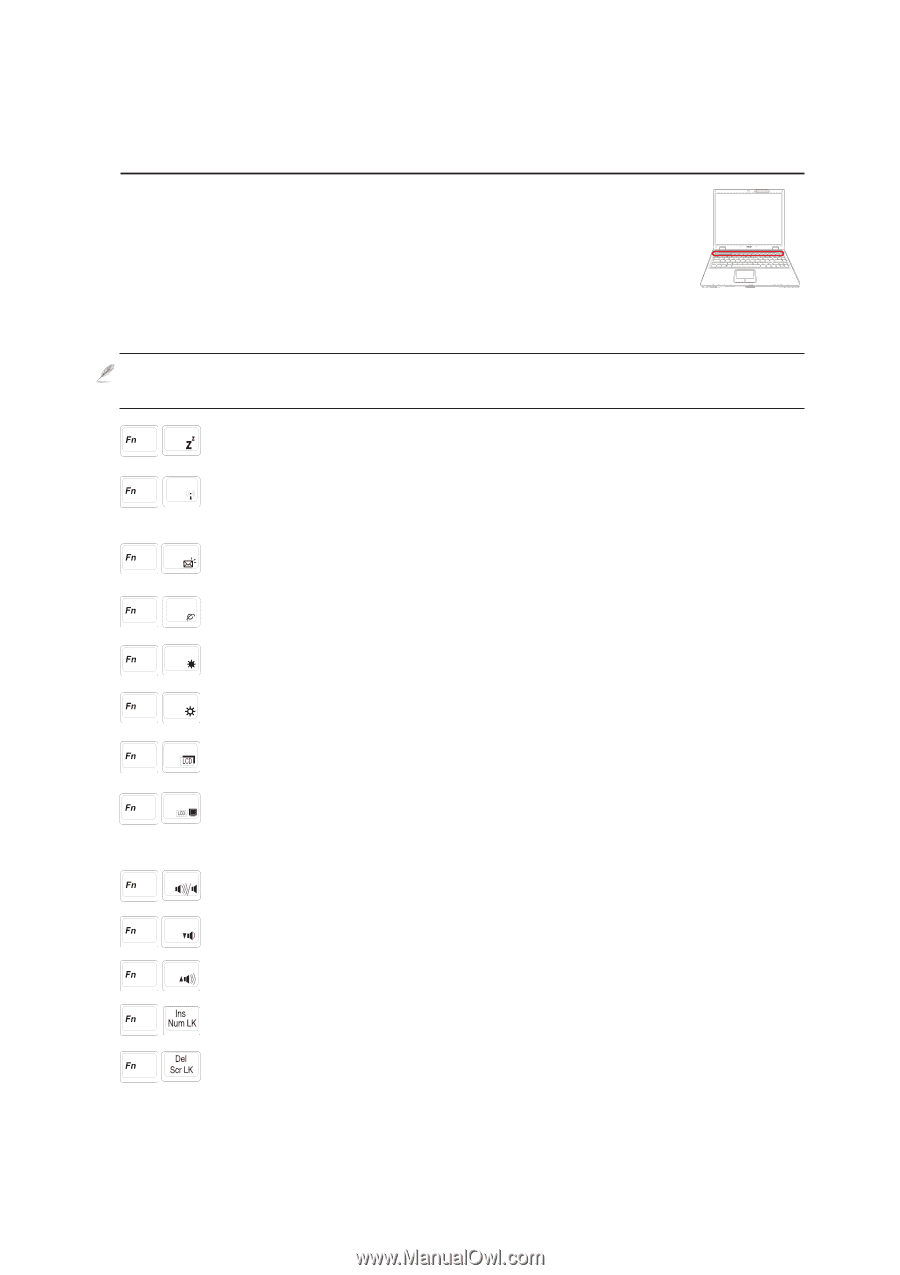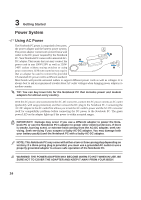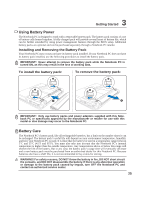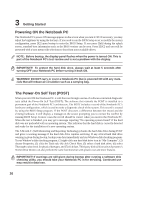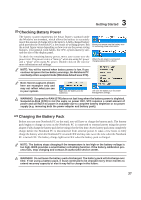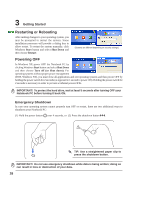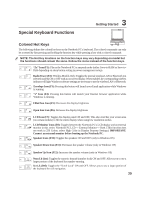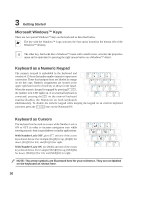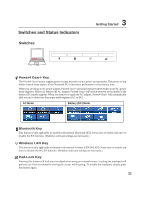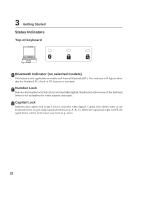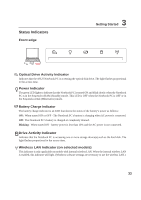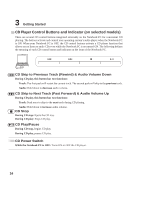Asus M9J M9JF User's Manual for English Edtion(E2478) - Page 29
Special Keyboard Functions
 |
View all Asus M9J manuals
Add to My Manuals
Save this manual to your list of manuals |
Page 29 highlights
Special Keyboard Functions 3 Getting Started Colored Hot Keys The following defines the colored hot keys on the Notebook PC's keyboard. The colored commands can only be accessed by first pressing and holding the function key while pressing a key with a colored command. NOTE: The Hot Key locations on the function keys may vary depending on model but the functions should remain the same. Follow the icons instead of the function keys. F1 "Zz" Icon (F1): Places the Notebook PC in suspend mode (either Save-to-RAM or Save-toDisk depending on sleep button setting in power management setup). F2 Radio Tower (F2): Wireless Models Only: Toggles the internal wireless LAN or Bluetooth (on selected models) ON or OFF with an on-screen-display. When enabled, the corresponding wireless indicator will light. Windows software settings are necessary to use the wireless LAN or Bluetooth. F3 Envelope Icon (F3): Pressing this button will launch your Email application while Windows is running. F4 "e" Icon (F4): Pressing this button will launch your Internet browser application while Windows is running. F5 Filled Sun Icon (F5): Decreases the display brightness F6 Open Sun Icon (F6): Increases the display brightness F7 LCD Icon (F7): Toggles the display panel ON and OFF. This also stretches your screen area (on certain models) to fill the entire display when using low resolution modes. F8 LCD/Monitor Icons (F8): Toggles between the Notebook PC's LCD display and an external monitor in this series: Notebook PC LCD -> External Monitor -> Both. (This function does not work in 256 Colors, select High Color in Display Property Settings.) IMPORTANT: Connect an external monitor before booting up the Notebook PC. F10 Speaker Icons (F10): Toggles the speakers ON and OFF (only in Windows OS) F11 Speaker Down Icon (F11): Decreases the speaker volume (only in Windows OS) F12 Speaker Up Icon (F12): Increases the speaker volume (only in Windows OS) Num Lk (Ins): Toggles the numeric keypad (number lock) ON and OFF. Allows you to use a larger portion of the keyboard for number entering. Scr Lk (Del): Toggles the "Scroll Lock" ON and OFF. Allows you to use a larger portion of the keyboard for cell navigation. 29