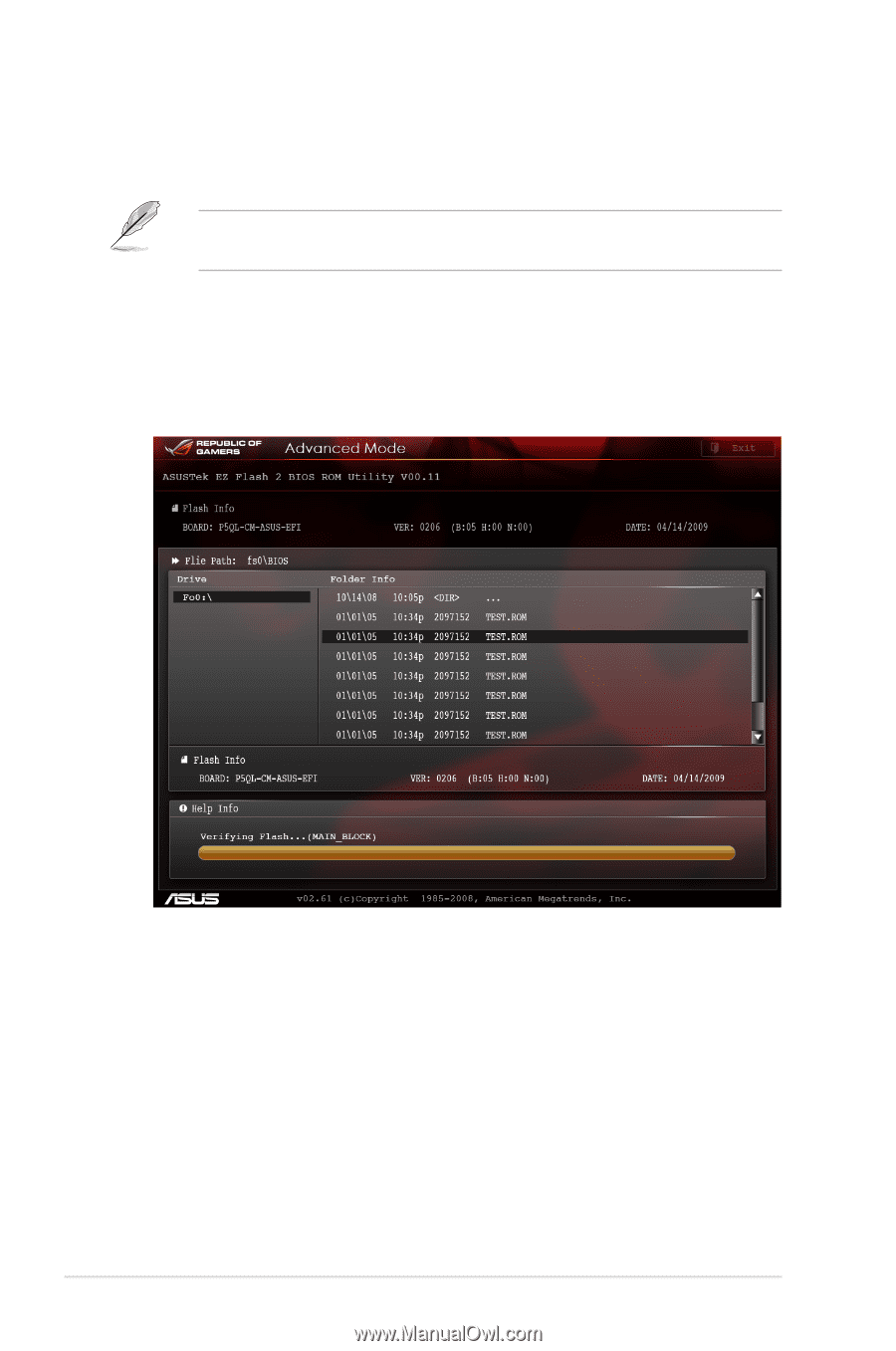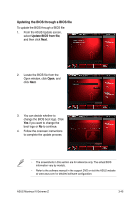Asus MAXIMUS IV EXTREME-Z User Manual - Page 138
ASUS EZ Flash Utility, Drive, Folder Info - download
 |
View all Asus MAXIMUS IV EXTREME-Z manuals
Add to My Manuals
Save this manual to your list of manuals |
Page 138 highlights
3.10.2 ASUS EZ Flash Utility The ASUS EZ Flash Utility feature allows you to update the BIOS without having to use a bootable floppy disk or an OS‑based utility. Before you start using this utility, download the latest BIOS from the ASUS website at www.asus.com. To update the BIOS using EZ Flash Utility: 1. Insert the USB flash disk that contains the latest BIOS file to the USB port. 2. ���E�n�t�e�r�t�h�e��A�d�v�a�n��c�e�d�M��o�d��e�o�f��th�e��B�I�O��S��s�e�tu�p��p�r�o�g�r�a�m��.�G��o�t�o��th�e� Tool menu to select ASUS EZ Flash Utility and press to enable it. 3. Press to switch to the Drive field. 4. Press the Up/Down arrow keys to find the USB flash disk that contains the latest BIOS, and then press . 5. Press to switch to the Folder Info field. 6. Press the Up/Down arrow keys to find the BIOS file, and then press � to perform the BIOS update process. Reboot the system when the update process is done. 3-46 Chapter 3: BIOS setup