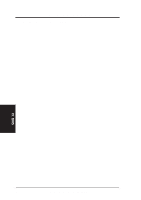Asus MEL MEL User Manual - Page 63
Installing ESS Audio Driver with onboard audio
 |
View all Asus MEL manuals
Add to My Manuals
Save this manual to your list of manuals |
Page 63 highlights
V. SOFTWARE SETUP Installing ESS Audio Driver (with onboard audio) Insert the Support CD that came with your motherboard into your CD-ROM drive or double-click the CD drive icon in My Computer to bring up the autorun screen. 1. Click here. 2. Select Search for the best driver for your device and then click here. 3. Browse to E:\AUDIO\W95 (assuming E is your CD-ROM drive) and then click here. 4. Click here. 5. Click here. V. S/W SETUP Windows 98 ASUS MEL User's Manual 63
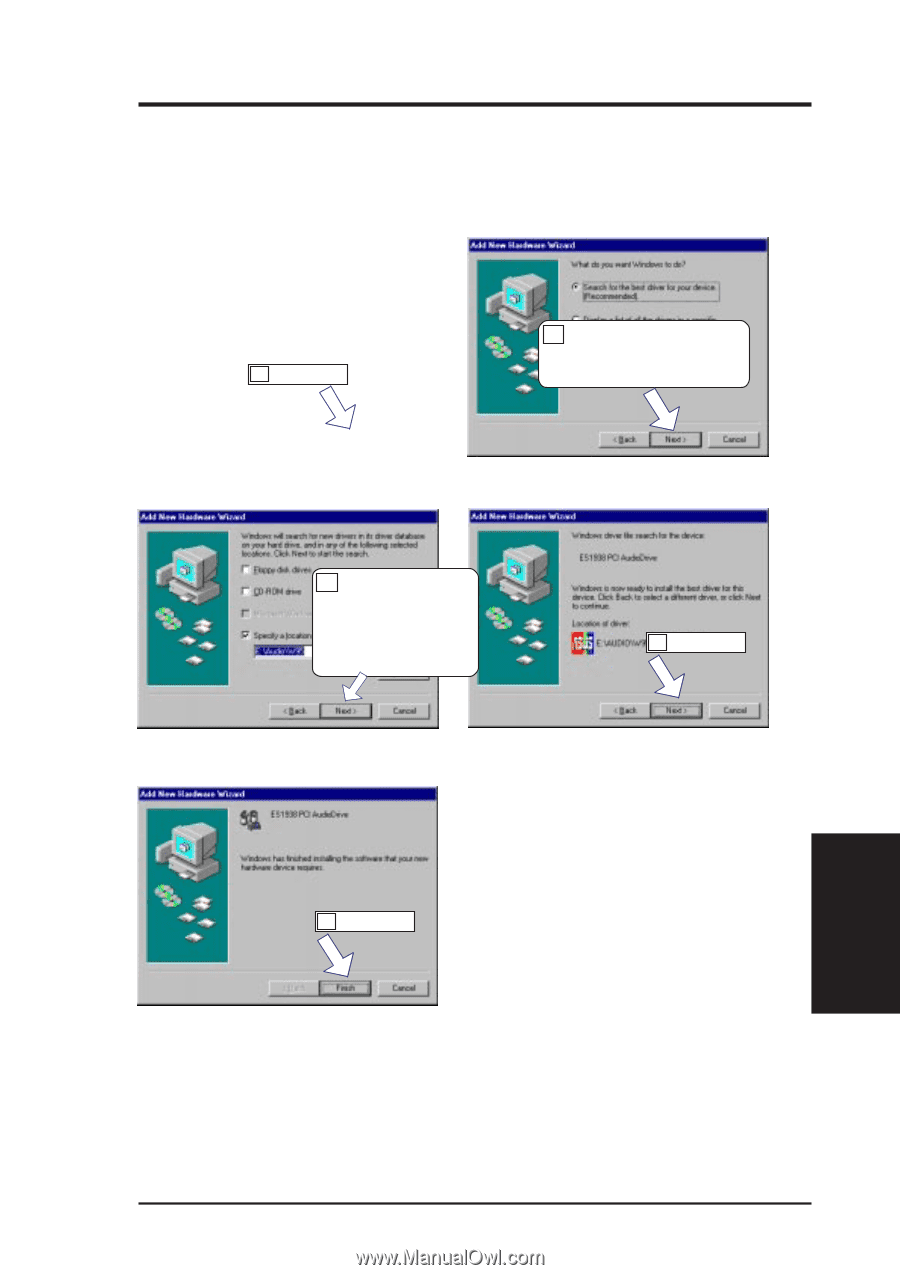
63
ASUS MEL User’s Manual
V. SOFTWARE SETUP
V.
S/W SETUP
Windows 98
Installing ESS Audio Driver (with onboard audio)
Insert the Support CD that came with your motherboard into your CD-ROM drive
or double-click the CD drive icon in
My Computer
to bring up the autorun screen.
1.
Click here.
2.
Select
Search for the best
driver for your device
and
then click here.
3.
Browse to
E:\AUDIO\W95
(assuming E is your
CD-ROM drive)
and then click here.
4.
Click here.
5.
Click here.