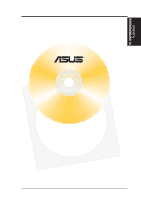Asus MEL MEL User Manual - Page 68
Installing ASUS PC Probe
 |
View all Asus MEL manuals
Add to My Manuals
Save this manual to your list of manuals |
Page 68 highlights
V. SOFTWARE SETUP Installing ASUS PC Probe (with onboard hardware monitor) Insert the Support CD that came with your motherboard into your CD-ROM drive or double-click the CD drive icon in My Computer to bring up the autorun screen. NOTE: ASUS PC Probe will not run if Intel's LDCM utility is installed. To uninstall Intel's LDCM utility, see section on Uninstalling Programs. 1. Click here. 2. Click here. V. S/W SETUP Windows 98 3. Click here. 4. Make any desired setting changes and then click here. 5. Click here. 68 ASUS MEL User's Manual

68
ASUS MEL User’s Manual
V. SOFTWARE SETUP
V.
S/W SETUP
Windows 98
Installing ASUS PC Probe
(with onboard hardware monitor)
Insert the Support CD that came with your motherboard into your CD-ROM drive
or double-click the CD drive icon in
My Computer
to bring up the autorun screen.
NOTE:
ASUS PC Probe will not run if Intel’s LDCM utility is installed. To uninstall
Intel’s LDCM utility, see section on
Uninstalling Programs
.
1.
Click here.
2.
Click here.
3.
Click here.
4.
Make any desired setting
changes and then click here.
5.
Click here.