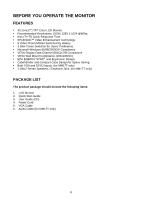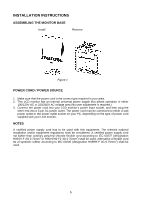Asus MM17DE User Manual - Page 4
Special Notes, Take Care Of The Monitor - lcd
 |
View all Asus MM17DE manuals
Add to My Manuals
Save this manual to your list of manuals |
Page 4 highlights
SPECIAL NOTES The following symptoms are normal with the monitor and do not indicate a problem. • Due to the nature of the fluorescent light, the screen may flicker during initial use. Turn off the Power Switch and then turn it on again to make sure the flicker disappears. • You may find slightly uneven brightness on the screen depending on the desktop pattern you use. • The LCD screen has effective pixels of 99.99% or more. It may include blemishes of 0.01% or less such as a missing pixel or a pixel lit all the time. • Due to the nature of the LCD screen, an afterimage of the previous screen may remain after switching the image, when the same image is displayed for hours. In this case, the screen is recovered slowly by changing the image or turning off the Power Switch for hours. • When the screen becomes black or flashing, or cannot illuminate any more, contact your dealer or service center to replace parts. Don't repair the screen by yourself! TAKE CARE OF THE MONITOR • Do not install the monitor in a location near heat sources such as radiators or air ducts, or in a place subject to direct sunlight, or excessive dust or mechanical vibration or shock. • Save the original shipping carton and packing materials, as they will come in handy if you ever have to ship your monitor. • For maximum protection, repackage your monitor as it is originally packed in the factory. • To maintain cleanness of your LCD display, wipe it periodically with clean and soft cloth. The screen may be damaged by any liquid splash. • To keep the monitor looking new, periodically clean it with a soft cloth. Stubborn stains may be removed with a cloth lightly dampened with mild detergent solution. Never use strong solvents such as thinner, benzene, or abrasive cleaners, since these will damage the cabinet. As a safety precaution, always unplug the monitor before cleaning it. 3