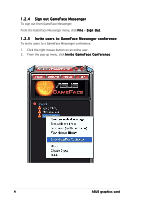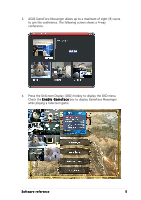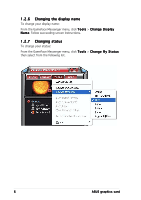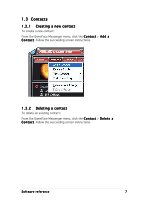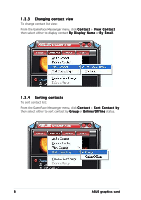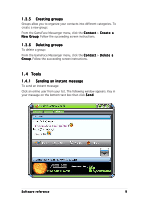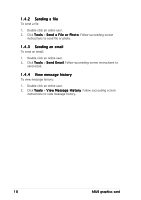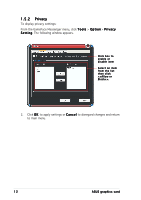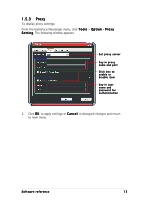Asus N6600 ASUS Graphic Card Software Reference for English Edition - Page 15
Tools
 |
View all Asus N6600 manuals
Add to My Manuals
Save this manual to your list of manuals |
Page 15 highlights
1.3.5 Creating groups Groups allow you to organize your contacts into different categories. To create a new group: From the GameFace Messenger menu, click the C o n t a c t > C r e a t e a N e w G r o u p. Follow the succeeding screen instructions. 1.3.6 Deleting groups To delete a group: From the GameFace Messenger menu, click the C o n t a c t > D e l e t e a G r o u p. Follow the succeeding screen instructions. 1.4 Tools 1 .4 . 1 Sending an instant message To send an instant message: Click an online user from your list. The following window appears. Key in your message on the bottom text box then click S e n d. Software reference 9
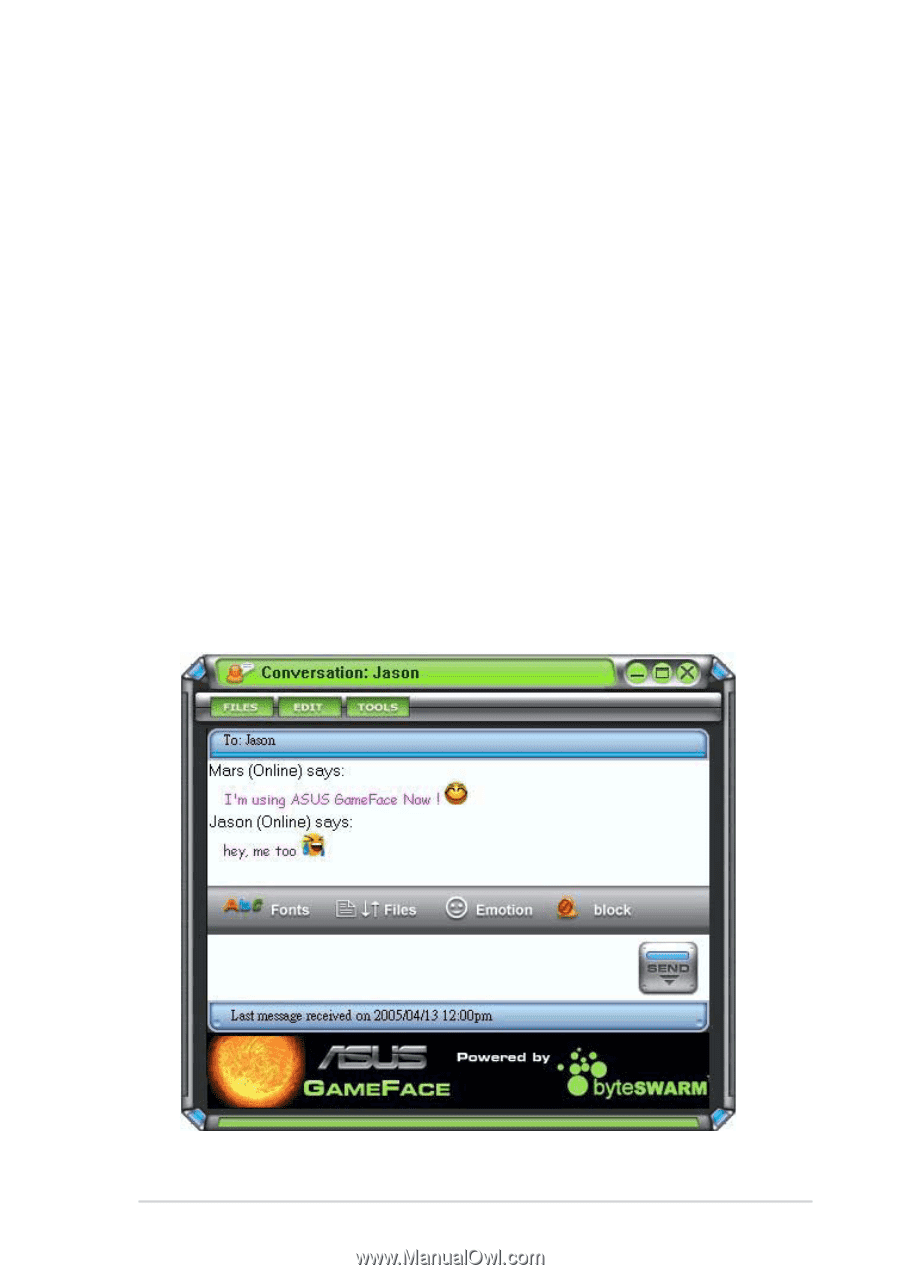
9
Software reference
Software reference
Software reference
Software reference
Software reference
1.3.5
1.3.5
1.3.5
1.3.5
1.3.5
Creating groups
Creating groups
Creating groups
Creating groups
Creating groups
Groups allow you to organize your contacts into different categories. To
create a new group:
From the GameFace Messenger menu, click the Contact
Contact
Contact
Contact
Contact > Create a
Create a
Create a
Create a
Create a
New Group
New Group
New Group
New Group
New Group. Follow the succeeding screen instructions.
1.3.6
1.3.6
1.3.6
1.3.6
1.3.6
Deleting groups
Deleting groups
Deleting groups
Deleting groups
Deleting groups
To delete a group:
From the GameFace Messenger menu, click the Contact
Contact
Contact
Contact
Contact > Delete a
Delete a
Delete a
Delete a
Delete a
Group
Group
Group
Group
Group. Follow the succeeding screen instructions.
1.4
1.4
1.4
1.4
1.4
Tools
Tools
Tools
Tools
Tools
1.
1.
1.
1.
1.4.1
4.1
4.1
4.1
4.1
Sending an instant message
Sending an instant message
Sending an instant message
Sending an instant message
Sending an instant message
To send an instant message:
Click an online user from your list. The following window appears. Key in
your message on the bottom text box then click Send
Send
Send
Send
Send.