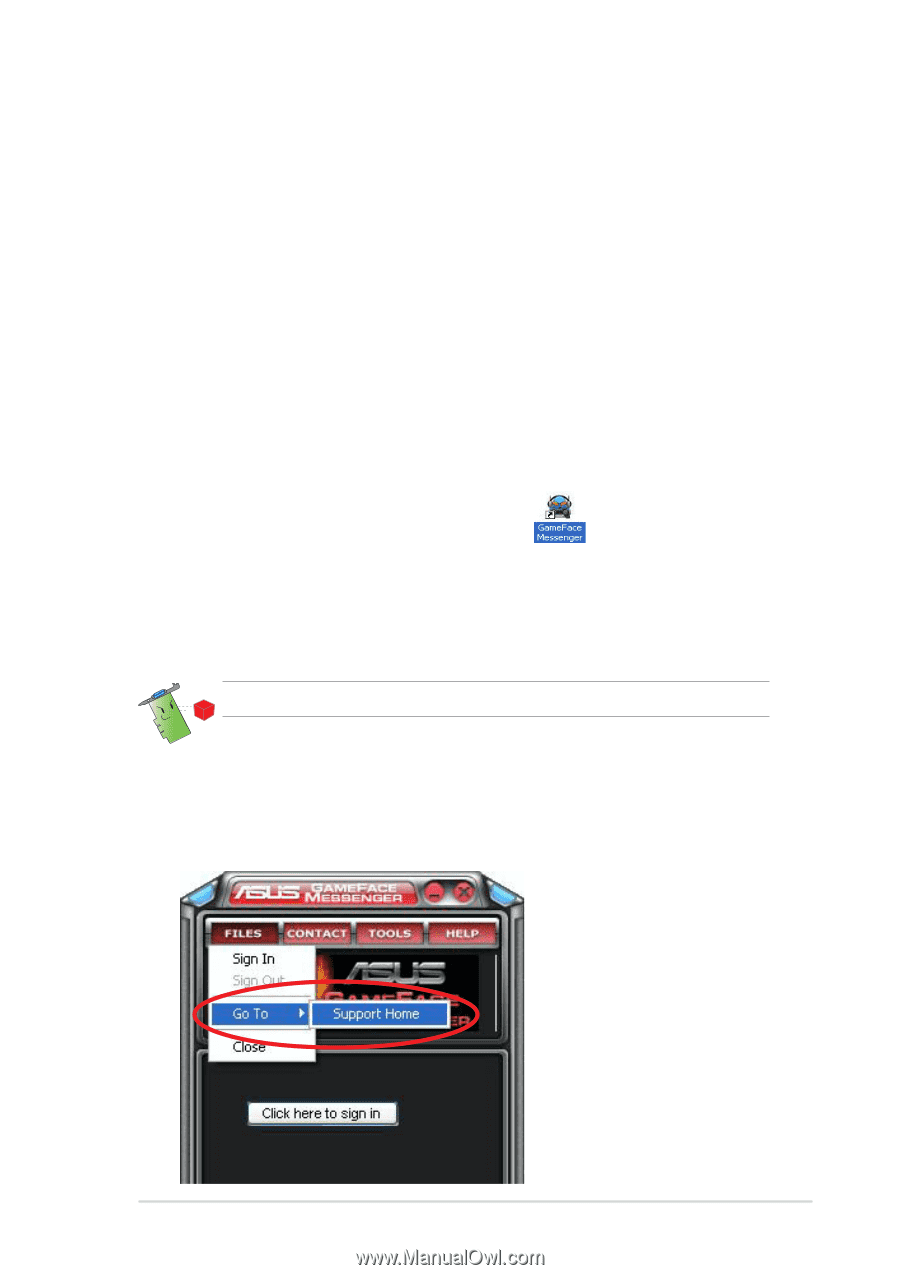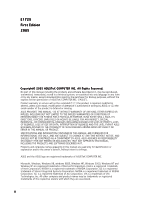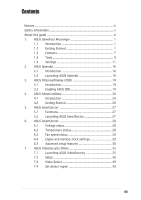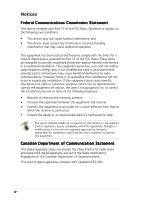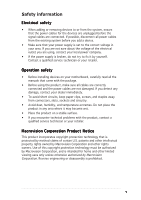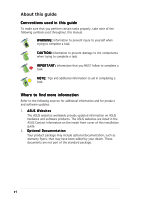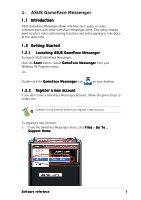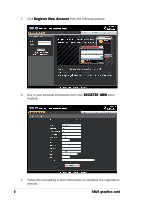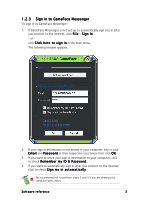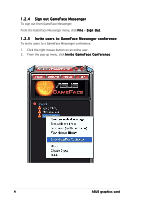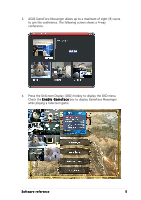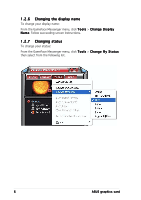Asus N6600 ASUS Graphic Card Software Reference for English Edition - Page 7
ASUS GameFace Messenger
 |
View all Asus N6600 manuals
Add to My Manuals
Save this manual to your list of manuals |
Page 7 highlights
1. ASUS GameFace Messenger 1.1 Introduction ASUS GameFace Messenger allows real-time text, audio, or video communication with other GameFace Messenger users. This utility enables point-to-point video conferencing functions and online gaming to take place at the same time. 1.2 Getting Started 1.2.1 Launching ASUS GameFace Messenger To launch ASUS GameFace Messenger: Click the S t a r t button. Select G a m e F a c e M e s s e n g e r from your Windows All Programs menu. -or- Double-click the G a m e F a c e M e s s e n g e r icon on your desktop. 1.2.2 Register a new account If you don't have a GameFace Messenger account, follow the given steps to create one. Connect to the Internet before you register a new account. To register a new account: 1. From the GameFace Messenger menu, click F i l e s > G o T o . Support Home. Software reference 1