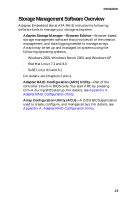Asus NCLV-DS NCLV-D Series MB User Manual - Page 10
Installing the Driver in an Existing Windows System, Installing Red Hat Linux 7.3 or 8.0
 |
View all Asus NCLV-DS manuals
Add to My Manuals
Save this manual to your list of manuals |
Page 10 highlights
Installing the Driver Installing the Driver in an Existing Windows System In this scenario, you are installing a driver in a system that already has a Windows operating system. To install the driver: 1 Create a driver disk by following the instructions from the Web site or the product CD. 2 Start Windows. Windows launches the Found New Hardware Wizard, which searches for the controller driver. 3 Insert the driver disk you created in Step 1. Select the floppy disk drive as the source and click Next. 4 If necessary, select the appropriate driver for your operating system. 5 Click Next as needed to complete the controller installation. 6 Remove the driver disk. 7 If prompted, restart the computer. 8 Your installation is complete. If you want to create an array from the BIOS, see Appendix A, Adaptec RAID Configuration Utility. If you want to create an array from the operating system, see Chapter 4, Using Adaptec Storage Manager - Browser Edition. Installing Red Hat Linux 7.3 or 8.0 Installing the Red Hat Driver in a New Linux System In this scenario, you are installing the driver in a new Linux system. To install the driver: 1 Obtain a driver disk from either the Web site or the product CD. 2 Restart the computer. 3 If creating an array, press Ctrl-A when prompted to enter the ARC utility. For instructions on creating an array from the BIOS, see Appendix A, Adaptec RAID Configuration Utility. For a simple volume, skip to Step 4. 2-3