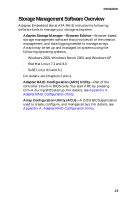Asus NCLV-DS NCLV-D Series MB User Manual - Page 11
Installing or Updating the Driver in an Existing Linux System, Installing SuSE Linux 8.0 or 8.1 - roms
 |
View all Asus NCLV-DS manuals
Add to My Manuals
Save this manual to your list of manuals |
Page 11 highlights
Installing the Driver 4 When the array is finished building, or if you are continuing from Step 3, insert the Red Hat CD Disk 1 in the CD-ROM drive and restart the system. 5 When the Red Hat Welcome screen appears, type expert or linux dd at the boot prompt. 6 When prompted, insert the driver disk (see Step 1) and select OK. 7 Follow the prompts to set up your preferred environment. 8 If you intend to install other third-party devices, proceed with the installation of those devices. Otherwise, select Done. 9 Continue with the Linux installation according to the Red Hat documentation. Installing or Updating the Driver in an Existing Linux System To install the driver in an existing Linux system, type: rpm -Uvh xxx.yyy.rpm To update the driver in an existing Linux system, type: rpm -Uvh --force xxx.yyy.rpm where xxx is the name of the driver file and yyy is the processor type. Installing SuSE Linux 8.0 or 8.1 Installing the Driver in a New Linux System In this scenario, you are installing the driver in a new Linux system. To install the driver: 1 Obtain a driver disk from either the Web site or the product CD. 2 Restart the computer. 3 If creating an array, press Ctrl-A when prompted to enter the ARC utility. For instructions on creating an array from the BIOS, see Appendix A, Adaptec RAID Configuration Utility. For a simple volume, skip to Step 4. 2-4