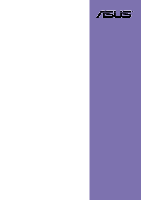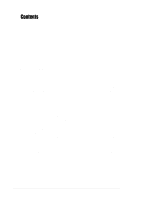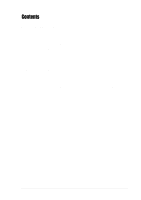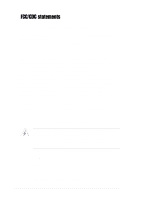Asus NR-LSR NR-LSR User Manual
Asus NR-LSR Manual
 |
View all Asus NR-LSR manuals
Add to My Manuals
Save this manual to your list of manuals |
Asus NR-LSR manual content summary:
- Asus NR-LSR | NR-LSR User Manual - Page 1
Motherboard NR-LSR User Guide - Asus NR-LSR | NR-LSR User Manual - Page 2
Product warranty or service will not be extended if: (1) the product is repaired, modified or altered, unless such repair, modification of alteration is authorized in writing by ASUS; or (2) the serial number of the product is defaced or missing. ASUS PROVIDES THIS MANUAL "AS IS" WITHOUT WARRANTY - Asus NR-LSR | NR-LSR User Manual - Page 3
FCC/CDC statements vi Safety information vii About this guide viii How this guide is organized viii Conventions used in this guide ix Where to find more information ix ASUS contact information x NR-LSR specifications summary xi Chapter 1: Product introduction 1.1 Welcome 1-1 1.2 Motherboard - Asus NR-LSR | NR-LSR User Manual - Page 4
2-15 Chapter 3: Powering up 3.1 Starting up for the first time 3-1 3.2 Powering off the computer 3-2 Chapter 4: BIOS setup 4.1 Managing and updating your BIOS 4-1 4.1.1 Creating a bootable disk 4-1 4.1.2 Updating the BIOS 4-3 4.2 BIOS Setup program 4-5 4.2.1 BIOS menu bar 4-6 4.2.2 Legend - Asus NR-LSR | NR-LSR User Manual - Page 5
Contents Chapter 5: OS Installation 5.1 Microsoft® Windows® NT Server 4.0 5-1 5.1.1 LSI® SCSI Driver Installation 5-1 5.1.2 Intel® 82550PM/82544GC LAN Driver Installation . 5-4 5.1.3 ATI® Rage XL Display Driver Installation 5-8 5.2 Microsoft® Windows® 2000 Server 5-9 5.2.1 LSI® SCSI Driver - Asus NR-LSR | NR-LSR User Manual - Page 6
, uses and can radiate radio frequency energy and, if not installed and used in accordance with manufacturer's instructions, may cause harmful interference to radio communications. However, there is no guarantee that interference will not occur in a particular installation. If this equipment does - Asus NR-LSR | NR-LSR User Manual - Page 7
supply is broken, do not try to fix it by yourself. Contact a qualified service technician or your retailer. Operation safety • Before installing the product and adding devices . • If you encounter technical problems with the product, contact a qualified service technician or your retailer. vii - Asus NR-LSR | NR-LSR User Manual - Page 8
About this guide This user guide contains detailed information on the ASUS NR-LSR motherboard. How this guide is organized This manual contains the following parts: • Chapter 1: Product introduction This chapter describes the features of the NR-LSR motherboard. It includes brief descriptions of the - Asus NR-LSR | NR-LSR User Manual - Page 9
in this guide To make sure that you perform certain tasks properly, take note of the following symbols used throughout this manual. WARNING: ASUS Websites The ASUS websites worldwide provide updated information on ASUS hardware and software products. The ASUS websites are listed in the ASUS - Asus NR-LSR | NR-LSR User Manual - Page 10
Fax: +1-510-608-4555 General Email: [email protected] Technical Support Support Fax: +1-510-608-4555 General Support: +1-502-995-0883 Notebook Support: +1-877-918-ASUS (2787) Web Site: www.asus.com Support Email: [email protected] ASUS COMPUTER GmbH (Europe) Address: Harkortstr. 25, 40880 - Asus NR-LSR | NR-LSR User Manual - Page 11
NR-LSR specifications summary CPU Chipsets Front Side Bus (FSB) Memory Onboard LAN Onboard SCSI Onboard VGA Expansion slot Rear panel I/O Internal connectors BIOS features Form Factor Support CD contents Support Serial port 1 x RJ-45 port (for server management) 1 x VGA port 1 x high density SCSI - Asus NR-LSR | NR-LSR User Manual - Page 12
xii - Asus NR-LSR | NR-LSR User Manual - Page 13
Chapter 1 This chapter describes the features of the NR-LSR motherboard. It includes brief explanations of the special attributes of the motherboard and the new technology it supports. Product introduction - Asus NR-LSR | NR-LSR User Manual - Page 14
Chapter summary 1.1 Welcome 1-1 1.2 Special features 1-2 1.3 Motherboard overview 1-6 ASUS NR-LSR motherboard - Asus NR-LSR | NR-LSR User Manual - Page 15
Champion Low End (GCLE) SystemSet to deliver a reliable and high performance server platform. The NR-LSR is pre-installed in the ASUS AP160R-S 1U barebone server system. The figure below shows the top view of the NR-LSR motherboard installed in the 1U system. ASUS NR-LSR motherboard user guide 1-1 - Asus NR-LSR | NR-LSR User Manual - Page 16
in performance. See page 2-4 for more information. DDR memory support Employing the Double Data Rate (DDR) memory technology, the NR-LSR motherboard supports up between PCI buses and provides options for intelligent I/O and server management cards. Onboard LAN The motherboard comes with the Intel® - Asus NR-LSR | NR-LSR User Manual - Page 17
an 8MB display SDRAM to provide onboard video solution. Integrated IDE bridge The motherboard includes two connectors to support an IDE board with dual-channel bus master IDE connectors. The IDE connectors support Ultra DMA 100/66/33, PIO modes 3 & 4 devices. ASUS NR-LSR motherboard user guide 1-3 - Asus NR-LSR | NR-LSR User Manual - Page 18
monitoring The CPU temperature is monitored by the ASUS ASIC to prevent overheating and damage. The system supports the optional ASMC-HE/ME/LE card to comply with server reliability, availability, and serviceability requirements. Remote management response via remote diagnostics and troubleshooting - Asus NR-LSR | NR-LSR User Manual - Page 19
and power management for configuring and managing all system components, 32-bit device drivers, and installation procedures for Windows NT/2000/XP. Color-coded connectors and descriptive icons make identification easy as required by the PC '99 specification. ASUS NR-LSR motherboard user guide 1-5 - Asus NR-LSR | NR-LSR User Manual - Page 20
Major components The following are the major components of the NR-LSR motherboard as pointed out in the picture on page 1-7. 1. ServerWorks® Champion South Bridge (CSB5) 14. Server Management daughterboard connectors 15. LPC super I/O controller 16. ASUS ASIC 17. LSI® SCSI controller 18. Ultra- - Asus NR-LSR | NR-LSR User Manual - Page 21
1 23 4 56 7 89 20 19 18 17 16 15 14 13 12 11 10 21 22 23 24 25 26 27 28 29 30 31 32 ASUS NR-LSR motherboard user guide 1-7 - Asus NR-LSR | NR-LSR User Manual - Page 22
south bridge CSB5. 6 ServerWorks® 64-bit I/O Bridge (CIOB-X2). The Champion I/O Bridge (CIOB-X2) provides a high performance data flow path between the IMB and the I/O subsystem, which supports multiple PCI/PCI-X interfaces that allows large, efficient, and flexible I/O configurations. The CIOB-X2 - Asus NR-LSR | NR-LSR User Manual - Page 23
ASUS Server Management supports up to 30 SCSI devices through the onboard dual-channel SCSI connectors. 18 Ultra-160 SCSI connector (internal). This dual-channel 68-pin Ultra-160 SCSI connector supports up to 30 SCSI devices, and data transfers of 160Mbps. ASUS NR-LSR motherboard user guide - Asus NR-LSR | NR-LSR User Manual - Page 24
port is for pointing devices or other serial devices. 26 RJ-45 port (for server management). This port allows connection to a Local Area Network (LAN) through a network hub to support the remote power management feature. 27 VGA port. This port is for a VGA-monitor or other VGA-compatible devices - Asus NR-LSR | NR-LSR User Manual - Page 25
Chapter 2 This chapter describes the hardware setup procedures that you have to perform when installing system components. It includes details on the switches, jumpers, and connectors on the motherboard. Hardware information - Asus NR-LSR | NR-LSR User Manual - Page 26
Chapter summary 2.1 Motherboard installation 2-1 2.2 Motherboard layout 2-2 2.3 Before you proceed 2-3 2.4 Central Processing Unit (CPU 2-4 2.5 System memory 2-8 2.6 Expansion slots 2-11 2.7 Switches 2-13 2.8 Connectors 2-15 ASUS NR-LSR motherboard - Asus NR-LSR | NR-LSR User Manual - Page 27
the motherboard, study the configuration of your chassis to ensure that the motherboard fits into it. The NR-LSR uses the extended ATX form factor that measures 12 x 12 inches (30.5 x 30.5 cm). the motherboard. Place this side towards the rear of the chassis ASUS NR-LSR motherboard user guide 2-1 - Asus NR-LSR | NR-LSR User Manual - Page 28
SCSI Controller USBX2 LOCSW LOCLED R476 U77 U79 CR2032 3V Lithium Cell CMOS Power ® ASUS ASIC with Hardware Monitor ServerWorks ® RCC CSB5 South Bridge Super I/O AMS-B 4Mbit Flash BIOS BPCON NR-LSR U78 PWRBTN The SCSI features are optional. These components are grayed out in the - Asus NR-LSR | NR-LSR User Manual - Page 29
or the power cord is detached from the power supply. Failure to do so may cause severe damage to the motherboard, peripherals, and/or components. ASUS NR-LSR motherboard user guide 2-3 - Asus NR-LSR | NR-LSR User Manual - Page 30
technology, rapid execution engine, 400MHz system bus, and execution trace cache. Together, these attributes improve system performance by allowing higher core frequencies, faster execution of integer instructions, and data transfer rate of up to 3.2GB/s. Gold Mark Note in the illustration that the - Asus NR-LSR | NR-LSR User Manual - Page 31
. Socket Lever 90 - 100 Make sure that the socket lever is lifted up to 90°-100° angle, otherwise the CPU does not fit in completely. ASUS NR-LSR motherboard user guide 2-5 - Asus NR-LSR | NR-LSR User Manual - Page 32
3. Position the CPU above the socket such that its marked corner matches the base of the socket lever. 4. Carefully insert the CPU into the socket until it fits in place. The CPU fits only in one correct orientation. DO NOT force the CPU into the socket to prevent bending the pins and damaging the - Asus NR-LSR | NR-LSR User Manual - Page 33
just enough to attach the heatsink to the motherboard. 3. When the four screws are attached, tighten them one by one to completely secure the heatsink. ASUS NR-LSR motherboard user guide 2-7 - Asus NR-LSR | NR-LSR User Manual - Page 34
support up to 8GB system memory using 184-pin registered PC2100/1600 DDR DIMMs with Serial Presence Detect (SPD) and Error Check and Correction (ECC). 104 Pins 80 Pins ® NR-LSR NR-LSR SDRAM. DDR memory however, has the ability to perform two data operations in one clock cycle, thus providing twice the - Asus NR-LSR | NR-LSR User Manual - Page 35
SDRAM 128MB, 256MB, 512MB, 1GB, 2GB x1 SDRAM 128MB, 256MB, 512MB, 1GB, 2GB x1 Total System Memory (Max. 8GB) = The system chipset only supports PC2100/1600 registered ECC DIMMs. Make sure to use only the specified DIMM types for stable system operation. ASUS NR-LSR motherboard user guide 2-9 - Asus NR-LSR | NR-LSR User Manual - Page 36
a DIMM Follow these steps to remove a DIMM. 1. Simultaneously press the retaining clips outward to unlock the DIMM. 2. Remove the DIMM from the socket. Support the DIMM lightly with your fingers when pressing the retaining clips. The DIMM might get damaged when it flips out with extra force. 2-10 - Asus NR-LSR | NR-LSR User Manual - Page 37
technology to support up to 133MHz data transfers, or about 1.06GB/s. This bus technology is primarily designed for servers to increase the performance of high system cover. Refer to the AP160R-S system user guide for details on expansion card installation. ASUS NR-LSR motherboard user guide 2-11 - Asus NR-LSR | NR-LSR User Manual - Page 38
N/A Programmable Interrupt 3* 11 Communications Port (COM2) 4* 12 Communications Port (COM1) 5* 13 Sound 3 4 17 18 - - When using PCI cards on shared slots, ensure that the drivers support "Share IRQ" or that the cards do not need IRQ assignments. Otherwise, conflicts will arise between - Asus NR-LSR | NR-LSR User Manual - Page 39
default settings for stable system operation. OFF ON OFF ON ® NR-LSR NR-LSR DIP Switches ON 12345678 ON 12345 CLKSW U78 1.Frequency Selection 2.Frequency 103MHz ON 12345 ON 12345 ® NR-LSR NR-LSR CPU External Frequency Selection CPU 105MHz 110MHz ASUS NR-LSR motherboard user guide 2-13 - Asus NR-LSR | NR-LSR User Manual - Page 40
CPU Bus Frequency. U78 ON ON ON 8x 10x 11x 12x ON ON ON 13x 14x 15x 16x ON ON ON ® 17x 18x 19x 20x NR-LSR NR-LSR CPU Frequency Multiple Selection ON ON 21x 22x 23x 24x ON The option to set the CPU core:bus frequency multiple is available only on - Asus NR-LSR | NR-LSR User Manual - Page 41
cap from the pins. U79 +5Volt (Power Supply Stand By) Chassis Signal Ground ® NR-LSR NR-LSR Chassis Open Alarm Lead 2. Serial port 2 connector (10-1 pin COM2) This connector at the back of the system chassis. COM2 1 ® NR-LSR NR-LSR Serial COM2 Connector ASUS NR-LSR motherboard user guide 2-15 - Asus NR-LSR | NR-LSR User Manual - Page 42
+5V Standby Power OK Ground +5 Volts Ground +5 Volts Ground +3 Volts +3 Volts Ground +5 Volts +5 Volts +5 Volts -5 Volts Ground Ground Ground PSON# Ground -12 Volts +3 Volts ® NR-LSR NR-LSR ATX Power Connector For Power Supply with 20-pin Power Connector 2-16 Chapter 2: Hardware information - Asus NR-LSR | NR-LSR User Manual - Page 43
) The motherboard has six fan connectors to support cooling fans of 350mA~740mA (8.88W max.) NR-LSR NR-LSR 12-Volt Cooling Fan Power GND +12V Rotation SYSFAN1 SYSFAN2 Rotation Rotation +12V GND Rotation Rotation +12V GND 1 ® NR-LSR 1 NR-LSR 8-Pin SystemFan ASUS NR-LSR motherboard user guide - Asus NR-LSR | NR-LSR User Manual - Page 44
34 68 1 35 ® NR-LSR 1 35 NR-LSR Onboard SCSI Connectors 34 68 SCSI Connection Notes The onboard SCSI chipset incorporates an advanced multimode I/O cell that supports both single-ended (SE), Ultra2, and Ultra160 devices. With Ultra160 devices, the SCSI bus platform performs at full Ultra160 - Asus NR-LSR | NR-LSR User Manual - Page 45
the motherboard Connect to BPCON connectors on the backplane board ® NR-LSR NR-LSR BPCON Connectors 7. Power button connector (PWRBTN) If the motherboard is are accessible from the front panel. ® NR-LSR NR-LSR POWER Setting PWRBTN 12 23 POWER ON RESET ASUS NR-LSR motherboard user guide 2-19 - Asus NR-LSR | NR-LSR User Manual - Page 46
2-20 Chapter 2: Hardware information - Asus NR-LSR | NR-LSR User Manual - Page 47
Chapter 3 This chapter describes the power up sequence and gives information on the BIOS beep codes. Powering up - Asus NR-LSR | NR-LSR User Manual - Page 48
Chapter summary 3.1 Starting up for the first time 3-1 3.2 Powering off the computer 3-2 ASUS NR-LSR motherboard - Asus NR-LSR | NR-LSR User Manual - Page 49
found or video card memory bad CPU overheated; System running at a lower frequency 7. At power on, hold down to enter BIOS Setup. Follow the instructions in Chapter 4. ASUS NR-LSR motherboard user guide 3-1 - Asus NR-LSR | NR-LSR User Manual - Page 50
3.2 Powering off the computer You must first exit the operating system and shut down the system before switching off the power. For ATX power supplies, you can press the ATX power switch after exiting or shutting down the operating system. If you use Windows 2000/XP, click the Start button, click - Asus NR-LSR | NR-LSR User Manual - Page 51
Chapter 4 This chapter tells how to change system settings through the BIOS Setup menus. Detailed descriptions of the BIOS parameters are also provided. BIOS setup - Asus NR-LSR | NR-LSR User Manual - Page 52
Chapter summary 4.1 Managing and updating your BIOS 4-1 4.2 BIOS Setup program 4-5 4.3 Main Menu 4-8 4.4 Advanced Menu 4-15 4.5 Power Menu 4-21 4.6 Boot Menu 4-25 4.7 Server Menu 4-27 4.8 Exit Menu 4-28 ASUS NR-LSR motherboard - Asus NR-LSR | NR-LSR User Manual - Page 53
4.1 Managing and updating your BIOS 4.1.1 Creating a bootable disk AFLASH.EXE is a after Flash Memory:, the memory chip is either not programmable or is not supported by the ACPI BIOS and therefore, cannot be programmed by the Flash Memory Writer utility. ASUS NR-LSR motherboard user guide 4-1 - Asus NR-LSR | NR-LSR User Manual - Page 54
5. Select 1. Save Current BIOS to File from the Main menu and press . The Save Current BIOS To File screen appears. 6. Type a filename and the path, for example, A:\XXX-XX.XXX, then press . 4-2 Chapter 4: BIOS Setup - Asus NR-LSR | NR-LSR User Manual - Page 55
will solve your problems. Careless updating may result to more problems with the motherboard! 1. Download an updated ASUS BIOS file from the Internet (WWW or FTP) (see ASUS CONTACT INFORMATION on to confirm the BIOS update, press Y to start the update. ASUS NR-LSR motherboard user guide 4-3 - Asus NR-LSR | NR-LSR User Manual - Page 56
process, and if the problem persists, load the original BIOS file you saved to the boot disk. If the Flash Memory Writer utility is not able to successfully update a complete BIOS file, the system may not boot. If this happens, call the ASUS service center for support. 4-4 Chapter 4: BIOS Setup - Asus NR-LSR | NR-LSR User Manual - Page 57
4.2 BIOS Setup program This motherboard supports a programmable Flash ROM that you can update using the provided utility described in section "4.1 Managing and updating your BIOS." Use the BIOS Setup and may not exactly match what you see on your screen. ASUS NR-LSR motherboard user guide 4-5 - Asus NR-LSR | NR-LSR User Manual - Page 58
the basic system configuration. ADVANCED Use this menu to enable and make changes to the advanced features. POWER Use this menu to configure power management features. BOOT Use this menu to configure the default system device used to locate and load the Operating System. SERVER Use this menu to - Asus NR-LSR | NR-LSR User Manual - Page 59
appear in the Item Specific Help window located to the right of each menu. This window displays the help text for the currently highlighted field. ASUS NR-LSR motherboard user guide 4-7 - Asus NR-LSR | NR-LSR User Manual - Page 60
. Configuration options: [None] [360K, 5.25 in.] [1.2M , 5.25 in.] [720K , 3.5 in.] [1.44M, 3.5 in.] [2.88M, 3.5 in.] Floppy 3 Mode Support [Disabled] This is required to support older Japanese floppy drives. The Floppy 3 Mode feature allows reading and writing of 1.2MB (as opposed to 1.44MB) on - Asus NR-LSR | NR-LSR User Manual - Page 61
during the boot process and enter BIOS setup to re-enter data. R476 Short solder points to Clear CMOS CR2032 3V Lithium Cell CMOS Power ® NR-LSR NR-LSR Clear RTC RAM Setting ASUS NR-LSR motherboard user guide 4-9 - Asus NR-LSR | NR-LSR User Manual - Page 62
. If the hard disk was already formatted on an older system, Setup may detect incorrect parameters. In these cases, select [User Type HDD] to manually enter the IDE hard disk drive parameters. Refer to the next section for details. Before attempting to configure a hard disk drive, make sure you have - Asus NR-LSR | NR-LSR User Manual - Page 63
[User Type HDD] Manually enter the number of cylinders, heads and sectors per track for the drive. Refer to the drive documentation or on When the Main menu appears, the hard disk drive field displays the size for the hard disk drive that you configured. ASUS NR-LSR motherboard user guide 4-11 - Asus NR-LSR | NR-LSR User Manual - Page 64
Type field to [User Type HDD] and the Translation Method field to [Manual]. CHS Capacity This field shows the drive's maximum CHS capacity as calculated by number of sectors per block to the highest number that the drive supports. Note that when this field is automatically configured, the set value - Asus NR-LSR | NR-LSR User Manual - Page 65
disabled because the resources used in the SMART monitoring feature may decrease system performance. Configuration options: [Disabled] [Enabled] PIO Mode [4] This option lets you to [User Type HDD]. Configuration options: [0] [1] [2] [3] [4] [5] [Disabled] ASUS NR-LSR motherboard user guide 4-13 - Asus NR-LSR | NR-LSR User Manual - Page 66
4.3.2 Keyboard Features Boot Up NumLock Status [On] This field enables users to activate the Number Lock function upon system boot. Configuration options: [Off] [On] Keyboard Auto-Repeat Rate [6/Sec] This controls the speed at which the system registers repeated keystrokes. Options range from 6 to - Asus NR-LSR | NR-LSR User Manual - Page 67
4.4 Advanced Menu CPU Speed [Manual] This field displays the auto-detected CPU speed. CPU Level 1 Cache, CPU Level 2 Cache [Enabled] These ], BIOS reserves IRQ12, whether or not a PS/2 mouse is detected at startup. Configuration options: [Enabled] [Auto] ASUS NR-LSR motherboard user guide 4-15 - Asus NR-LSR | NR-LSR User Manual - Page 68
need to set this option to [Enabled]. Otherwise, leave to the default setting [Disabled]. Configuration options: [Disabled] [Enabled] USB Legacy Support [Auto] This motherboard supports Universal Serial Bus (USB) devices. The default of [Auto] allows the system to detect a USB device at startup. If - Asus NR-LSR | NR-LSR User Manual - Page 69
support this feature; otherwise your system may not boot. Configuration options: [UC] [USWC] Onboard PCI IDE [Both] You can select to enable the primary IDE channel, both the primary and secondary channels, or disable both channels. Configuration options: [Both] [Primary] [Disabled] ASUS NR-LSR - Asus NR-LSR | NR-LSR User Manual - Page 70
4.4.2 I/O Device Configuration Floppy Disk Access Control [R/W] When set to [Read Only], this parameter protects files from being copied to floppy disks by allowing reads from, but not writes to, the floppy disk drive. The default setting [R/W] allows both reads and writes. Configuration options: - Asus NR-LSR | NR-LSR User Manual - Page 71
colors properly. Setting this field to [Enabled] corrects this problem. If you are using standard VGA cards, leave this field Latency Timer [32] Leave on default setting for best performance vs. stability. ONB SCSI Controller [Enabled] This field [Disabled] ASUS NR-LSR motherboard user guide 4-19 - Asus NR-LSR | NR-LSR User Manual - Page 72
ONB SCSI BIOS First [No] This field allows giving priority to the onboard SCSI BIOS for SCSI functions over other SCSI controllers. Configuration options: [No] [Yes] ONB Primary SCSI Term [Enabled] ONB Secondary SCSI Term [Enabled] This field allows you to enable or disable the onboard termination - Asus NR-LSR | NR-LSR User Manual - Page 73
Windows with the APM feature. In Windows 98 or later, APM is automatically installed as indicated by a battery and power cord icon labeled "Power Management" in the Control Panel. Select the item "Advanced" in the Power Management Properties dialog box. ASUS NR-LSR motherboard user guide 4-21 - Asus NR-LSR | NR-LSR User Manual - Page 74
On] [Suspend -> Off] Video Off Method [DPMS OFF] This field defines the video off features. The Display Power Management System (DPMS) feature allows the BIOS to control the video display card if it supports the DPMS feature. [Blank Screen] only blanks the screen. Use this for monitors without power - Asus NR-LSR | NR-LSR User Manual - Page 75
from another computer by sending a wake-up frame or signal to the LAN device, or the PCI modem card if present. Configuration options: [Disabled] [Enabled] ASUS NR-LSR motherboard user guide 4-23 - Asus NR-LSR | NR-LSR User Manual - Page 76
Automatic Power Up [Disabled] This allows an unattended or automatic system power up. You may configure your system to power up at a certain time of the day by selecting [Everyday] or at a certain time and day by selecting [By Date]. Configuration options: [Disabled] [Everyday] [By Date] 4.5.2 - Asus NR-LSR | NR-LSR User Manual - Page 77
from. A BAID is any device that can boot on an operating system but requires a specific BIOS code for support. Bootable FDDs, ATA HDD, ATAPI CD-ROM, ATA ZIP, and ATA MO drives are classified as BAID. The The field shows [None] if no BCV device is installed. ASUS NR-LSR motherboard user guide 4-25 - Asus NR-LSR | NR-LSR User Manual - Page 78
these data during the Power-On-Self-Test (POST). Configuration options: [No] [Yes] MPS 1.4 Support [Enabled] This field allows you to enable or disable the MultiProcessor Specification 1.4 support. Configuration options: [Disabled] [Enabled] Quick Power On Self Test [Enabled] This field speeds up - Asus NR-LSR | NR-LSR User Manual - Page 79
4.7 Server Menu Remote Console [Disabled] This field allows the text mode VGA display to be sent out to VT100 terminal through COM1. This function is effective at BIOS POST and DOS environment. Configuration options: [Disabled] [Enabled] [POST Only] ASUS NR-LSR motherboard user guide 4-27 - Asus NR-LSR | NR-LSR User Manual - Page 80
4.8 Exit Menu When you have made all of your selections from the various menus in the Setup program, save your changes and exit Setup. Select Exit from the menu bar to display the following menu. Pressing does not immediately exit this menu. Select one of the options from this menu or - Asus NR-LSR | NR-LSR User Manual - Page 81
other menus and make further changes. After you select this option, a confirmation window appears. Select [Yes] to save any changes to the non-volatile RAM. ASUS NR-LSR motherboard user guide 4-29 - Asus NR-LSR | NR-LSR User Manual - Page 82
4-30 Chapter 4: BIOS Setup - Asus NR-LSR | NR-LSR User Manual - Page 83
Chapter 5 This chapter tells how to install SCSI, LAN, and VGA drivers for various operating systems. OS Installation - Asus NR-LSR | NR-LSR User Manual - Page 84
Chapter summary 5.1 Microsoft Windows NT Server 4.0 5-1 5.2 Microsoft Windows 2000 Server 5-9 5.3 Microsoft Windows XP Professional .......... 5-16 5.4 Novell NetWare Server 5-18 5.5 Linux RedHat 7.2 5-22 ASUS NR-LSR motherboard - Asus NR-LSR | NR-LSR User Manual - Page 85
SCSI controllers, you must load the driver manually prior to Windows NT 4.0 installation. A. Preparing an LSI Driver Disk The drivers are located on the ASUS Driver Support CD at: \Drivers\Sdms\Drivers\WINNT that driver are available during Windows NT Setup. ASUS NR-LSR motherboard user guide 5-1 - Asus NR-LSR | NR-LSR User Manual - Page 86
Windows NT driver required to support your LSI adapter(s) and press Enter. The driver files are distributed with ASUS Driver Support CD and are created window appears next. 3. Press S to skip automatic detection and perform a manual selection. A screen displays the message "Setup has recognized the - Asus NR-LSR | NR-LSR User Manual - Page 87
When prompted, insert the appropriate LSI driver disk containing the Windows NT driver required to support your LSI adapter(s). The path to copy manufacturer's files is: A:\WINNT\MINIPORT and select Continue. Then remove the floppy disk from your A: drive. ASUS NR-LSR motherboard user guide 5-3 - Asus NR-LSR | NR-LSR User Manual - Page 88
Intel 82544GC LAN controllers. Before installing Windows NT 4.0, copy the LAN drivers from the NR-LSR support CD into a floppy disk. Prepare one blank formatted high density floppy disk before proceeding. 1. Insert the NR-LSR support CD into the CD-ROM drive. 2. Run the dcreat.exe utility from the - Asus NR-LSR | NR-LSR User Manual - Page 89
. 2. Check the Wired to the Network box, then click Next. 3. On the screen that appears, click the button Select from list... to dispaly the following. ASUS NR-LSR motherboard user guide 5-5 - Asus NR-LSR | NR-LSR User Manual - Page 90
screen lists the Intel LAN adapters that you can install. 6. Select Intel(R) PRO/100 Family Adapter, then click OK. Follow the succeeding screen instructions. 7. When done, the following screen appears showing the Intel(R) PRO/100 Family Adapter in the list. 8. Click Select from list..., then click - Asus NR-LSR | NR-LSR User Manual - Page 91
instructions NR-LSR support CD. Refer to the section "A. Preparing the Intel 82550PM/82544GC LAN Driver Disk" if you have not yet created the LAN driver disk. 5. Follow steps 4 to 12 in the section "B. New System Installation" to install the required LAN drivers. ASUS NR-LSR motherboard user guide - Asus NR-LSR | NR-LSR User Manual - Page 92
5.1.3 ATI® Rage XL Display Driver Installation 1. Insert the ASUS TRL-DLS support CD into your CD-ROM drive. 2. If Autorun in enabled in your from the following path: \Drivers\Display\Nt40\Setup.exe 3. Follow the screen instructions to complete the installation. 5-8 Chapter 5: OS Installation - Asus NR-LSR | NR-LSR User Manual - Page 93
prompted for the manufacturer-supplied hardware support disk, insert the appropriate LSI driver disk containing the Windows 2000 driver required to support your LSI adapter(s) and press Enter. The LSI Driver disk is creating prior to installing Windows 2000. ASUS NR-LSR motherboard user guide 5-9 - Asus NR-LSR | NR-LSR User Manual - Page 94
on Properties. 3. Click on the Hardware tab, and then click on the Device Manager button. 4. Click the "+" sign to the left of the SCSI and RAID controllers appropriate LSI driver disk that contains the Windows 2000 driver required to support your LSI adapter(s) and press Enter. The LSI driver disk - Asus NR-LSR | NR-LSR User Manual - Page 95
) driver is newer than the source (upgrade) driver. Click No to cancel the driver upgrade at this point or click Yes to continue the installation. ASUS NR-LSR motherboard user guide 5-11 - Asus NR-LSR | NR-LSR User Manual - Page 96
disk into the floppy disk drive when prompted. 4. Follow the screen instructions to complete the process. B. Update Driver on an Existing System Installation You may update the LAN driver directly from the NR-LSR support CD. 1. Insert the support CD into the CD-ROM drive. On the screen that appears - Asus NR-LSR | NR-LSR User Manual - Page 97
When done, your Computer Management window shows the installed LAN adapters. 3. Highlight the Intel(R) 82554GC-based Network Connection, click the right mouse button, and select Properties to display the following. ASUS NR-LSR motherboard user guide 5-13 - Asus NR-LSR | NR-LSR User Manual - Page 98
Panel. Select the Hardware tab to display the following screen. 4. Click on Device Manager, then on Other Devices. 5. Highlight Ethernet Controller, then click the right mouse the LAN driver disk. 10. Follow the succeeding instructions to complete the installation. 5-14 Chapter 5: OS Installation - Asus NR-LSR | NR-LSR User Manual - Page 99
. You do not need to load any driver for supporting the onboard ATI RAGE XL graphics controller chipset. 5.2.4 Enabling ATA100 Feature in Windows® 2000 To enable the ATA100 feature under Windows 2000, you need to upgrade to Windows 2000 Service Pack 2. ASUS NR-LSR motherboard user guide 5-15 - Asus NR-LSR | NR-LSR User Manual - Page 100
For Windows XP Professional users, we recommended that you use the Intel 82550PM/82544GC drivers from the NR-LSR support CD. Follow these steps to install the drivers from the support CD. 1. Insert the NR-LSR support CD into the CD-ROM drive. 2. On the screen that appears, select Create Install Disk - Asus NR-LSR | NR-LSR User Manual - Page 101
5. Follow the succeeding installation instructions. 6. When done, the following screen appears. Click Finish to complete the installation. ASUS NR-LSR motherboard user guide 5-17 - Asus NR-LSR | NR-LSR User Manual - Page 102
file is located here: \Drivers\Sdms\Diskimag\Netware.exe 2. Use the manual to create driver disk. A. Preparing an LSI Driver disk The SDMS™ NWPA drivers for the Novell NetWare operating system are located on the ASUS Driver Support CD at: \Drivers\Sdms\Drivers\NetWare\ Copy all the drivers into - Asus NR-LSR | NR-LSR User Manual - Page 103
1. Begin the file server installation according to the instructions in the file server installation chapter in the Novell NetWare Installation Manual. 2. When the NetWare installation procedure prompts you 5 above, with only one slot number per load instance. ASUS NR-LSR motherboard user guide 5-19 - Asus NR-LSR | NR-LSR User Manual - Page 104
executable file is located here: \Drivers\Lan\makedisk\makenw.bat 2. Use the manual to create driver disk. If you need to use a floppy disk to the MAKEDISK.BAT utility located at \Drivers\LAN\MAKEDISK in the ASUS Driver Support CD. MAKEDISK [operating system] [destination] where [operating system] - Asus NR-LSR | NR-LSR User Manual - Page 105
from the previous section. 2. Install NetWare 4.2 according to the NetWare instructions. 3. When the NetWare installation procedure prompts you for a Network Driver . The other NetWare system didn't support X Server and you didn't need the VGA driver support. ASUS NR-LSR motherboard user guide 5-21 - Asus NR-LSR | NR-LSR User Manual - Page 106
5.5 Linux RedHat 7.2 5.5.1 LSI® SCSI Driver Installation The RedHat 7.2 system can automatically detect the drivers for the LSI 53C1010R controller. 5.5.2 Intel 82550PM/82544GC LAN Driver Installation The RedHat 7.2 system can automatically detect the Intel 82550PM/ 82544GC network controller during

Motherboard
NR-LSR
User Guide