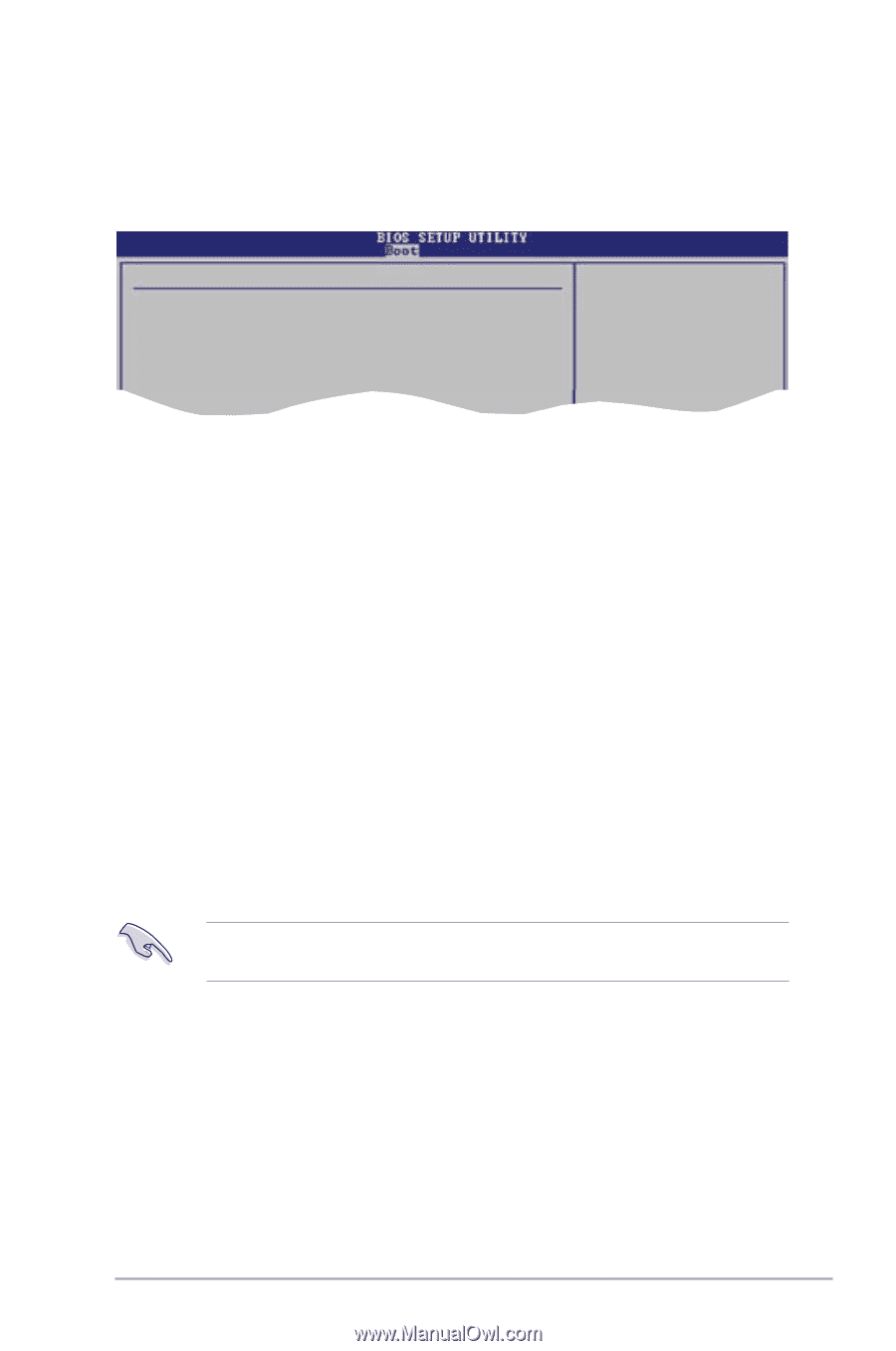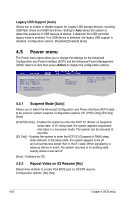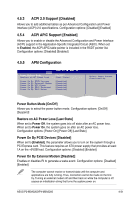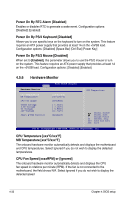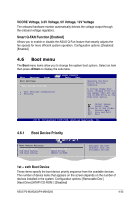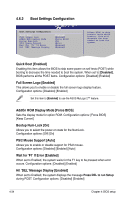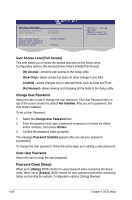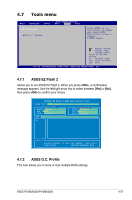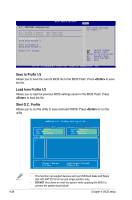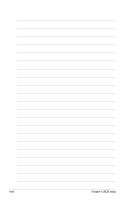Asus P2-M3A3200 User Manual - Page 73
Security
 |
View all Asus P2-M3A3200 manuals
Add to My Manuals
Save this manual to your list of manuals |
Page 73 highlights
4.6.3 Security The Security menu items allow you to change the system security settings. Select an item then press to display the configuration options. Security Settings Supervisor Password User Password : Not Installed : Not Installed Change Supervisor Password Change User Passward to change password. again to disabled password. Select Screen Change Supervisor Password Select Item +- Change Option Select this item to set or change the supervisor password. FFT11h0e SGSeaunvpeeeraarvlnidsHoeErlxpit Password item on top of the screen shows the default NotEISnCstaElxleitd. After you set a password, this item shows Installed. To set a Supervisor Password: 1. Select the Change Supervisor Password item. 2. From the password box, type a password composed of at least six letters and/or numbers, then press . 3. Confirm the password when prompted. The message Password Installed appears after you successfully set your password. To change the supervisor password, follow the same steps as in setting a supervisor password. To clear the supervisor password, select the Change Supervisor Password then press . The message Password Uninstalled appears. If you forget your BIOS password, you can clear it by erasing the CMOS Real Time Clock (RTC) RAM. After you have set a supervisor password, the other items appear to allow you to change other security settings. ASUS P2-M3A3200/P4-M3A3200 4-35