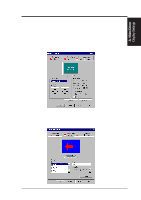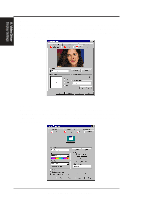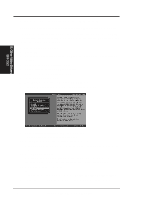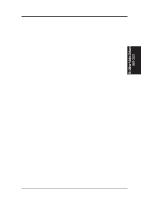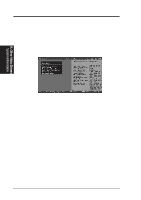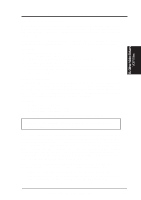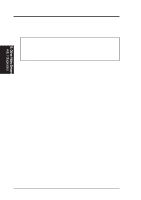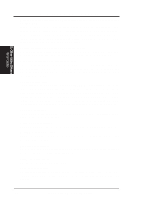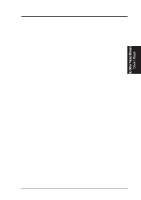Asus P2B-VM P2B-VM User Manual - Page 68
System Information optional, Quick Setup optional
 |
View all Asus P2B-VM manuals
Add to My Manuals
Save this manual to your list of manuals |
Page 68 highlights
B. Other Video Drivers System Information (optional) The program will check the system for possible conflicts with the device, and display both the device and system configurations in the INFO BOX. In case of a conflict, it will issue a warning and suggest possible corrective actions. Your onboard video device is PCI Plug-and-Play compatible: your system will automatically allocate system resources and resolve possible conflicts between your Plug-and-Play compatible video device and other expansion cards. System Information B. Other Video Drivers System Information Quick Setup (optional) Select Quick Setup to configure the video device to work with your monitor. As you highlight each monitor, the display specifications for that monitor type are listed in the INFO BOX. Proper monitor selection is necessary for correct resolution and refresh rate operation. You have four options to choose a correct Monitor Type. Selecting Your Monitor Type: Factory Default/Apple.../IBM.../MIT.../NEC.../ VESA-Std.../Generic.../Read VDIF.../Custom... Select Read VDIF... If you have a VDIF file for your monitor and wish to use its parameters to automatically configure the video device. Additional VDIF details are provided later in this chapter, in the section: VDIF Files Select Custom... if none of the above applies to you, or you wish to manually configure the settings. Please refer to the information provided later in this chapter in the section: Custom Configuration Notes On Refresh Rates: • A higher refresh rate reduces screen flicker, and therefore reduces eye strain. Not all refresh rates are supported at all color depths. Refer to the features section for specifications of your onboard video device. • The resolution used by your software application is independent of the refresh rate. Resolution depends on the installed software driver and selected display mode. 68 ASUS P2B-VM User's Manual