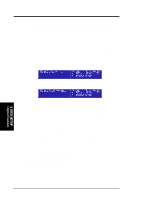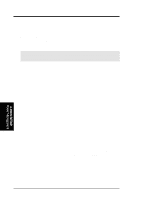Asus P3B-1394 P3B-1394 User Manual - Page 54
Power Management Setup
 |
View all Asus P3B-1394 manuals
Add to My Manuals
Save this manual to your list of manuals |
Page 54 highlights
4. BIOS SETUP 4.6 Power Management Setup 4. BIOS SETUP Power Management NOTE: SETUP Defaults are noted in parenthesis next to each function heading. Details of Power Management Setup Power Management (User Define) This option must be enabled to use any of the automatic power saving features. The User Define option allows you to make your own selections in the Power menu. When set to Max Saving, system power will be conserved to its greatest amount. The Suspend Mode field will then be set to predefined value that ensures maximum power savings. This field acts as the master control for the power management modes. Max Saving puts the system into power saving mode after a brief period of system inactivity; Min Saving is almost the same as Max Saving except that the system inactivity period is longer; Disable disables the power saving features; User Define allows you to set power saving options according to your preference. The configuration options are User Define, Disable, Min Saving, and Max Saving. IMPORTANT! Advanced Power Management (APM) should be installed to keep the system time updated when the computer enters suspend mode activated by the BIOS Power Management. For DOS environments, you need to add the statement, DEVICE=C:\DOS\POWER.EXE, to your CONFIG.SYS file. For Windows 3.x and Windows 95, you need to install Windows with the APM feature. For Windows 98 and later, APM is automatically installed. A battery and power cord icon labeled "Power Management" will appear in the "Control Panel." Choose "Advanced" in the Power Management Properties dialog box. Video Off Option (Suspend -> Off ) This field determines when to activate the video off feature for monitor power management. The settings are Suspend -> Off and Always On. 54 ASUS P3B-1394 User's Manual