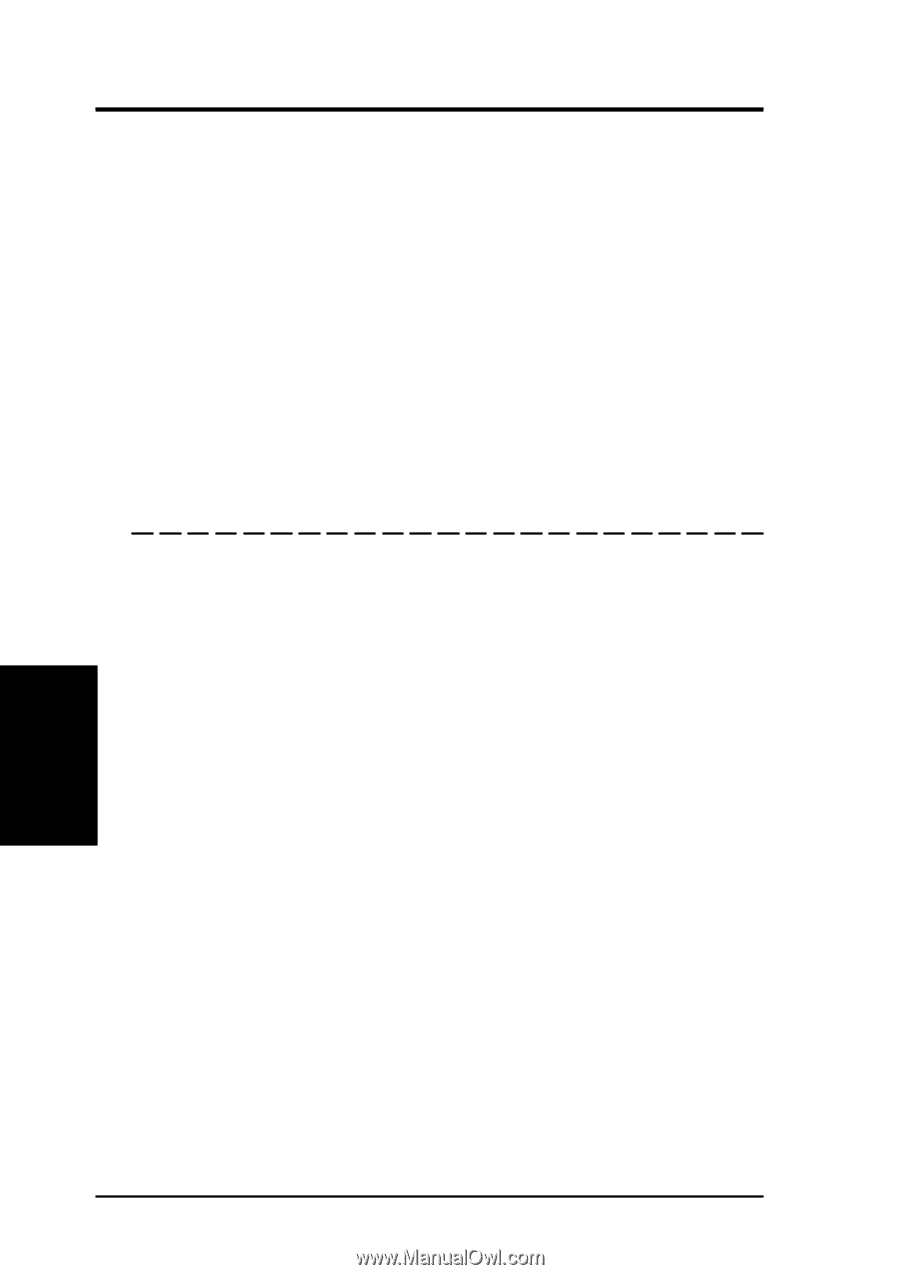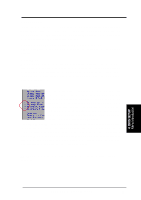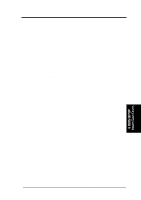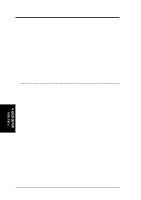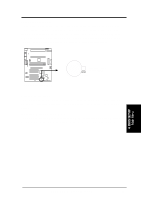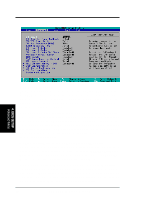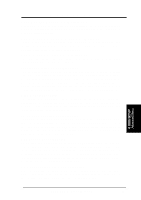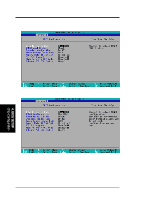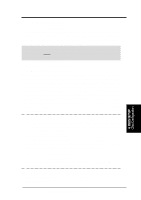Asus P3C-D P3C-D User Manual - Page 60
Other options for Type: are, CD-ROM], LS-120], ZIP-100], Other ATAPI Device], Language [English],
 |
View all Asus P3C-D manuals
Add to My Manuals
Save this manual to your list of manuals |
Page 60 highlights
4. BIOS SETUP Other options for "Type:" are: [CD-ROM] - for IDE CD-ROM drives [LS-120] - for LS-120 compatible floppy disk drives [ZIP-100] - for ZIP-100 compatible disk drives [MO] - for IDE magneto optical disk drives [Other ATAPI Device] - for IDE devices not listed here After using the legend keys to make your selections on this sub-menu, press the key to exit back to the Main menu. When the Main menu appears, you will notice that the drive size appear in the field for the hard disk drive that you just configured. Language [English] This allows selection of the displayed language of the BIOS utility. Currently only English is available. Supervisor Password [Disabled], User Password [Disabled] These fields allow you to set the system passwords. To set any of the passwords, select the appropriate field and press . Type in a password and press . You can type up to eight alphanumeric characters. Symbols and other keys are ignored. To confirm the password, type the password again and press . The password is now set to [Enabled]. When [Enabled], a Supervisor password is required to access the BIOS setup utility and all security menu options while a User password is required to access the computer system. To clear either password, select the appropriate field and press . Press again when a dialog box appears. This sets the password field to [Disabled]. A Note about Passwords The passwords are not case sensitive. In other words, it makes no difference whether you enter a password using upper- or lowercase letters. The BIOS Setup program allows you to specify two separate passwords: a Supervisor password and a User password. When either is disabled, anyone may access all BIOS Setup program functions. 4. BIOS SETUP Main Menu 60 ASUS P3C-D User's Manual