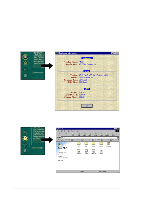Asus P4B-E P4B-E User Manual - Page 114
Software support
 |
View all Asus P4B-E manuals
Add to My Manuals
Save this manual to your list of manuals |
Page 114 highlights
4. From the selection that appears, choose a logo image. Click Next. NOTE: If you wish, you may create your own boot logo image in GIF, JPG, or BMP file formats. 5. When you click on an image, it displays larger on the MyLogo screen. 6. The next screen prompts you to flash the original BIOS to update it with the new boot logo. Click Flash to update the BIOS. 7. When finished, click Exit, then reboot your computer. Your system boots with the new boot logo. Instead of starting from ASUS Update, you may also launch ASUS MyLogo™ directly from the Windows Start menu to change your BIOS boot logo. After you have modified the BIOS file with the new logo, use the ASUS Update utility to upload the new BIOS into the EEPROM. 5-12 Chapter 5: Software support