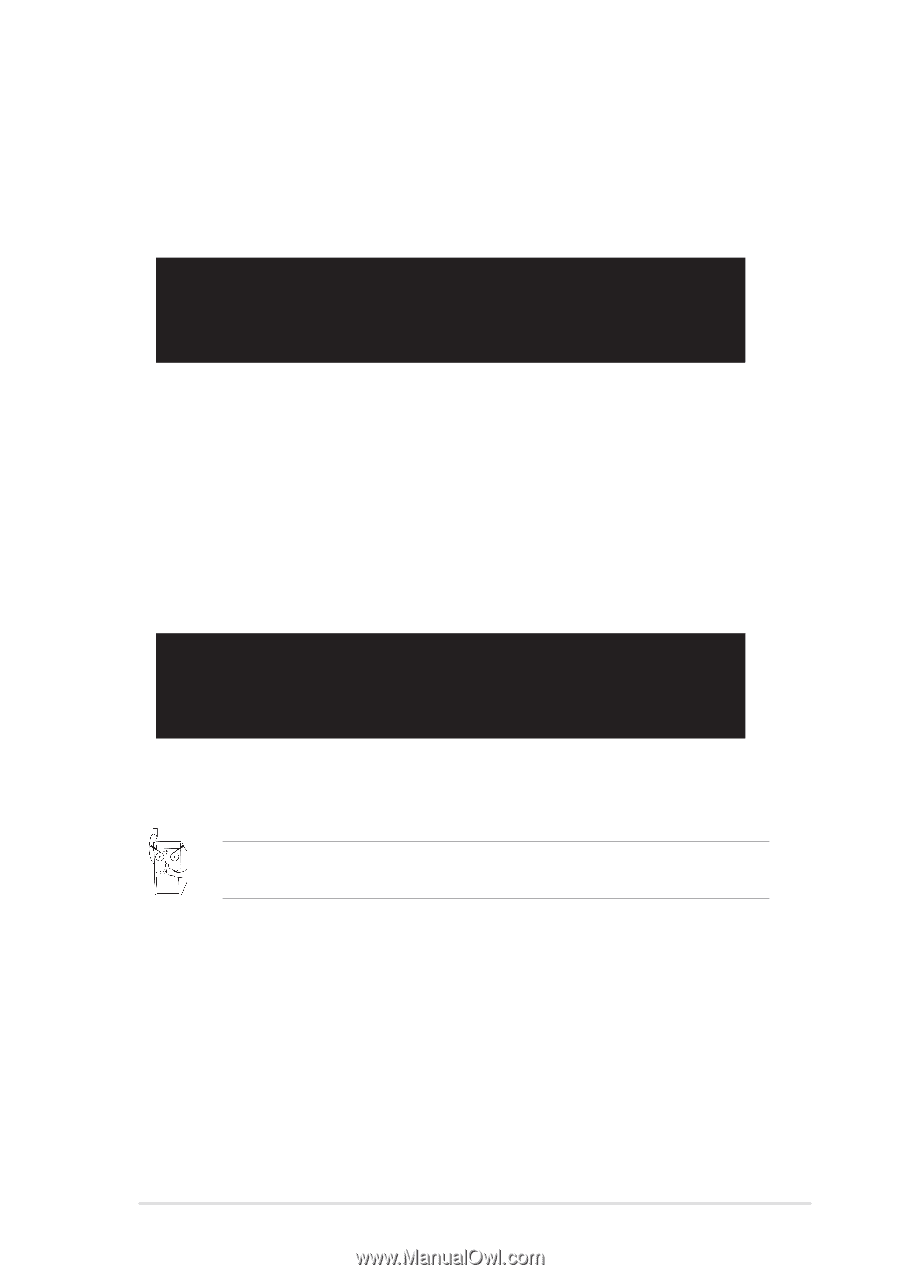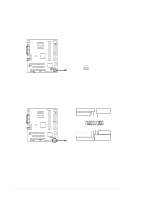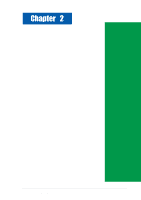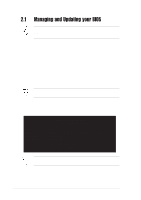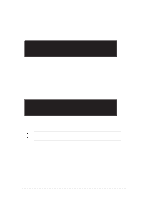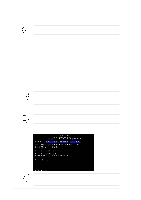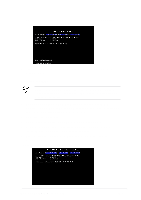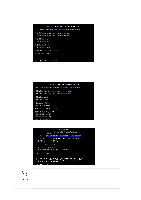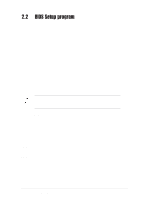Asus P4BGL-MX 533 P4BGL-MX/533 User Manual - Page 33
exits the EZ Flash screen and reboots the system without
 |
View all Asus P4BGL-MX 533 manuals
Add to My Manuals
Save this manual to your list of manuals |
Page 33 highlights
5. At the prompt, "Please Enter File Name for NEW BIOS: _", type in the BIOS file name that you downloaded from the ASUS website, then press . EZ Flash will automatically access drive A to look for the file name that you typed. When found, the following message appears on screen. [BIOS Information in File] BIOS Version: P4BGL-MX Boot Block WARNING! Continue to update the BIOS (Y/N)? _ If you accidentally typed in a wrong BIOS file name, the error message, "WARNING! File not found." appears. Press to remove the message, then type in the correct file name. Press . 6. At the above prompt, type Y to continue with the update process. Pressing N exits the EZ Flash screen and reboots the system without updating the BIOS. The following prompts appear if you typed Y. Flash Memory: SST 49LF004 1. Update Main BIOS area 2. Update Boot Block area (Y/N)? _ (Y/N)? _ 7. Press Y for both items to completely update the main BIOS area and the boot block area. DO NOT shutdown or reset the system while updating the BIOS boot block area! Doing so may cause system boot failure. 8. When the update process is done, the message, "Press a key to reboot" appears. Press any key to reboot the system with the new BIOS. ASUS P4BGL-MX Motherboard 2-3