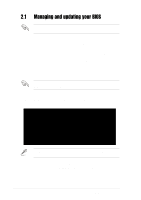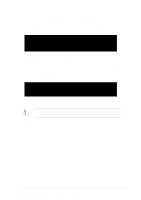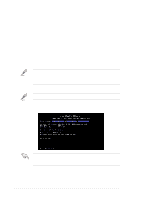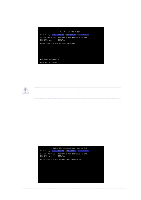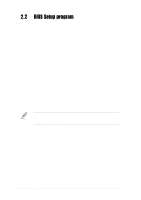Asus P4PE-BP Motherboard DIY Troubleshooting Guide - Page 43
CrashFree BIOS 2 feature
 |
View all Asus P4PE-BP manuals
Add to My Manuals
Save this manual to your list of manuals |
Page 43 highlights
2.1.3 CrashFree BIOS 2 feature The CrashFree BIOS 2 auto recovery tool allows you to boot the computer using the motherboard bootable support CD or a bootable floppy disk, and update the BIOS using AFLASH.EXE, EZ Flash, or ASUS Live Update utility in case the original BIOS fails or gets corrupted. 1. You must have the bootable support CD that came with the motherboard or a bootable floppy disk ready before proceeding with the BIOS update process. 2. It is strongly recommended that you save a copy of the original BIOS with the AFLASH.EXE utility to a bootable floppy disk. Create a bootable floppy disk by following the procedure in section 2.1.2. 3. Visit the ASUS website (www.asus.com) and download the latest BIOS for this motherboard. 4. To use the CrashFree BIOS 2 auto-recovery on this motherboard, install a VGA card into one of the expansion slots before rebooting the computer. On motherboards with onboard VGA, you will not see the screen display when the BIOS crashes even if you reboot the computer To update the BIOS using the bootable support CD: 1. Boot the computer using the support CD. The support CD automatically detects if the BIOS is corrupted. 2. If the BIOS data or codes are corrupted, the following message appears. "The BIOS was corrupted! Do you want to recover?" 3. Press Y to start the auto-recovery procedure. If you do not press Y, the system still performs the auto-recovery after 30 seconds. To update the BIOS using the bootable support CD: 1. Boot the computer using the bootable floppy disk. 2. Execute the AFLASH.EXE utility. See section 2.1.2 for the procedure. 3. If the BIOS image is newer than the current BIOS, or if the BIOS is corrupted, this confirmation message appears. "Are you sure? (Y/N)" 4. Press Y to update the BIOS. ASUS P4PE BP motherboard user guide 2-7