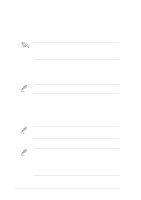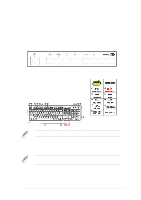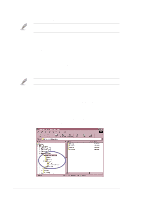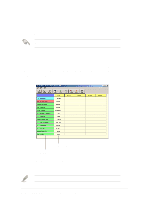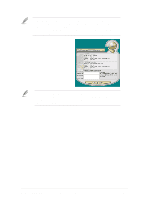Asus P4PE-BP Motherboard DIY Troubleshooting Guide - Page 80
Changing the default language, Customizing your POST messages
 |
View all Asus P4PE-BP manuals
Add to My Manuals
Save this manual to your list of manuals |
Page 80 highlights
Changing the default language 1. Click on the Load button. a window showing the available languages appears. 2. Select your desired language then click Open. The event messages for the language you selected appear on the Voice Editor screen. For some languages, not all events have a corresponding message due to file size constraints. 3. Click on the Write button to update the EEPROM. 4. Click Yes on the confirmation window that appears. The next time you boot your computer, the POST messages are announced in the language that you selected . Customizing your POST messages If your language is not in the selection or if you wish to record your own POST messages to replace the pre-installed wave files, you may easily do so. Follow these steps to customize your POST messages. 1. Launch the Voice Editor and take note of the list of POST events on the leftmost column of the screen. 2. Prepare your message for each event. The total compressed size for all the wave files must not exceed 1Mbit, so make your messages as short as possible. 3. Use a recording software, such as Windows Recorder, to record your messages. 4. Save the messages as wave files (.WAV). It is recommended that you save your files in low quality to keep them small. For example, use 8-bit, mono quality at 22Khz sampling rate. You may want to create a separate folder for your wave files so you can locate them easily in one place. 3-12 Chapter 3: Software support