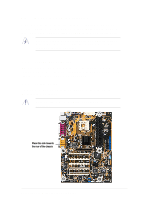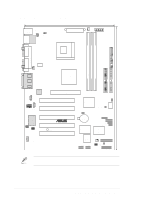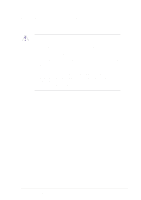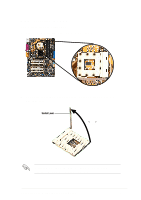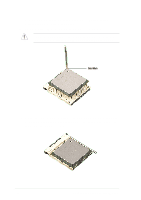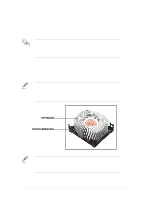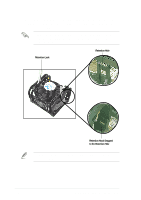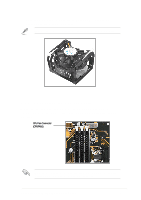Asus P4S133 Motherboard DIY Troubleshooting Guide - Page 24
Hardware information
 |
View all Asus P4S133 manuals
Add to My Manuals
Save this manual to your list of manuals |
Page 24 highlights
3. Position the CPU above the socket such that its marked corner matches the base of the socket lever. 4. Carefully insert the CPU into the socket until it fits in place. The CPU fits only in one correct orientation. DO NOT force the CPU into the socket to prevent bending the pins and damaging the CPU! Gold Mark 5. When the CPU is in place, press it firmly on the socket while you push down the socket lever to secure the CPU. The lever clicks on the side tab to indicate that it is locked. 12 Chapter 2: Hardware information
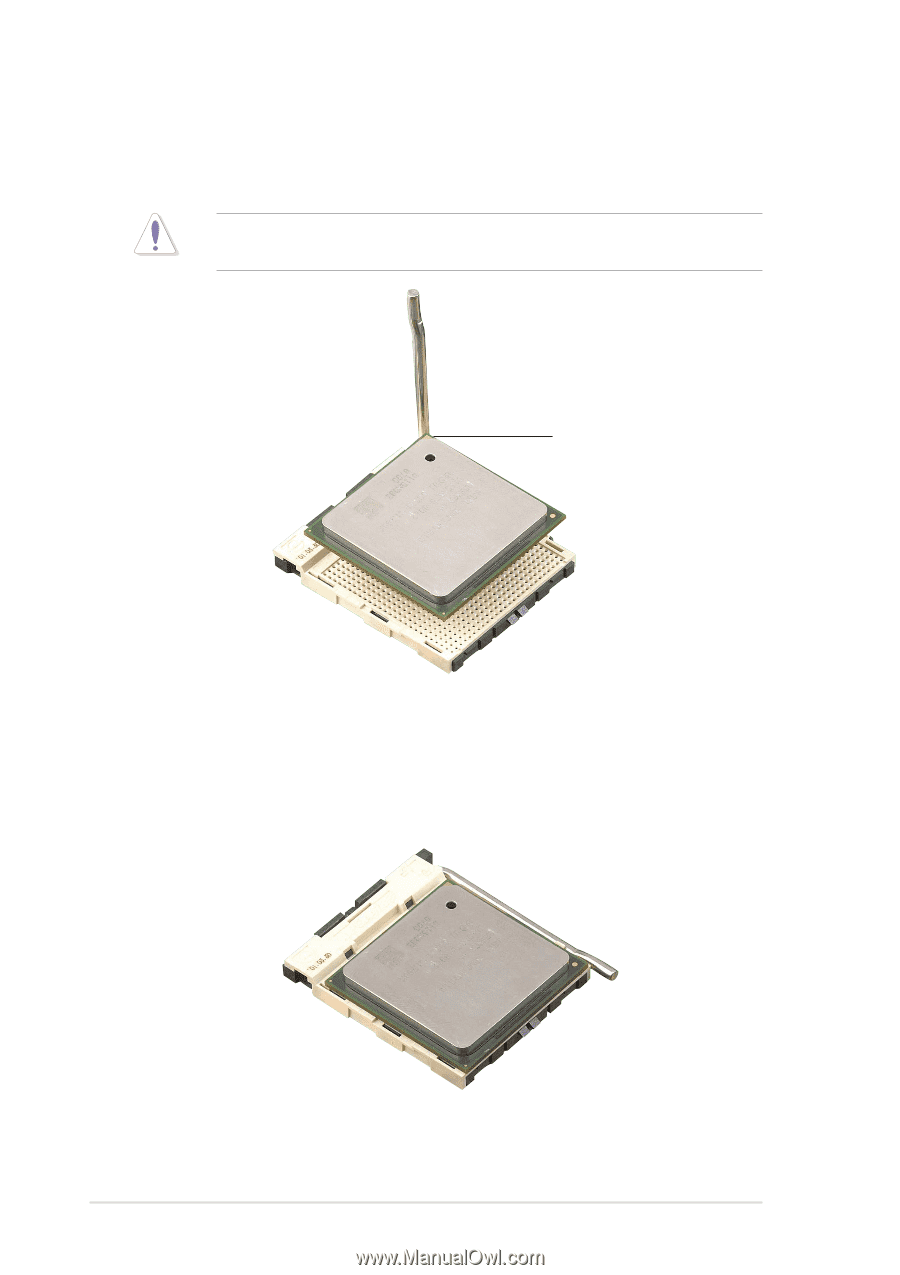
12
Chapter 2: Hardware information
3.
Position the CPU above the socket such that its marked corner
matches the base of the socket lever.
4.
Carefully insert the CPU into the socket until it fits in place.
The CPU fits only in one correct orientation. DO NOT force the CPU
into the socket to prevent bending the pins and damaging the CPU!
5.
When the CPU is in place, press it firmly on the socket while you push
down the socket lever to secure the CPU. The lever clicks on the side
tab to indicate that it is locked.
Gold Mark