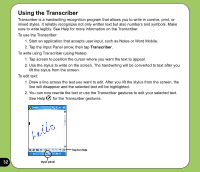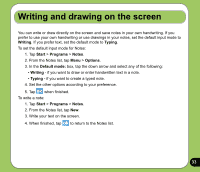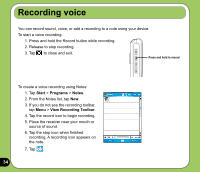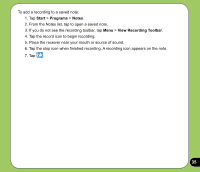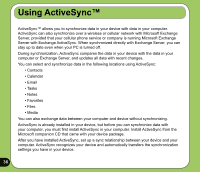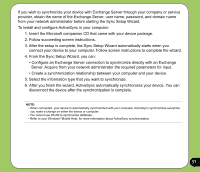Asus P525 User Manual - Page 33
Writing and drawing on the screen
 |
View all Asus P525 manuals
Add to My Manuals
Save this manual to your list of manuals |
Page 33 highlights
Writing and drawing on the screen You can write or draw directly on the screen and save notes in your own handwriting. If you prefer to use your own handwriting or use drawings in your notes, set the default input mode to Writing. If you prefer text, set the default mode to Typing. To set the default input mode for Notes: 1. Tap Start > Programs > Notes. 2. From the Notes list, tap Menu > Options. 3. In the Default mode: box, tap the down arrow and select any of the following: • Writing - if you want to draw or enter handwritten text in a note. • Typing - if you want to create a typed note. 4. Set the other options according to your preference. 5. Tap when finished. To write a note: 1. Tap Start > Programs > Notes. 2. From the Notes list, tap New. 3. Write your text on the screen. 4. When finished, tap to return to the Notes list. 33