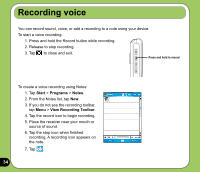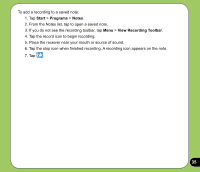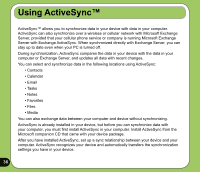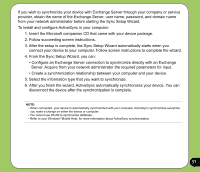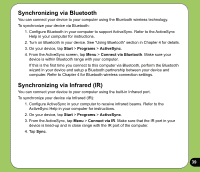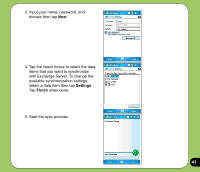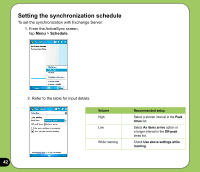Asus P525 User Manual - Page 39
Synchronizing via Bluetooth, Synchronizing via Infrared IR
 |
View all Asus P525 manuals
Add to My Manuals
Save this manual to your list of manuals |
Page 39 highlights
Synchronizing via Bluetooth You can connect your device to your computer using the Bluetooth wireless technology. To synchronize your device via Bluetooth: 1. Configure Bluetooth in your computer to support ActiveSync. Refer to the ActiveSync Help in your computer for instructions. 2. Turn on Bluetooth in your device. See "Using Bluetooth" section in Chapter 4 for details. 3. On your device, tap Start > Programs > ActiveSync. 4. From the ActiveSync screen, tap Menu > Connect via Bluetooth. Make sure your device is within Bluetooth range with your computer. If this is the first time you connect to this computer via Bluetooth, perform the Bluetooth wizard in your device and setup a Bluetooth partnership between your device and computer. Refer to Chapter 4 for Bluetooth wireless connection settings. Synchronizing via Infrared (IR) You can connect your device to your computer using the built-in Infrared port. To synchronize your device via Infrared (IR): 1. Configure ActiveSync in your computer to receive infrared beams. Refer to the ActiveSync Help in your computer for instructions. 2. On your device, tap Start > Programs > ActiveSync. 3. From the ActiveSync, tap Menu > Connect via IR. Make sure that the IR port in your device is lined-up and in close range with the IR port of the computer. 4. Tap Sync. 39