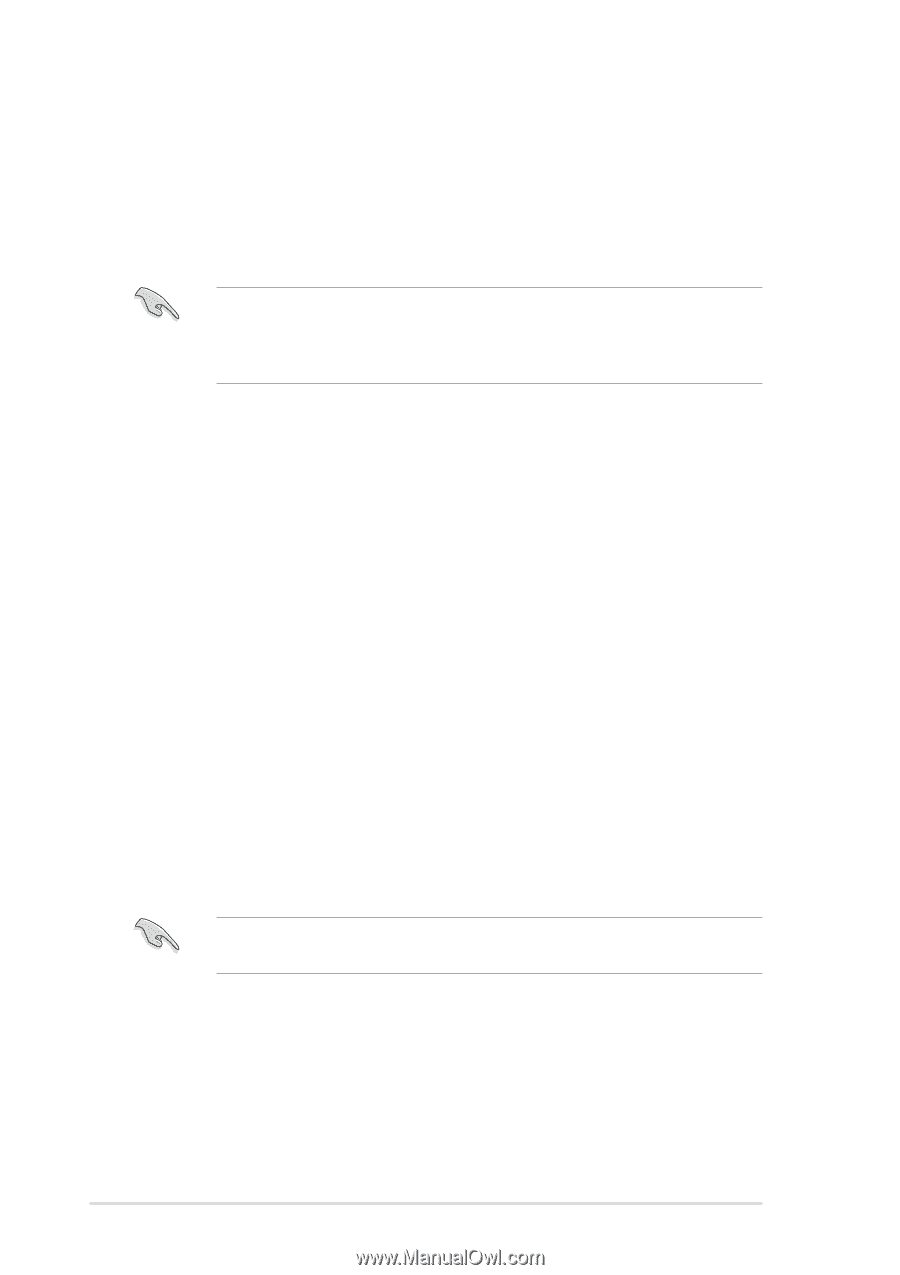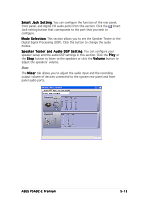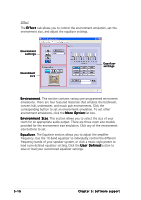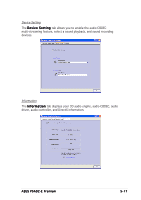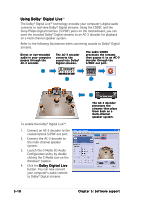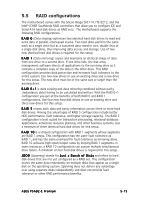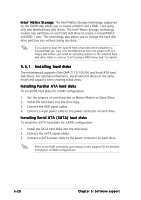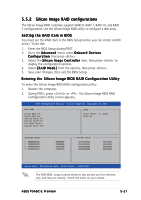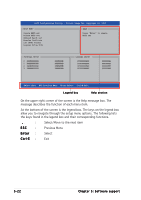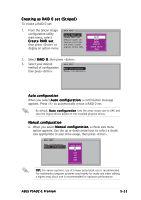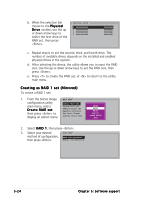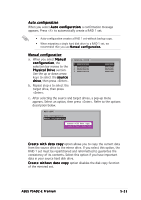Asus P5AD2-E Premium User Guide - Page 136
Installing hard disks - raid drivers
 |
View all Asus P5AD2-E Premium manuals
Add to My Manuals
Save this manual to your list of manuals |
Page 136 highlights
I n t e l® M a t r i x S t o r a g e. The Intel® Matrix Storage technology supported by the ICH6R chip allows you to create a RAID 0 and a RAID 1 set using only two identical hard disk drives. The Intel® Matrix Storage technology creates two partitions on each hard disk drive to create a virtual RAID 0 and RAID 1 sets. This technology also allows you to change the hard disk drive partition size without losing any data. If you want to boot the system from a hard disk drive included in a created RAID set, copy first the RAID driver from the support CD to a floppy disk before you install an operating system to the selected hard disk drive. Refer to section "5.6 Creating a RAID driver disk" for details. 5.5.1 Installing hard disks The motherboard supports Ultra DMA /133/100/66 and Serial ATA hard disk drives. For optimal performance, install identical drives of the same model and capacity when creating a disk array. Installing Parallel ATA hard disks To install IDE hard disks for a RAID configuration: 1. Set the jumpers of each hard disk as Master/Master or Slave/Slave. 2. Install the hard disks into the drive bays. 3. Connect the HDD signal cables. 4. Connect a 4-pin power cable to the power connector on each drive. Installing Serial ATA (SATA) hard disks To install the SATA hard disks for a RAID configuration: 1. Install the SATA hard disks into the drive bays. 2. Connect the SATA signal cables. 3. Connect a SATA power cable to the power connector on each drive. Refer to the RAID controllers user manual on the support CD for detailed information on RAID configurations. 5-20 Chapter 5: Software support