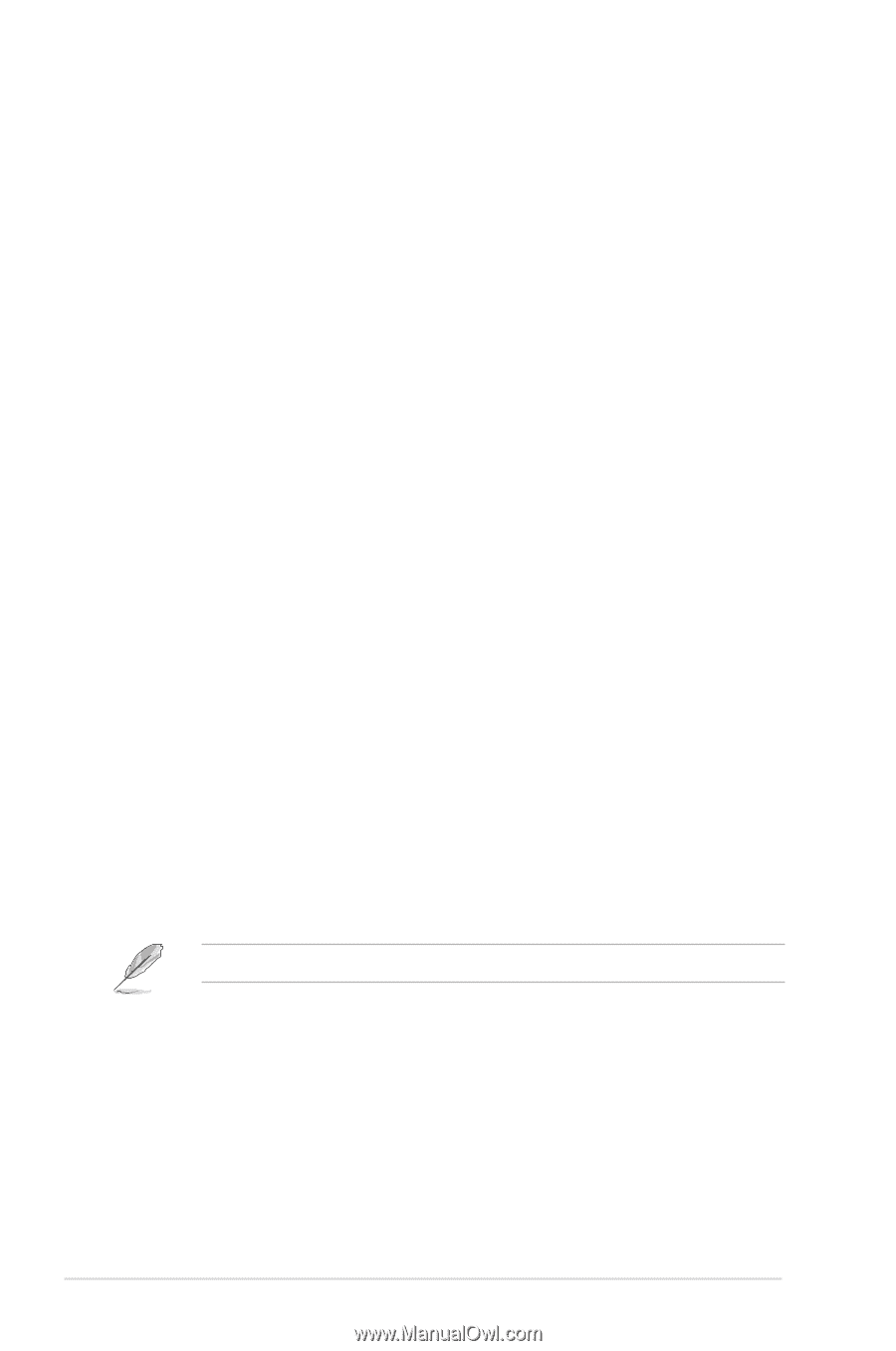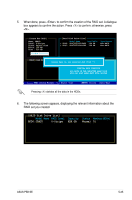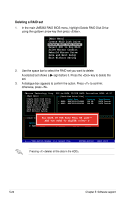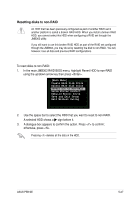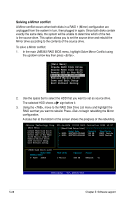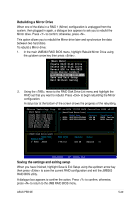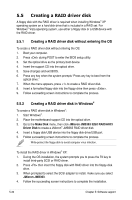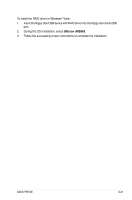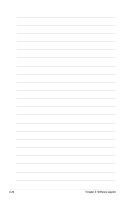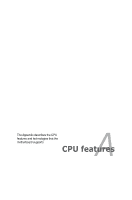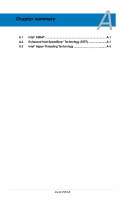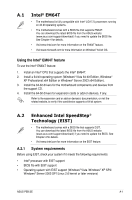Asus P5B SE User Manual - Page 128
Creating a RAID driver disk
 |
UPC - 610839154968
View all Asus P5B SE manuals
Add to My Manuals
Save this manual to your list of manuals |
Page 128 highlights
5.5 Creating a RAID driver disk A floppy disk with the RAID driver is required when installing Windows® XP operating system on a hard disk drive that is included in a RAID set. For Windows® Vista operating system, use either a floppy disk or a USB device with the RAID driver. 5.5.1 Creating a RAID driver disk without entering the OS To create a RAID driver disk without entering the OS: 1. Boot your computer. 2. Press during POST to enter the BIOS setup utility. 3. Set the optical drive as the primary boot device. 4. Insert the support CD into the optical drive. 5. Save changes and exit BIOS. 6. Press any key when the system prompts "Press any key to boot from the optical drive." 7. When the menu appears, press to create a RAID driver disk. 8. Insert a formatted floppy disk into the floppy drive then press . 9. Follow succeeding screen instructions to complete the process. 5.5.2 Creating a RAID driver disk in Windows® To create a RAID driver disk in Windows®: 1. Start Windows®. 2. Place the motherboard support CD into the optical drive. 3. Go to the Make Disk menu, then click JMicron JMB363 32bit RAID/AHCI Driver Disk to create a JMicron® JMB363 RAID driver disk. 4. Insert a floppy disk/USB device into the floppy disk drive/USB port. 5. Follow succeeding screen instructions to complete the process. Write-protect the floppy disk to avoid computer virus infection. To install the RAID driver in Windows® XP: 1. During the OS installation, the system prompts you to press the F6 key to install third-party SCSI or RAID driver. 2. Press then insert the floppy disk with RAID driver into the floppy disk drive. 3. When prompted to select the SCSI adapter to install, make sure you select JMicron JMB363. 4. Follow the succeeding screen instructions to complete the installation. 5-30 Chapter 5: Software support