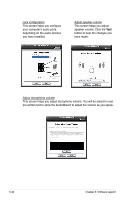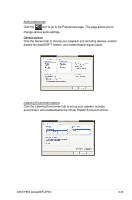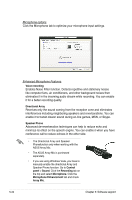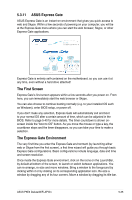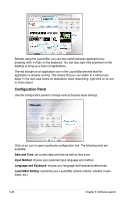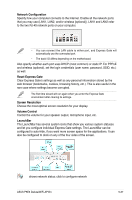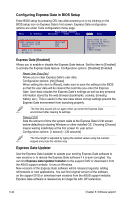Asus P5E3 User Guide - Page 151
Network Configuration
 |
UPC - 610839172030
View all Asus P5E3 manuals
Add to My Manuals
Save this manual to your list of manuals |
Page 151 highlights
Network Configuration Specify how your computer connects to the Internet. Enable all the network ports that you may use (LAN1, LAN2, and/or wireless [optional]). LAN1 and LAN2 refer to the two RJ-45 network ports on your computer. • You can connect the LAN cable to either port, and Express Gate will automatically use the connected port. • The back I/O differs depending on the motherboard. Also specify whether each port uses DHCP (most common) or static IP. For PPPoE and wireless (optional), set the login credentials (user name, password, SSID, etc.) as well. Reset Express Gate Clear Express Gate's settings as well as any personal information stored by the web browser (bookmarks, cookies, browsing history, etc.). This is also useful in the rare case where settings become corrupted. The first time wizard will run again when you enter the Express Gate environment after clearing its settings. Screen Resolution Choose the most optimal screen resolution for your display. Volume Control Control the volume for your speaker output, microphone input, etc. LaunchBar The LaunchBar has several system icons that show you various system statuses and let you configure individual Express Gate settings. The LaunchBar can be configured to auto-hide, if you want more screen space for the applications. It can also be configured to dock on any of the four sides of the screen. shows network status; click to configure network ASUS P5E3 Deluxe/WiFi-AP@n 5-37