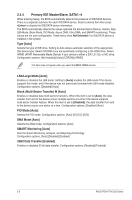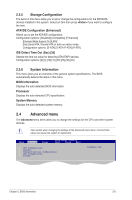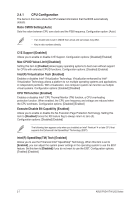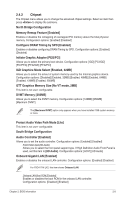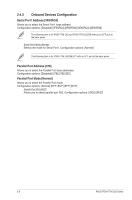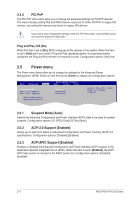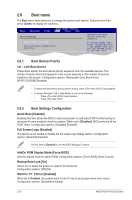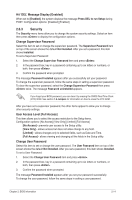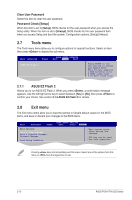Asus P5G41T-M LX2 GB User Manual - Page 35
USB Configuration
 |
View all Asus P5G41T-M LX2 GB manuals
Add to My Manuals
Save this manual to your list of manuals |
Page 35 highlights
2.4.4 USB Configuration The items in this menu allows you to change the USB-related features. Select an item then press to display the configuration options. The Module Version and USB Devices Enabled items show the auto-detected values. If no USB device is detected, the item shows None. USB Functions [Enabled] Enables or disables the USB functions. Configuration options: [Disabled] [Enabled] USB 2.0 Controller [Enabled] Enables or disables USB 2.0 controller. Configuration options: [Enabled] [Disabled] Legacy USB Support [Auto] Enables or disables support for Legacy USB storage devices, including USB flash drives and USB hard drives. Setting this item to [Auto] allows the system to detect the presence of USB devices at startup. If detected, the USB controller legacy mode is enabled. If no USB device is detected, the legacy USB support is disabled. Configuration options: [Disabled] [Enabled] [Auto] USB 2.0 Controller Mode [HiSpeed] Allows you to configure the USB 2.0 controller in HiSpeed (480Mbps) or Full Speed (12Mbps). Configuration options: [FullSpeed] [HiSpeed] The following items only appear when a USB storage device is plugged in. USB Mass Storage Device Configuration USB Mass Storage Reset Delay [20 Sec] Allows you to set the maximum time that the BIOS waits for the USB storage device to initialize. Configuration options: [10 Sec] [20 Sec] [30 Sec] [40 Sec] Emulation Type [Auto] Allows you to select the emulation type. Configuration options: [Auto] [Floppy] [Forced FDD] [Hard Disk] [CDROM] Chapter 2: BIOS information 2-10