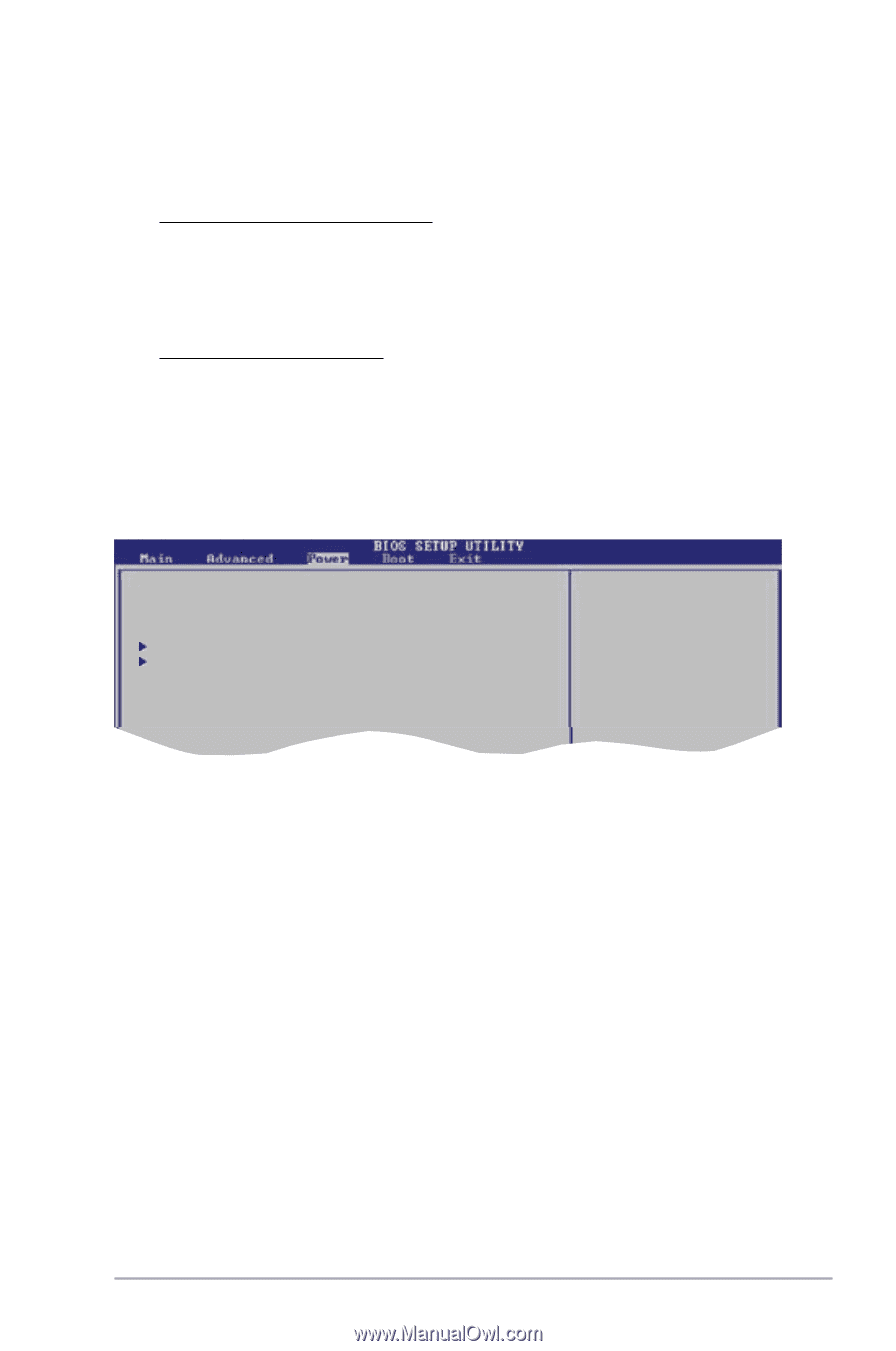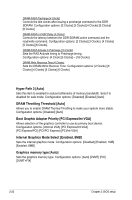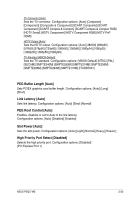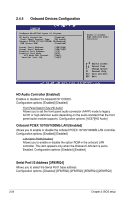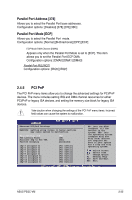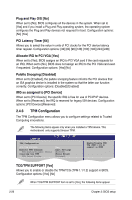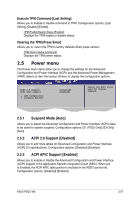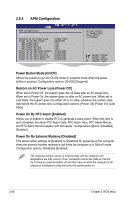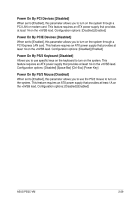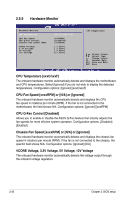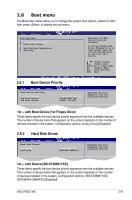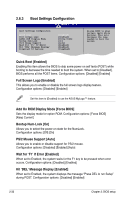Asus P5GC-VM User Manual - Page 75
Power menu
 |
View all Asus P5GC-VM manuals
Add to My Manuals
Save this manual to your list of manuals |
Page 75 highlights
Execute TPM Command [Last Setting] Allows you to enable or disable command to TPM. Configuration options: [Last Setting] [Disable] [Enable] TPM Enable/Disable Status [Enabled] Displays the TPM enable or disable status. Clearing the TPM [Press Enter] Allows you to return the TPM to factory defaults when press . TPM Owner Status [UnOwned] Displays the TPM owner status. 2.5 Power menu The Power menu items allow you to change the settings for the Advanced Configuration and Power Interface (ACPI) and the Advanced Power Management (APM). Select an item then press to display the configuration options. Suspend Mode [Auto] ACPI 2.0 Support [Disabled] ACPI APIC support [Enabled] APM Configuration Hardware Monitor Select the ACPI state used for System Suspend. 2.5.1 Suspend Mode [Auto] Select Screen Select Item +- Change Option F1 General Help F10 Save and Exit ESC Exit Allows you to select the Advanced Configuration and Power Interface (ACPI) state to be used for system suspend. Configuration options: [S1 (POS) Only] [S3 Only] [Auto] 2.5.2 ACPI 2.0 Support [Disabled] Allows you to add more tables for Advanced Configuration and Power Interface (ACPI) 2.0 specifications. Configuration options: [Disabled] [Enabled] 2.5.3 ACPI APIC Support [Enabled] Allows you to enable or disable the Advanced Configuration and Power Interface (ACPI) support in the Application-Specific Integrated Circuit (ASIC). When set to Enabled, the ACPI APIC table pointer is included in the RSDT pointer list. Configuration options: [Disabled] [Enabled] ASUS P5GC-VM 2-27