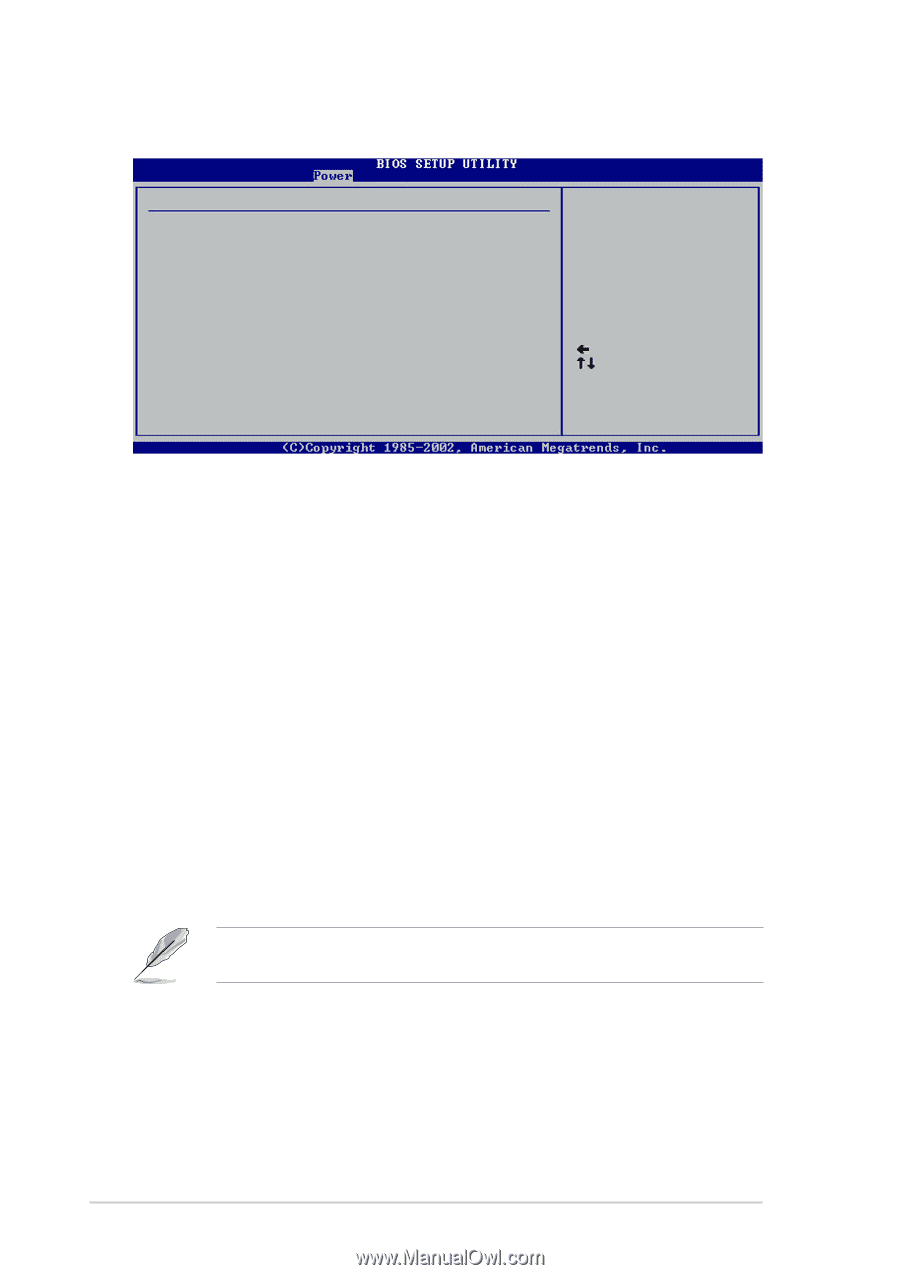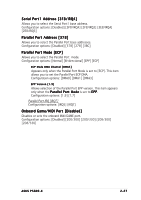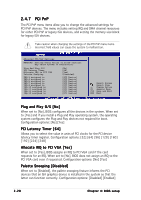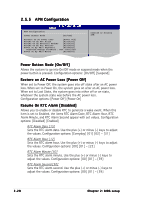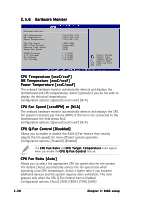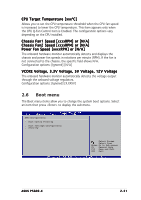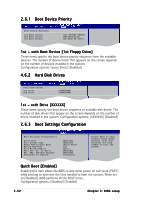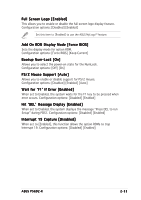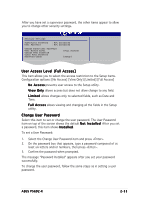Asus P5GD2-X P5GD2-X User's Manual for English Edition - Page 78
CPU Fan Speed [xxxxRPM] or [N/A]
 |
View all Asus P5GD2-X manuals
Add to My Manuals
Save this manual to your list of manuals |
Page 78 highlights
2.5.6 Hardware Monitor Hardware Monitor CPU Temperature MB Temperature Power Temperature CPU Fan Speed CPU Q-Fan Control Chassis Fan1 Speed Power Fan Speed VCORE Voltage 3.3V Voltage 5V Voltage 12V Voltage [51ºC/122.5ºF] [41ºC/105.5ºF] [36ºC/96.5ºF] [3813 RPM] [Disabled] [N/A] [N/A] [ 1.320V] [ 3.345V] [ 5.094V] [11.880V] Select Screen Select Item +- Change Option F1 General Help F10 Save and Exit ESC Exit CPU Temperature [xxxC/xxxF] MB Temperature [xxxC/xxxF] Power Temperature [xxxC/xxxF] The onboard hardware monitor automatically detects and displays the motherboard and CPU temperatures. Select [Ignored] if you do not wish to display the detected temperatures. Configuration options: [Ignored] [xxxC/xxxF] [N/A] CPU Fan Speed [xxxxRPM] or [N/A] The onboard hardware monitor automatically detects and displays the CPU fan speed in rotations per minute (RPM). If the fan is not connected to the motherboard, the field shows N/A. Configuration options: [Ignored] [xxxC/xxxF] [N/A] CPU Q-Fan Control [Disabled] Allows you to enable or disable the ASUS Q-Fan feature that smartly adjusts the fan speeds for more efficient system operation. Configuration options: [Disabled] [Enabled] The C P U F a n R a t i o and C P U T a r g e t T e m p e r a t u r e items appear when you enable the C P U Q - F a n C o n t r o l feature. CPU Fan Ratio [Auto] Allows you to select the appropriate CPU fan speed ratio for the system. The default [Auto] automatically selects the fan speed ratio when operating a low CPU temperature. Select a higher ratio if you installed additional devices and the system requires more ventilation. This item appears only when the CPU Q-Fan Control item is Enabled. Configuration options: [Auto] [90%] [80%] [70%] [60%] 2-30 Chapter 2: BIOS setup