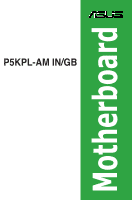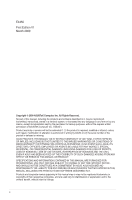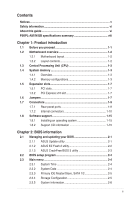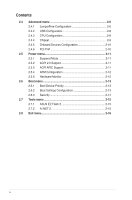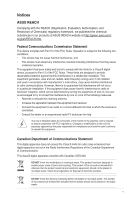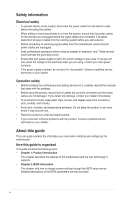Asus P5KPL-AM IN GB User Manual
Asus P5KPL-AM IN GB Manual
 |
View all Asus P5KPL-AM IN GB manuals
Add to My Manuals
Save this manual to your list of manuals |
Asus P5KPL-AM IN GB manual content summary:
- Asus P5KPL-AM IN GB | User Manual - Page 1
Motherboard P5KPL-AM IN/GB - Asus P5KPL-AM IN GB | User Manual - Page 2
ASUSTeK Computer Inc. ("ASUS"). Product warranty or service will not be MANUAL OR PRODUCT. SPECIFICATIONS AND INFORMATION CONTAINED IN THIS MANUAL ARE FURNISHED FOR INFORMATIONAL USE ONLY, AND ARE SUBJECT TO CHANGE AT ANY TIME WITHOUT NOTICE, AND SHOULD NOT BE CONSTRUED AS A COMMITMENT BY ASUS. ASUS - Asus P5KPL-AM IN GB | User Manual - Page 3
Notices...v Safety information vi About this guide vi P5KPL-AM IN/GB specifications summary viii Chapter 1: Product introduction 1.1 Before you proceed 1-1 1.2 Motherboard overview 1-2 1.2.1 Motherboard layout 1-2 1.2.2 Layout contents 1-2 1.3 Central Processing Unit (CPU 1-3 1.4 System - Asus P5KPL-AM IN GB | User Manual - Page 4
JumperFree Configuration 2-6 2.4.2 USB Configuration 2-8 2.4.3 CPU Configuration 2-8 2.4.4 Chipset 2-9 2.4.5 Onboard Devices Configuration 2-10 2.4.6 PCI PnP 2-10 2.5 Power menu 2-11 2.5.1 Suspend Mode 2-11 2.5.2 ACPI 2.0 Support 2-11 2.5.3 ACPI APIC Support 2-11 2.5.4 APM Configuration - Asus P5KPL-AM IN GB | User Manual - Page 5
products at ASUS REACH website at http://green.asus.com/ in accordance with manufacturer's instructions, may cause harmful interference Consult the dealer or an experienced radio/TV technician for help. The use of shielded cables for -003. DO NOT throw the motherboard in municipal waste. This product - Asus P5KPL-AM IN GB | User Manual - Page 6
. • If you encounter technical problems with the product, contact a qualified service technician or your retailer. About this guide This user guide contains the information you need when installing and configuring the motherboard. How this guide is organized This guide contains the following parts - Asus P5KPL-AM IN GB | User Manual - Page 7
guide To ensure that you perform certain tasks properly, take note of the following symbols used throughout this manual. information Refer to the following sources for additional information and for product and software updates. 1. ASUS websites The ASUS website provides updated information on ASUS - Asus P5KPL-AM IN GB | User Manual - Page 8
P5KPL-AM IN/GB specifications summary CPU Chipset Front Side Bus Memory Expansion Slots VGA Storage LAN Audio USB ASUS Features LGA775 socket for Intel® Core™2 Extreme / Core™2 Quad / Core™2 Duo / Pentium® D / Pentium® 4 / Celeron® E1000 Series and Celeron® 400 Series processors Supports Intel® - Asus P5KPL-AM IN GB | User Manual - Page 9
VGA port 1 x LAN (RJ-45) port 4 x USB 2.0 ports 6-channel audio I/O ports 8Mb Flash ROM, AMI BIOS, PnP, DMI2.0, WfM2.0, SM BIOS 2.5 WOL, PXE, RPL, WOR, PME Wake Up Drivers ASUS PC Probe II ASUS Update 1 x SATA cable 1 x UltraDMA 133/100/66 cable 1 x I/O shield 1 x User Manual MicroATX form factor - Asus P5KPL-AM IN GB | User Manual - Page 10
Chapter 1 Product introduction Thank you for buying an ASUS® P5KPL-AM IN/GB motherboard! Before you start installing the motherboard, and hardware devices on it, check the items in your motherboard package. Refer to page ix for the list of accessories. If any of the items is damaged or missing, - Asus P5KPL-AM IN GB | User Manual - Page 11
holes indicated by circles to secure the motherboard to the chassis. DO NOT overtighten the screws! Doing so can damage the motherboard. 1.2.2 Layout contents Connectors/Jumpers/Slots/LED 1. ATX power connectors (24-pin EATXPWR, 4-pin ATX12V) 2. CPU fan connector (4-pin CPU_FAN) 3. Keyboard/mouse - Asus P5KPL-AM IN GB | User Manual - Page 12
to the socket contacts resulting from incorrect CPU installation/removal, or misplacement/loss/incorrect removal of the PnP cap. This motherboard supports Intel® Hyper-Threading Technology and Enhanced 1GB, 2GB, and 4GB unbuffered non-ECC DDR2 DIMMs into the DIMM sockets. 1-3 ASUS P5KPL-AM IN/GB - Asus P5KPL-AM IN GB | User Manual - Page 13
4GB or more memory on the motherboard. • This motherboard does not support DIMMs made up of 256 megabits (Mb) chips or less. The motherboard supports up to 4GB memory modules on Windows® XP Professional x64 and Vista x64 editions. P5KPL-AM IN/GB Motherboard Qualified Vendors Lists (QVL) DDR2 - Asus P5KPL-AM IN GB | User Manual - Page 14
-Sink Package 5 Heat-Sink Package 5 A3R1GE3CFF734MAA0E 5 A3R1GE3CFF734MAA0E 5 PL8E8F73C-8E1 PL8E8G73E-8E1 HY818T1G800C2F-2.5 5 M378T6553GZS-CF7 6 M378T2863QZS-CF7 6 M378T2953GZ3-CF7 6 M37875663QZ3-CF7 6 DIMM support A* B (continued on the next page) 1-5 ASUS P5KPL-AM IN/GB - Asus P5KPL-AM IN GB | User Manual - Page 15
module inserted into either slot as Single-channel memory configuration. • B*: Supports one pair of modules inserted into both the yellow slots as one pair of Dual-channel memory configuration. Visit the ASUS website at www.asus.com for the latest QVL. Chapter 1: Product introduction 1-6 - Asus P5KPL-AM IN GB | User Manual - Page 16
so may cause you physical injury and damage motherboard components. 1.5.1 PCI slots The PCI slot supports cards such as LAN cards, SCSI cards, USB cards, and other cards that comply with the PCI specifications. 1.5.2 PCI Express x16 slot This motherboard supports a PCI Express x16 graphics card that - Asus P5KPL-AM IN GB | User Manual - Page 17
RAM data. The onboard button cell battery powers the RAM data in CMOS, which include system setup information such as the system passwords. To erase the RTC RAM > key during the boot process and enter BIOS setup to reenter data. Except when clearing the RTC RAM, never remove the cap on CLRTC jumper - Asus P5KPL-AM IN GB | User Manual - Page 18
LED indications. LAN port LED indications Activity/Link LED Status Description OFF No link ORANGE Linked BLINKING Data activity Speed LED Status OFF ORANGE GREEN Description 10Mbps connection 100Mbps connection 1Gbps connection ACT/LINK SPEED LED LED LAN port 1-9 ASUS P5KPL-AM IN/GB - Asus P5KPL-AM IN GB | User Manual - Page 19
. The Serial ATA 3Gb/s is backward compatible with the Serial ATA 1.5Gb/s specification. The data transfer rate of the Serial ATA 3Gb/s is faster than that of the standard parallel ATA (133Mb/s). Install the Windows® Service Pack 1 before using Serial ATA. Chapter 1: Product introduction 1-10 - Asus P5KPL-AM IN GB | User Manual - Page 20
gray. Connect the blue connector to the motherboard's IDE connector, then select one of the following modes to configure your device. Single device Two devices Driver Jumper setting Cable-Select or Master Cable- The speaker allows you to hear system beeps and warnings. 1-11 ASUS P5KPL-AM IN/GB - Asus P5KPL-AM IN GB | User Manual - Page 21
each cable matches the ground pin of the connector. Only the CPU fan supports the ASUS Q-Fan feature. DO NOT forget to connect the CPU fan cable to the CPU fan connector. Insufficient air flow inside the system may damage the motherboard components. It is not a jumper! DO NOT place a jumper cap on - Asus P5KPL-AM IN GB | User Manual - Page 22
of the system chassis. These USB connectors comply with the USB 2.0 specification that supports up to 480Mbps data transmission speed. Never connect a 1394 cable to the USB connectors. Doing so will damage the motherboard! The USB module cable is purchased separately. 1-13 ASUS P5KPL-AM IN/GB - Asus P5KPL-AM IN GB | User Manual - Page 23
System panel connector (10-1 pin F_PANEL) This connector supports several chassis-mounted functions. • System power LED turns the system on or puts the system in sleep or soft-off mode depending on the BIOS settings. Pressing the power switch for more than four seconds while the system is ON turns - Asus P5KPL-AM IN GB | User Manual - Page 24
you install Windows® XP Service Pack 3 or later versions / Windows® Vista Service Pack 1 or later versions before installing the drivers for better compatibility and system stability. 1.8.2 Support CD information The Support CD that comes with the motherboard package contains the drivers, software - Asus P5KPL-AM IN GB | User Manual - Page 25
the motherboard package. Installing ASUS Update: 1. Place the Support CD into the optical drive. The Drivers menu appears. 2. Click the Utilities tab, then click ASUS Update. 3. Follow the onscreen instructions to complete the installation. Quit all Windows® applications before you update the BIOS - Asus P5KPL-AM IN GB | User Manual - Page 26
2 performs the BIOS updating process and automatically reboots the system when done. • Only a USB flash disk with FAT 32/16 format and single partition supports ASUS EZ Flash 2. • DO NOT shut down or reset the system while updating the BIOS to prevent system boot failure. 2-2 ASUS P5KPL-AM IN/GB - Asus P5KPL-AM IN GB | User Manual - Page 27
supports ASUS CrashFree BIOS 3. The device size should be smaller than 8GB. • DO NOT shut down or reset the system while updating the BIOS! Doing so can cause system boot failure! The recovered BIOS may not be the latest BIOS version for this motherboard. Download the latest BIOS file from the ASUS - Asus P5KPL-AM IN GB | User Manual - Page 28
website at www.asus.com to download the latest BIOS file for this motherboard. 2.3 Main menu When you enter the BIOS Setup program, the Main menu screen appears, giving you an overview of the basic system information. Main Advanced BIOS SETUP UTILITY Power Boot Tools Exit System Time [14 - Asus P5KPL-AM IN GB | User Manual - Page 29
item then press to display the IDE/SATA device information. The BIOS automatically detects the values opposite the dimmed items (Device, Vendor, of the appropriate IDE device type. Select [CDROM] if you are specifically configuring a CD-ROM drive. Select [ARMD] (ATAPI Removable Media Device - Asus P5KPL-AM IN GB | User Manual - Page 30
specifications. The BIOS automatically detects the items in this menu. Bios Information Displays the auto-detected BIOS information. Processor Displays the auto-detected CPU specification . JumperFree Configuration USB Configuration CPU Configuration Chipset Onboard Manual]. 2-6 ASUS P5KPL-AM IN/GB - Asus P5KPL-AM IN GB | User Manual - Page 31
1.25V Over Voltage [Auto] Manually set MCH Chipset Voltage or set to Auto for safe mode. Configuration options: [Auto] [1.25V] [1.4V] 1.5V Over Voltage [Auto] Manually set ICH Chipset Voltage or set to Auto for safe mode. Configuration options: [Auto] [1.5V] [1.6V] Chapter 2: BIOS information 2-7 - Asus P5KPL-AM IN GB | User Manual - Page 32
USB 2.0 Controller item. Configuration options: [FullSpeed ] [HiSpeed ] 2.4.3 CPU Configuration The items in this menu show the CPU-related information that the BIOS automatically detects. CPU Ratio Setting [Auto] Sets the ration between CPU that cannot support CPUs processor supports Vanderpool - Asus P5KPL-AM IN GB | User Manual - Page 33
function. When this item is set to [Enabled], the CPU core frequency and voltage is reduced when the CPU overheats. Configuration options: [Enabled] [Disabled] Execute Disable Bit of the DVMT/FIXED Memory. Configuration options: [128MB] [256MB] [Maximum DVMT] Chapter 2: BIOS information 2-9 - Asus P5KPL-AM IN GB | User Manual - Page 34
Support Type [HD Audio] Allows you to select the front panel support type. Configuration options: [AC97] [HD Audio] 2.4.5 Onboard Devices Configuration Onboard PCIE 1000M Lan LAN controller. This item appears only when the Onboard LAN [No], BIOS configures all ], BIOS assigns an IRQ to PCI BIOS informs - Asus P5KPL-AM IN GB | User Manual - Page 35
Enables the system to enter the ACPI S3 (Suspend to RAM) sleep state (default). In S3 sleep state, the system Support [Disabled] Allows you to add more tables for Advanced Configuration and Power Interface (ACPI) 2.0 specifications. Configuration options: [Disabled] [Enabled] 2.5.3 ACPI APIC Support - Asus P5KPL-AM IN GB | User Manual - Page 36
Enabled] Power On By PS/2 Keyboard [Disabled] Allows you to use specific keys on the keyboard to turn on the system. This feature requires connected to the motherboard, the field shows N/A. Select [Ignored] if you do not want to display the detected speed. CPU Q-Fan Function 12 ASUS P5KPL-AM IN/GB - Asus P5KPL-AM IN GB | User Manual - Page 37
feature. Configuration options: [Disabled] [Enabled] Set this item to [Enabled] to use the ASUS MyLogo™ feature. AddOn ROM Display Mode [Force BIOS] Sets the display mode for option ROM. Configuration options: [Force BIOS] [Keep Current] Bootup Num-Lock [On] Allows you to select the power-on state - Asus P5KPL-AM IN GB | User Manual - Page 38
appears. If you forget your BIOS password, you can clear it by erasing the CMOS Real Time Clock (RTC) RAM. See section 1.6 Jumpers for information on how to erase the RTC RAM. After you have set a Access] - allows viewing and changing all the fields in the Setup utility. 2-14 ASUS P5KPL-AM IN/GB - Asus P5KPL-AM IN GB | User Manual - Page 39
EZ Flash 2 AI NET 2 Press ENTER to run the utility to select and update BIOS. This utility supports: 1.FAT 12/16/32 (r/w) 2.NTFS (read only) 3.CD-DISC (read only) 2.7.1 ASUS EZ Flash 2 Allows you to run ASUS EZ Flash 2. When you press , a confirmation message appears. Use the left/right - Asus P5KPL-AM IN GB | User Manual - Page 40
BIOS items, and save or discard your changes to the BIOS items. Main Advanced BIOS F1 General Help F10 Save RAM. An onboard backup battery sustains the CMOS RAM so it stays on even when the PC is turned off. When you select this option, a confirmation window confirmation window appears. Select
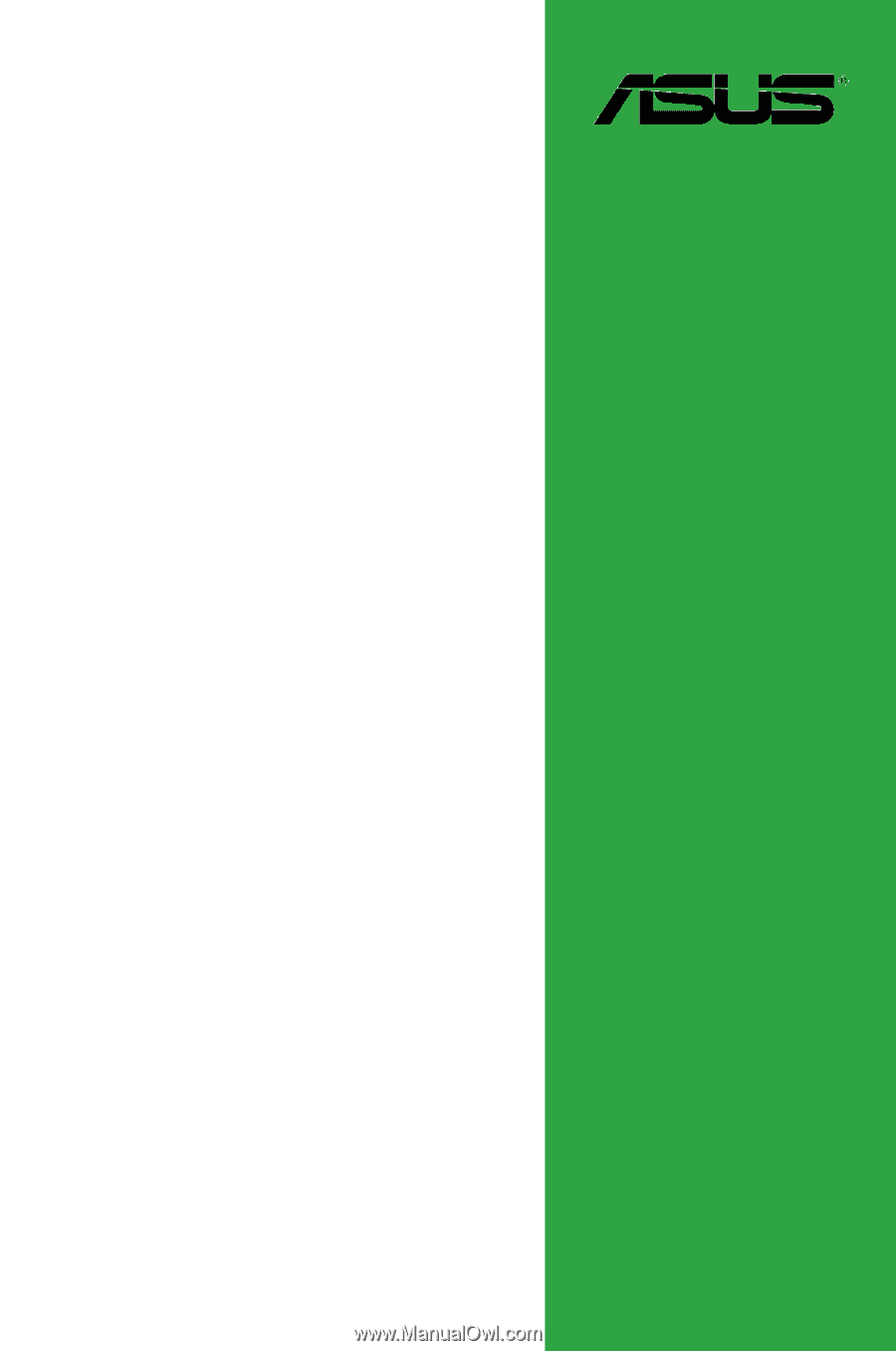
Motherboard
P5KPL-AM IN/GB