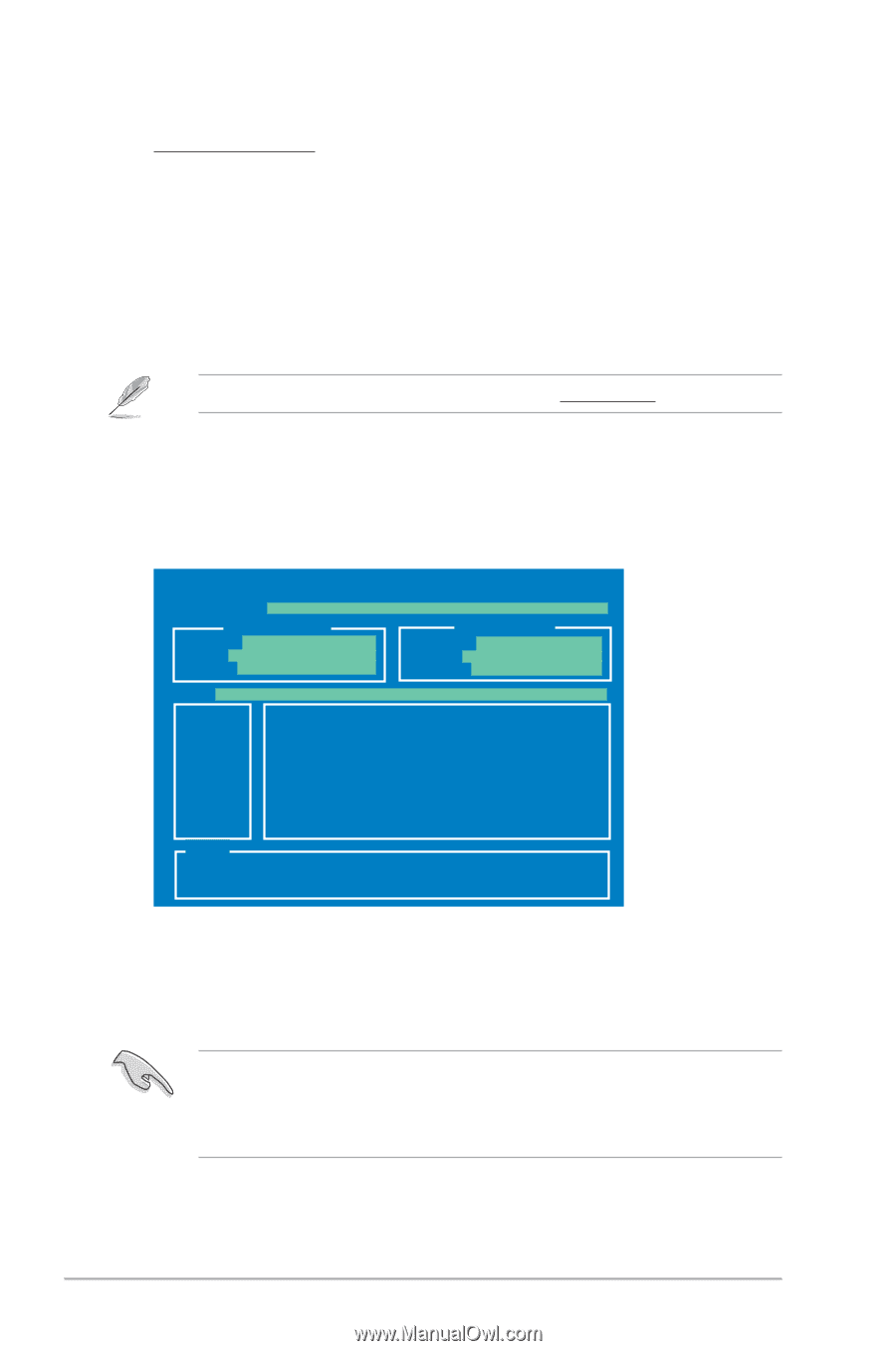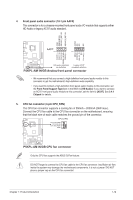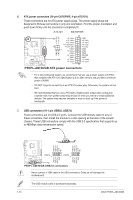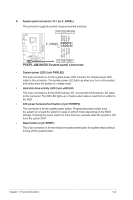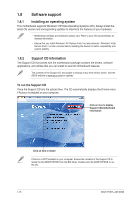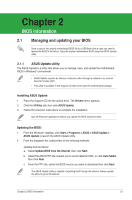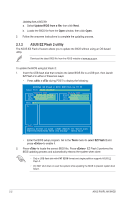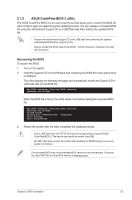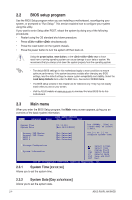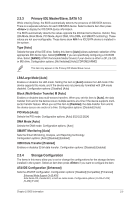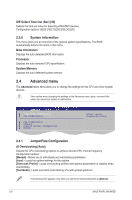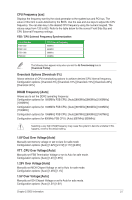Asus P5KPL-AM IN GB User Manual - Page 26
ASUS EZ Flash 2 utility - download
 |
View all Asus P5KPL-AM IN GB manuals
Add to My Manuals
Save this manual to your list of manuals |
Page 26 highlights
Updating from a BIOS file a. Select Update BIOS from a file, then click Next. b. Locate the BIOS file from the Open window, then click Open. 3. Follow the onscreen instructions to complete the updating process. 2.1.2 ASUS EZ Flash 2 utility The ASUS EZ Flash 2 feature allows you to update the BIOS without using an OS‑based utility. Download the latest BIOS file from the ASUS website at www.asus.com. To update the BIOS using EZ Flash 2: 1. Insert the USB flash disk that contains the latest BIOS file to a USB port, then launch EZ Flash 2 in either of these two ways: • Press + during POST to display the following: ASUSTek EZ Flash 2 BIOS ROM Utility V3.34 FLASH TYPE: MXIC 25L8005 Current ROM BOARD: P5KPL-AM IN/GB VER: 0303 (H:00 B:03) DATE: 02/09/2009 Update ROM BOARD: Unknown VER: Unknown DATE: Unknown PATH: A:\ A: Note [Enter] Select or Load [Tab] Switch [V] Drive Info [Up/Down/Home/End] Move [B] Backup [Esc] Exit • Enter the BIOS setup program. Go to the Tools menu to select EZ Flash 2 and press to enable it. 2. Press to locate the correct BIOS file. Press . EZ Flash 2 performs the BIOS updating process and automatically reboots the system when done. • Only a USB flash disk with FAT 32/16 format and single partition supports ASUS EZ Flash 2. • DO NOT shut down or reset the system while updating the BIOS to prevent system boot failure. 2-2 ASUS P5KPL-AM IN/GB