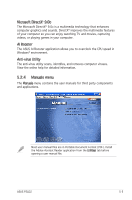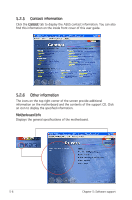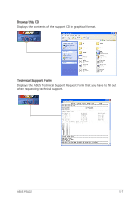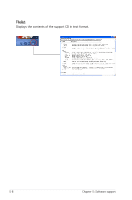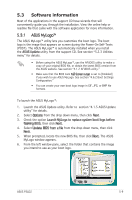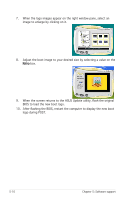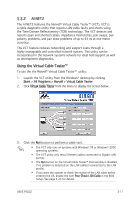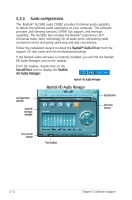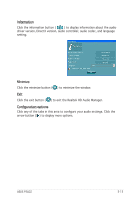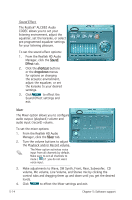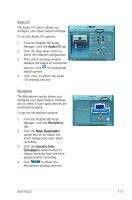Asus P5LD2 P5LD2 English Edition User's Manual - Page 116
When the screen returns to the ASUS Update utility, flash the original, After flashing the BIOS,
 |
View all Asus P5LD2 manuals
Add to My Manuals
Save this manual to your list of manuals |
Page 116 highlights
7. When the logo images appear on the right window pane, select an image to enlarge by clicking on it. 8. Adjust the boot image to your desired size by selecting a value on the Ratio box. 9. When the screen returns to the ASUS Update utility, flash the original BIOS to load the new boot logo. 10. After flashing the BIOS, restart the computer to display the new boot logo during POST. 5-10 Chapter 5: Software support
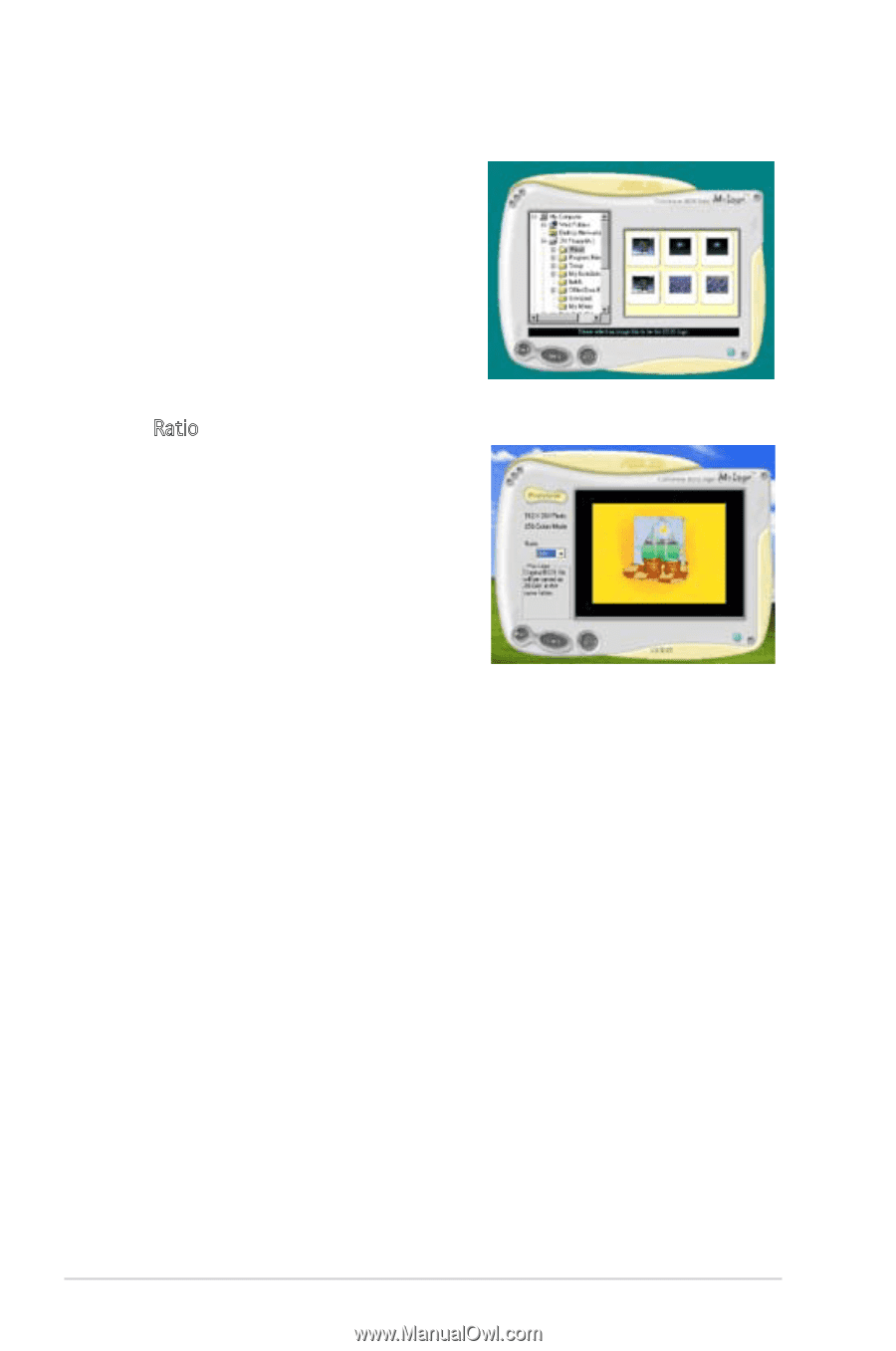
5-10
Chapter 5: Software support
9.
When the screen returns to the ASUS Update utility, flash the original
BIOS to load the new boot logo.
10.
After flashing the BIOS, restart the computer to display the new boot
logo during POST.
8.
Adjust the boot image to your desired size by selecting a value on the
Ratio box.
7.
When the logo images appear on the right window pane, select an
image to enlarge by clicking on it.