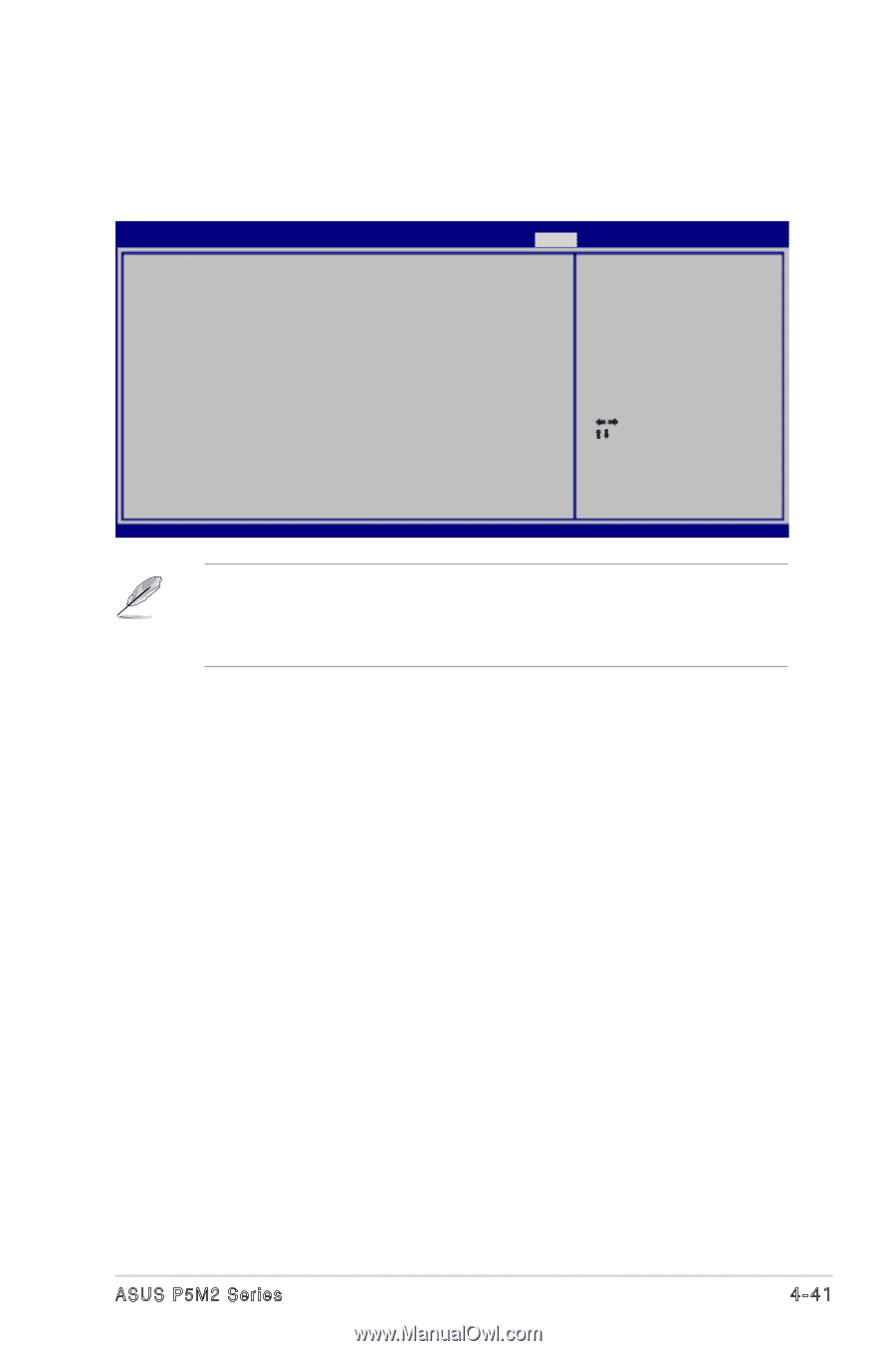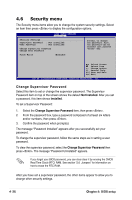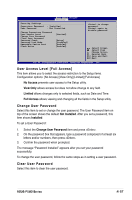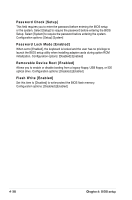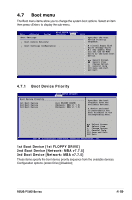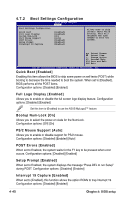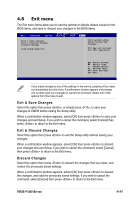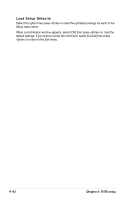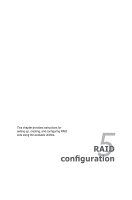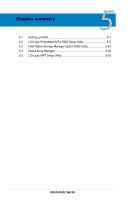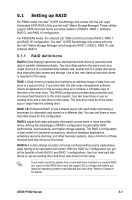Asus P5M2-M User Manual - Page 108
Exit menu
 |
View all Asus P5M2-M manuals
Add to My Manuals
Save this manual to your list of manuals |
Page 108 highlights
4.8 Exit menu The Exit menu items allow you to load the optimal or failsafe default values for the BIOS items, and save or discard your changes to the BIOS items. Main Advanced Server Exit & Save Changes Exit & Discard Changes Discard Changes Load Setup Defaults BIOS SETUP UTILITY Security Boot Exit Exit system setup after saving the changes. F10 key can be used for this operation. Select Screen Select Item +- Change Option F1 General Help F10 Save and Exit ESC Exit If you made changes to any of the settings in the menus, pressing does not immediately exit this menu. A confirmation window appears and prompts you to either save your changes or cancel the command. Select one of the options from this menu to exit. Exit & Save Changes Select this option then press , or simply press , to save your changes to CMOS before exiting the Setup utility. When a confirmation window appears, select [OK] then press to save your changes and exit Setup. If you wish to cancel the command, select [Cancel] then press to return to the Exit menu. Exit & Discard Changes Select this option then press to exit the Setup utility without saving your changes. When a confirmation window appears, select [OK] then press to discard your changes and exit Setup. If you wish to cancel the command, select [Cancel] then press to return to the Exit menu. Discard Changes Select this option then press to discard the changes that you made, and restore the previously saved settings. When a confirmation window appears, select [OK] then press to discard the changes, and load the previously saved settings. If you wish to cancel the command, select [Cancel] then press to return to the Exit menu. ASUS P5M2 Series 4-41