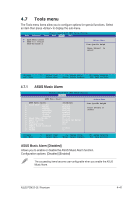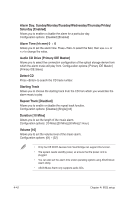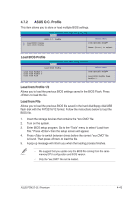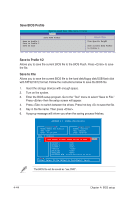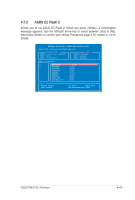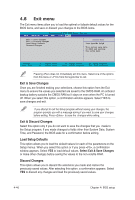Asus P5N32-SLI Premium P5N32-SLI Premium English Edition User's Manual - Page 112
Save BIOS Profile, Save to Profle 1/2, Save to File
 |
View all Asus P5N32-SLI Premium manuals
Add to My Manuals
Save this manual to your list of manuals |
Page 112 highlights
Save BIOS Profile Save to Profile 1 Save to Profile 2 Save to File Phoenix-Award BIOS CMOS Setup Utility Tools Save BIOS Profile Select Menu Item Specific Help Save current BIOS Profile to Profile 1. Save to Profle 1/2 Allows you to save the current BIOS file to the BIOS Flash. Press to save the file. Save to File Allows you to save the current BIOS file to the hard disk/floppy disk/USB flash disk with FAT32/16/12 format. Follow the instructions below to save the BIOS file. 1. Insert the storage devices with enough space. 2. Turn on the system. 3. Enter the BIOS setup program. Go to the "Tool" menu to select "Save to File." Press then the setup screen will appear. 4. Press to switch between the drives. Press hot-key to save the file. 5. Key in the file name. Then press . 6. A pop-up message will inform you when the saving process finishes. ASUSTeK O.C. Profile Utility B311 Current CMOS BOARD:P5N32 SLI Premium VER: 0107 DATE: 07/24/2006 Update CMOS BOARD: Unknown VER: Unknown DATE: Unknown PATH: C:\P5N32SP A: CMOS WbIacNkDuOpWSis done! Presskey to Exit. C: M2N32 DOCUME"1 PROGRA"1 SYSTEM"1 P5N32SP RECYCLED TEST_REB BOOTFONT.BIN 213830 2001-09-05 20:00:00 Note [Enter] Select [Y] Yes [N/Eec] No [Left/Right]: Switch The BIOS file will be saved as "xxx.CMO". 4-44 Chapter 4: BIOS setup