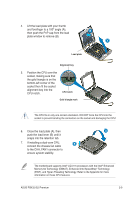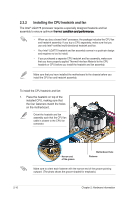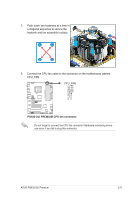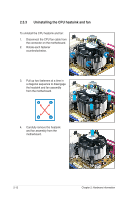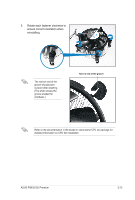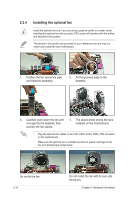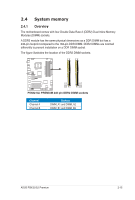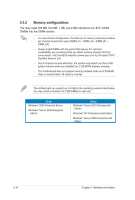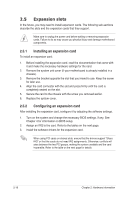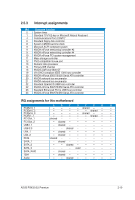Asus P5N32-SLI Premium P5N32-SLI Premium English Edition User's Manual - Page 40
Installing the optional fan, connect the fan cables.
 |
View all Asus P5N32-SLI Premium manuals
Add to My Manuals
Save this manual to your list of manuals |
Page 40 highlights
2.3.4 Installing the optional fan Install the optional fan only if you are using a passive cooler or a water cooler. Installing the optional fan with an active CPU cooler will interfere with the airflow and destabilize the system. The photos in this section are provided for your reference only and may not match your actual fan and motherboard. 1. Position the fan above the pipe and heatsink assembly. 2. Fit the grooved edge to the heatsink. 3. Carefully push down the fan until it snugly fits the heatsink, then connect the fan cables. 4. The above photo shows the fans installed on the motherboard. • Plug the optional fan cables to the CHA_FAN1 and/or PWR_FAN connector on the motherboard. • Make sure the optional fan is installed correctly to prevent damage to the fan and motherboard components. Do not tilt the fan. 2-14 Do not install the fan with its rear side facing you. Chapter 2: Hardware information